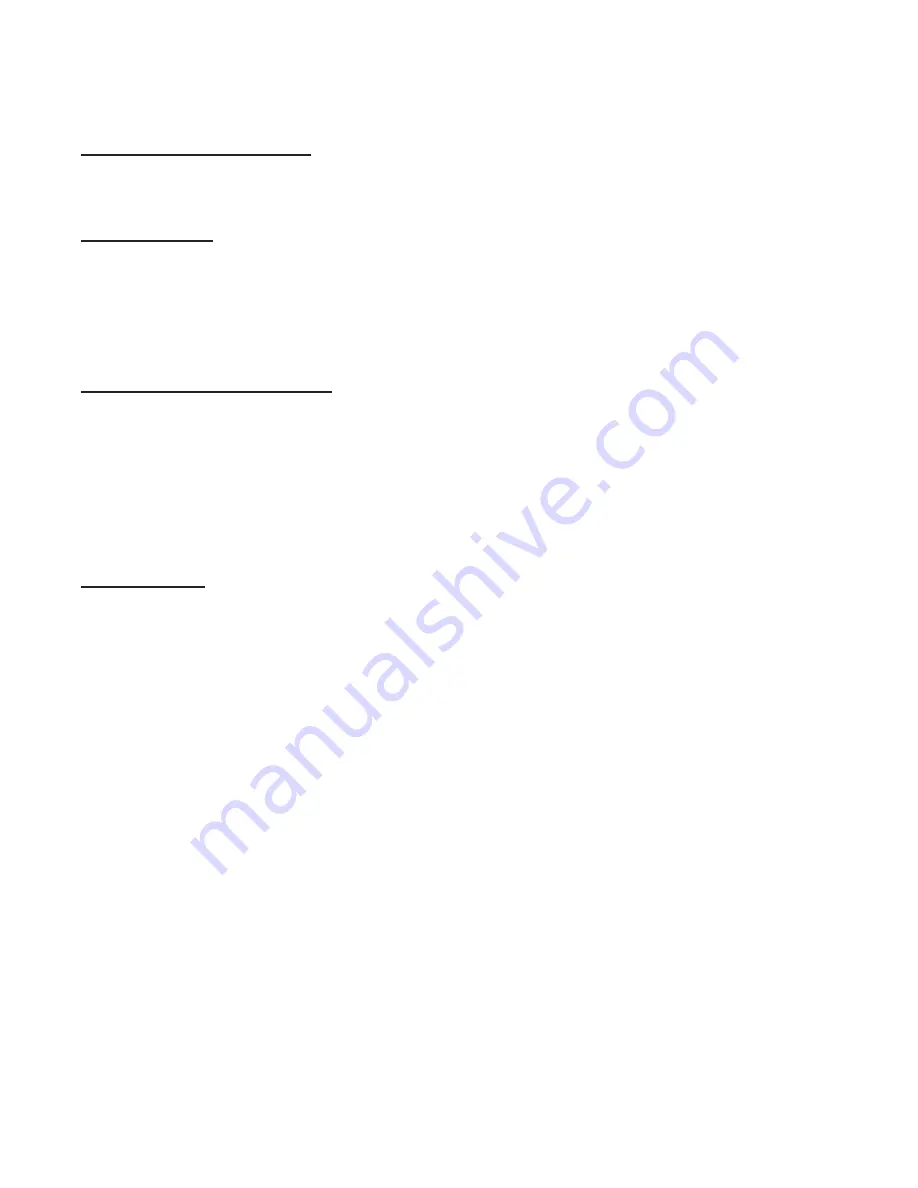
Science First
®
/
STARLAB
®
• 86475 Gene Lasserre Blvd, Yulee, FL 32097 USA
800-875-3214 • 904-225-5558 • FAX 904-225-2228 • www.starlab.com
14
Identifying Objects in the Sky
If you point your cursor at any object shown onscreen, information about the object appears. This is
Starry Night™’s Heads-Up Display (HUD).
Labeling Objects
While the heads-up display (HUD) is great for finding out what a specific object is, the best way to
quickly identify all the bright objects on the screen is to select “Labels-Show all labels” from the
application menu.
To remove the labels, select “Labels-Hide all labels”.
Displaying Constellation Figures
For thousands of years, stargazers have joined the brighter stars together into patterns we call
constellations. Astronomers recognize 88 constellations, which together cover the entire sky.
Knowing which constellation an object is in is the first step to finding the object.
To turn on the stick figures for the constellations press the “K” key on the keyboard. Press “K” again
to toggle them off. More constellation display options are located in the “Constellations” layer of the
“Options” Pane.
Finding Objects
If you are interested in finding a specific object, such as a planet or a bright new comet, select the
“Find” side pane. Click inside the text box at the top of this pane and type in the first few letters of
the object you are looking for. As you type, Starry Night™ displays a list of objects that match your
name.
Once the object that you are looking for appears in the list, double-click on its name, and Starry
Night will centre on the object. Several information fields are listed beside each object in the list of
found objects.
Tip
: The object you are searching for may be hidden beneath the horizon. If this is the case, Starry
Night™ will offer you the option of hiding the horizon or advancing the time forward to a time when
the object will be above the horizon. Objects below the horizon are greyed out.
Software Operation



















