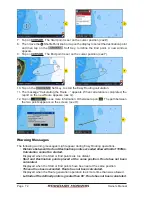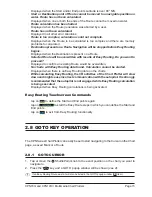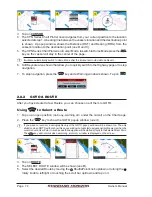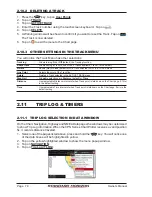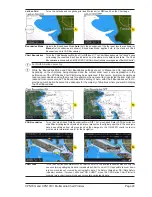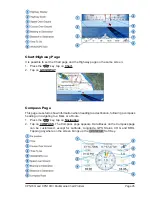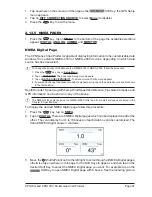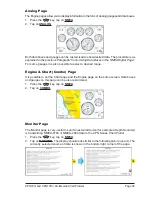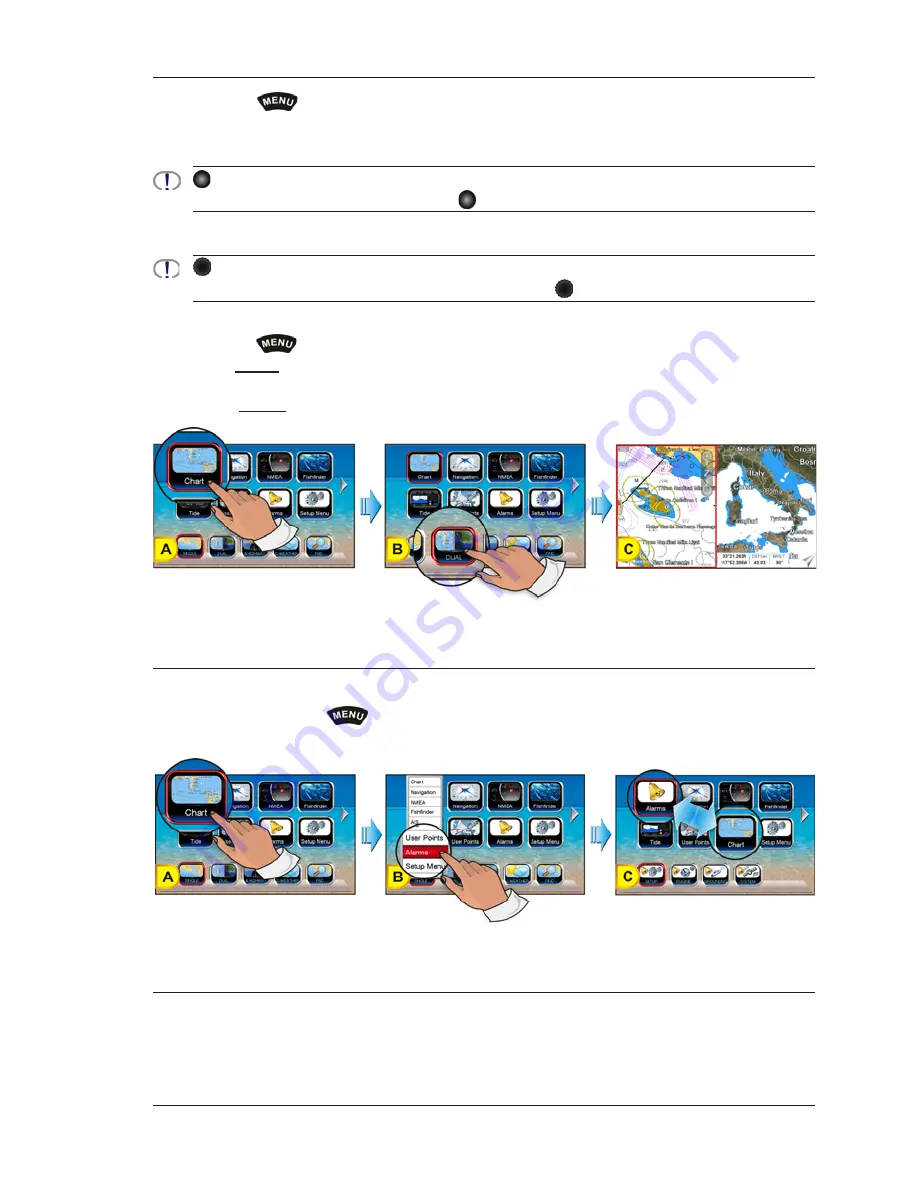
CPN700i and CPN1010i Multimedia Chart Plotters
Page 85
2.13.1 SELECTING A PAGE OR MENU
1. Press the
key to show the Main Menu.
2. Tap on the desired Page Icon. The related set of Desktop Icons is displayed in the
Desktop area on the bottom of the page.
ShuttlePoint knob
Page icons may be selected by moving the
ShuttlePoint knob up/down or left/right.
3. Tap on the desired Desktop Icon to change the display.
Rotary knob
Desktop Icons may be chosen and selected by rotating the
rotary knob and pressing it in.
For example, to select the Dual Chart page:
1. Press the
key.
2. Tap on
Chart
page Icon. In the bottom of the page the available Desktop Icons appear
(see A)
.
3. Tap on
DUAL
Desktop Icon
(see B)
. The Dual Chart page appears
(see C)
.
2.13.2 CUSTOMIZING A PAGE ICON
1. Tap on the icon to be changed
(see A)
.
2. Press and hold the
key to show the Page Icons Selection menu.
3. Tap on a desired page name
(see B)
to switch the location of the two icons
(see C)
.
2.13.3 CHART PAGE
The Chart page is the main page of the CPN Series Chart Plotter. From this page you can
zoom in/out, pan around the chart, show information about cartographic objects, see the
exact vessel position with the COG and SOG, place points, GOTO a destination point, show
Summary of Contents for CPN1010i
Page 1: ......
Page 144: ...CPN700i and CPN1010i Multimedia Chart Plotters Page 145 ...
Page 156: ...CPN700i and CPN1010i Multimedia Chart Plotters Page 157 ...
Page 159: ...Page 160 Owner s Manual ...
Page 163: ...Page 164 Owner s Manual 7 1 7 OPTIONAL FF525 BLACK BOX FISH FINDER ...
Page 188: ......