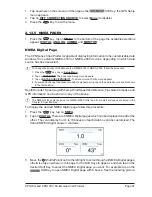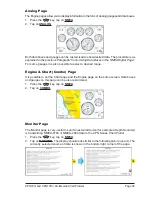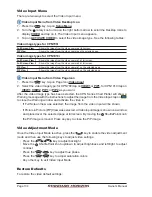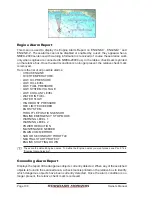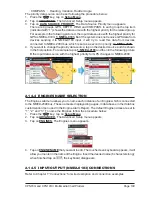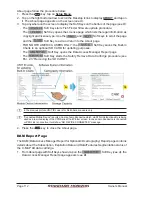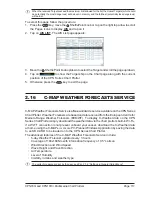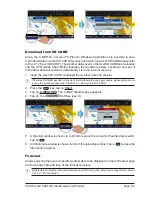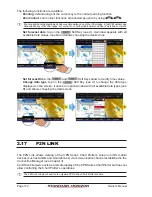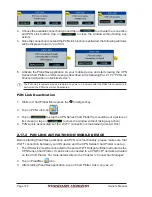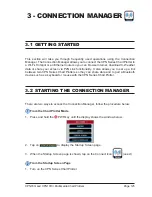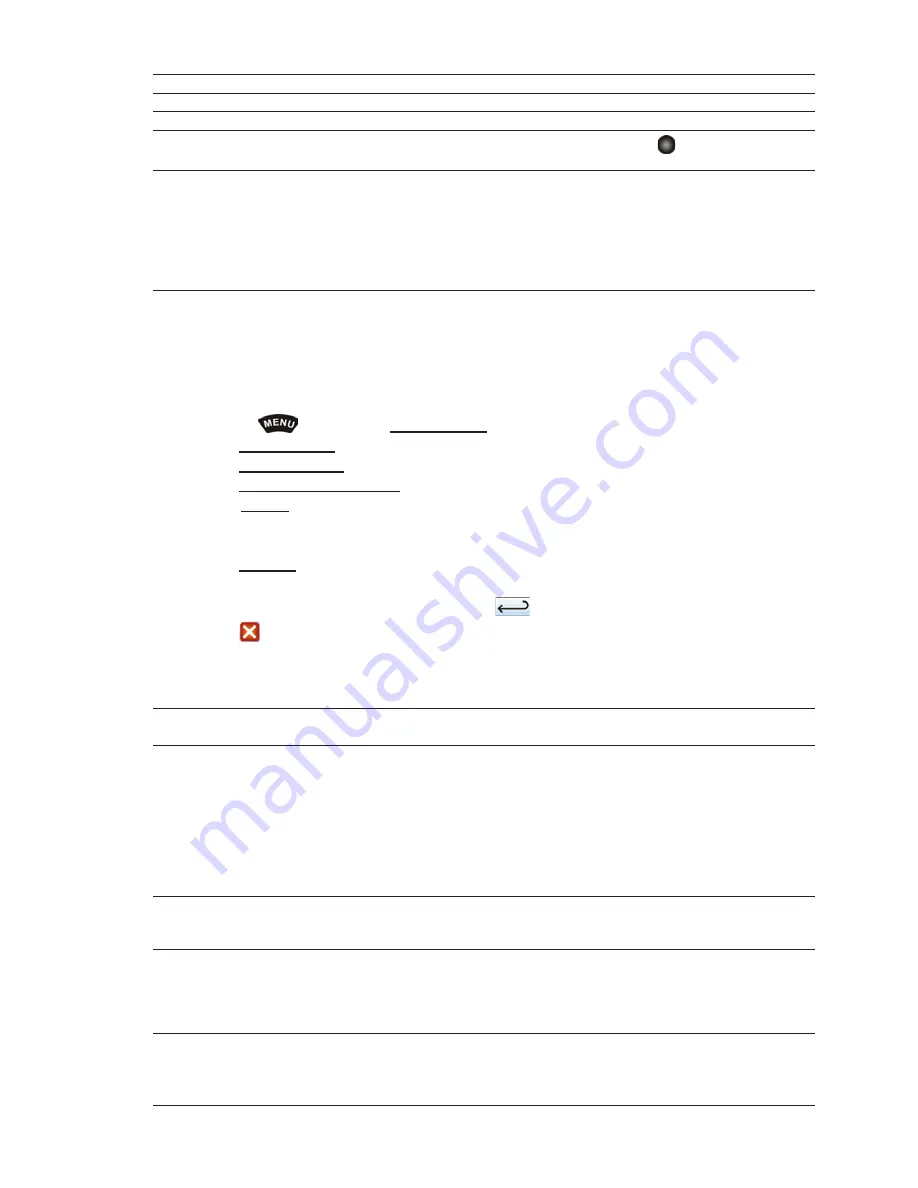
CPN700i and CPN1010i Multimedia Chart Plotters
Page 111
Course
: Allows entry of simulated course.
Speed
: Allows entry of simulated speed.
Date
: Allows entry of simulated date.
Time
: Allows entry of simulated time.
Cursor Control
: Enables (
On
)/disables (
Off
) the Cursor Control. Moving the
ShuttlePoint knob up or
down will change the SOG and left or right will change the COG of the simulated vessel.
Demo Mode
:
In Demo Mode the CPN Series Chart Plotter automatically places a Destination point on the
Chart page in the cursor location and simulates navigation to the point. Also, the page
changes automatically every 10 seconds. The pages are shown in the following order: Main
Menu pages, General Chart page, Highway page, Compass page, Tide page, Chart/Fish
Finder, GPS Status page, Chart pages, Engine pages. Once the Demo Mode is enabled,
pressing any key temporarily exits and returns to CPN Series Chart Plotter normal
operation, but if you do not touch any key for 30 seconds Demo Mode restarts.
Navigating a Route in Simulation Mode
This selection allows you to navigate to a saved Route to see how data windows on the Chart
page and how the Navigation and Highway pages operate.
1. Create a Route.
2. Press the
key, tap on
Setup Menu
.
3. Tap on
ADVANCED
. The Advanced Setup menu appears.
4. Tap on
SIMULATION
. The Simulation menu appears.
5. Tap on
SIMULATION MODE
.
6. Tap on
Route
. A window with the Route(s) that are stored in the CPN Series Chart
Plotter’s memory appears.
7. Tap on the desired Route.
8. Tap on
SPEED
.
9. The touchscreen keyboard appears. Enter in the speed you want the vessel to travel at
in Simulation Mode; when finished tap on
, the keyboard disappears.
10. Tap on
to exit to the last selected page.
2.14.7 DSC POLLING
This menu is used to enable or disable features related to the DSC function.
Auto Position
: Selects between Manual and Auto. When Auto Position item is set to
Manual
and the CPN Series
Chart Plotter receives a DSC Position Request or Distress Call from a connected VHF radio, a
popup window will not be displayed. When the Auto Position is set to
Auto
, the CPN Series Chart
Plotter works as follows:
a : when receiving the DSC Distress or Position Request, a popup window is displayed;
b : if
VIEW ON CHART
is selected, the position is indicated on the chart marked with “P” or “D”.
The cursor is moved to the point “P” and shows the point in the center of the screen;
c : when moving the cursor from “P”, the location can be confirmed. At this time, the same MMSI
Position Request data that was received before are remaining and displayed.
Auto Info
: Enables or disables the Auto Info. This selection is available only when Auto Position is set to
Manual. If Auto Info is set to On, when receiving the Position Request it is possible to center the
cursor over the top of the Position Request icon and show the Position Request popup window
2.14.8 ABOUT PAGE
The About page contains software, chart and optional devices information. To select the
Summary of Contents for CPN1010i
Page 1: ......
Page 144: ...CPN700i and CPN1010i Multimedia Chart Plotters Page 145 ...
Page 156: ...CPN700i and CPN1010i Multimedia Chart Plotters Page 157 ...
Page 159: ...Page 160 Owner s Manual ...
Page 163: ...Page 164 Owner s Manual 7 1 7 OPTIONAL FF525 BLACK BOX FISH FINDER ...
Page 188: ......