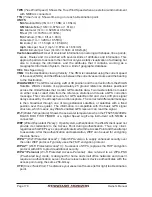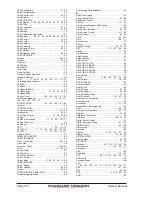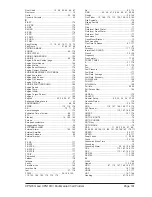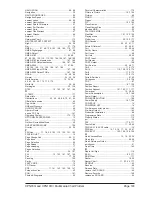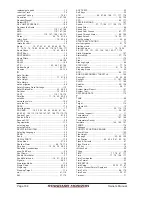Page 184
Owner’s Manual
replacements parts ...................................................... 12
reset the Track ............................................................ 78
reset the Trip Log ................................................. 79, 81
Resolution ......................................................... 167, 168
Respect Draught ......................................................... 71
Restart GPS ................................................................ 96
REV LIMIT EXCEEDED ............................................ 106
Reverses the Route ..................................................... 68
RMA ......................................................... 110, 167, 168
RMB ......................................................... 110, 167, 168
RMC ....................................... 110, 167, 168, 169, 170
Rocks ...................................................... 68, 70, 91, 94
rotary knob ..................................................... 16, 22, 85
ROTATE key ............................................................... 16
rotate the chart ............................................................ 22
Route ................. 15, 27, 43, 61, 65, 66, 68, 69, 70,
71, 72, 73, 74, 75, 82, 92, 94, 95, 110, 167, 168, 171
Route Check ........................................... 12, 43, 68, 69
ROUTE key ................................................................. 15
ROUTE MENU ............................................................. 68
Route Width ................................................................. 69
RS232 ............................................................... 158, 159
RS422 ........................................................................ 158
RTE ..................................................... 63, 68, 167, 169
Rudder Angle .................................................... 109, 177
Russian ............................................................... 35, 136
S
Safe Corridor ............................................................... 71
Safe Depth ..................................................... 71, 91, 92
Safe Height .................................................................. 71
Safe Margin ................................................................. 71
safe navigation ............................................................ 68
Safely Remove Data Cartridge ................................. 112
Safety Status Bar .......................................... 43, 56, 93
Sail boat ......................................................... 12, 30, 58
SART ....................................................... 115, 116, 176
Satellite ............................................ 11, 16, 43, 53, 54
satellite ............................................................... 96, 177
saturation colors ........................................................ 104
save the file ................................................................. 83
SBAS ......................................................................... 170
Scrolling maps ............................................................. 17
SD CARD ........... 16, 22, 24, 40, 44, 45, 60, 61, 64,
82, 83, 93, 105, 113, 119, 143, 147, 167, 168, 172, 173, 175
Seabed Type ........................................................ 91, 92
Search & Find .............................................................. 42
Second CPN ................................................................ 96
Segmentation ............................................................ 113
select a page ............................................................... 28
select a Route ............................................................. 74
SELECTING AN ITEM ................................................. 20
Selecting Language .................................................... 35
SEND ........................................................................... 63
Send ............................................................................ 68
SERIAL PORTS ......................................................... 172
Setup Menu .......................................................... 27, 29
Shallow Water ............................................. 68, 70, 170
Ship Icon .......................................... 12, 26, 30, 58, 59
Shoreline Constructions .............................................. 68
show Soft Keys ............................................................ 24
Shut Down ............................................................ 14, 22
Shuttle Point Enter ...................................................... 37
ShuttlePoint knob ................................... 16, 21, 37, 85
Signals .................................................................. 58, 91
Simulation Mode ........................................................ 110
Single Chart .......................................................... 52, 86
Single tap .............................................................. 26, 31
Sleeping Target ......................................................... 114
slot ...................................................................... 41, 119
SM ....................................................................... 37, 178
SOFT KEYS ................................................................. 23
Soft Keys ..................................................................... 32
SOG ........................... 85, 87, 96, 108, 111, 177, 178
Spanish ............................................................... 35, 136
SPD .................................................................... 88, 177
SPECIFICATIONS ..................................................... 167
Speed ...................... 37, 77, 108, 111, 129, 170, 177
Speed Filter ................................................................. 96
Speed Log ................................................................... 97
Speed Over Ground ........................................... 87, 177
Speed Through Water ........................................ 88, 108
Splash Screen ............................................. 14, 25, 171
Spot Soundings .................................................... 40, 44
START EASY ROUTING ............................................. 71
start navigation ..................................................... 21, 75
Starting music .............................................................. 23
Startup Screen ............................................ 14, 16, 25,
42, 125, 130, 131, 133, 136, 142, 143, 171, 174
Static Navigation ....................................................... 107
Statute Mile ......................................................... 37, 178
STC ............................................................................ 170
Steer .......................................................................... 177
Steering Angle ............................................................. 88
STEP UNIT ........................................................... 77, 78
stop navigation .............................................. 21, 74, 76
Stopping music ............................................................ 23
STR ..................................................................... 88, 177
SUB OR SECONDARY THROTTLE ......................... 106
SunLight ........................................................ 34, 35, 38
Sunlight ...................................................... 11, 167, 168
SVGA .................................................................. 11, 168
Swedish .............................................................. 35, 136
Sweep ................................................................... 26, 31
System Alarm Report ................................................ 107
System Test ............................................................... 171
SYSTEM UPDATE .................................................... 173
T
TANK ........................................................................... 98
Tap ............................................................................... 17
Target ........................................................................ 114
Targets AIS .................................................................. 12
TCPA ......................................................... 39, 114, 115
TD ....................................................................... 34, 107
Technical support ........................................................ 11
Temperature ....................................................... 37, 129
temperature ...................................................... 167, 168
Temperature Sensor ................................................. 170
template ................................................... 149, 150, 151
TERMS ...................................................................... 176
Thickness .................................................................... 68
THROTTLE POSITION SENSOR ............................. 106
Thumb Drive .............................................................. 163
Tide Height ................................................................ 177
Tide page ..................................................... 33, 40, 100
Tide Station ............................ 42, 43, 45, 47, 90, 101
Tides & Currents ......................................................... 91
Tides Preview .............................................................. 43
TILT key ....................................................................... 16
tilt the chart .................................................................. 22
Tilting ........................................................................... 36
TIME ..................................................... 77, 78, 87, 177
Time .................................................... 77, 78, 108, 111
Time Coordinates ........................................................ 32
Time Format ................................................................ 37
TIME SETUP ............................................................... 39
Time Setup ............................................. 32, 33, 37, 47
Time to Closest Point of Approach ........................... 114
Time To Go ......................................................... 88, 178
Time Zone ............................................................ 32, 37
Timeout ........................................................................ 71
Summary of Contents for CPN1010i
Page 1: ......
Page 144: ...CPN700i and CPN1010i Multimedia Chart Plotters Page 145 ...
Page 156: ...CPN700i and CPN1010i Multimedia Chart Plotters Page 157 ...
Page 159: ...Page 160 Owner s Manual ...
Page 163: ...Page 164 Owner s Manual 7 1 7 OPTIONAL FF525 BLACK BOX FISH FINDER ...
Page 188: ......