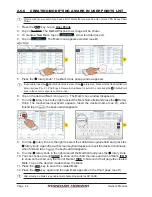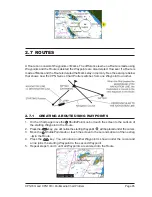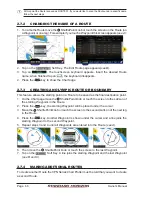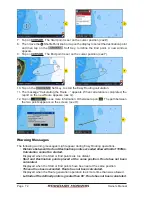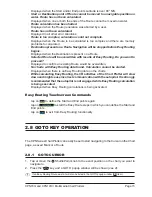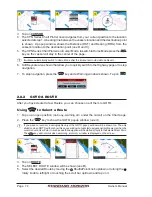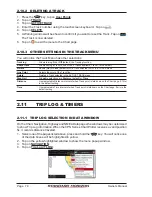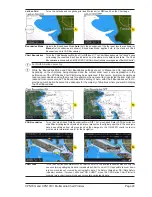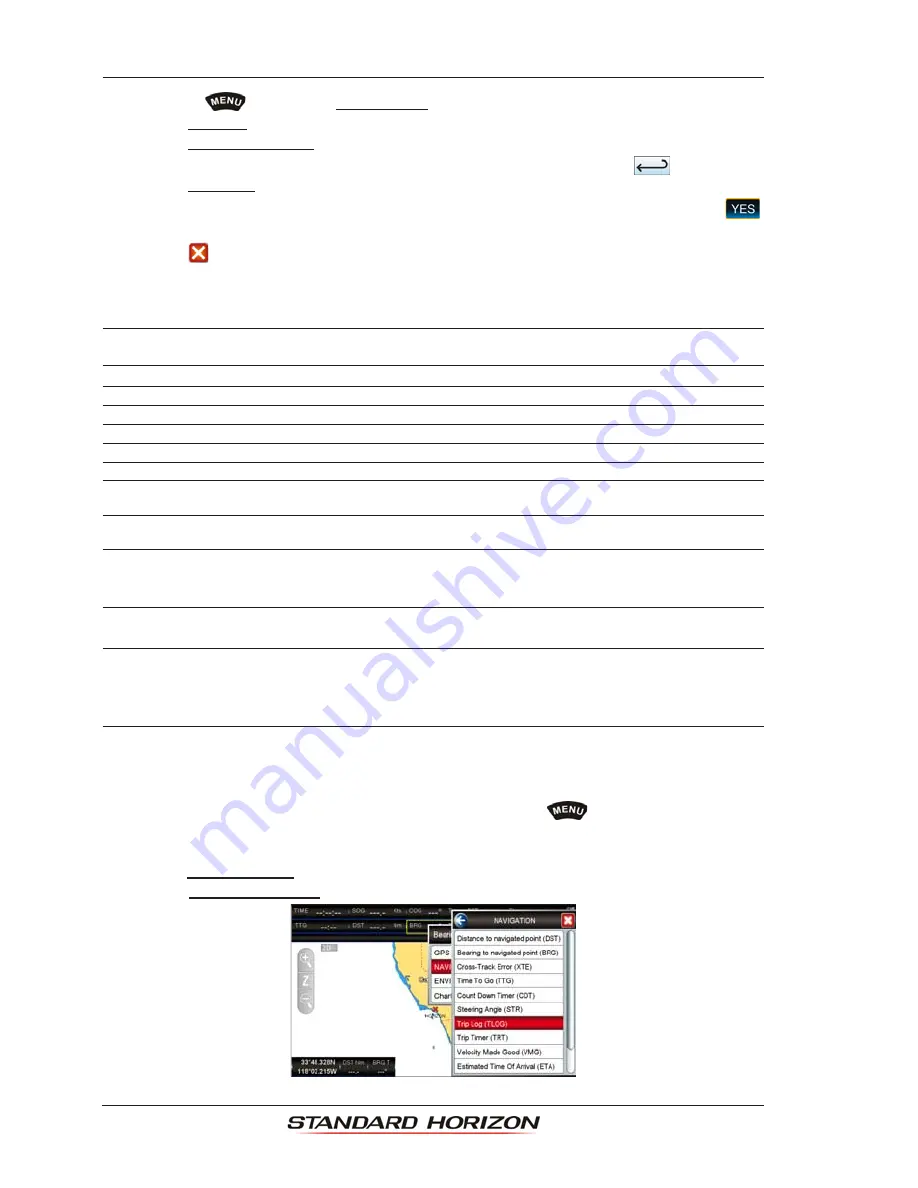
Page 78
Owner’s Manual
2.10.2 DELETING A TRACK
1. Press the
key, tap on
User Points
.
2. Tap on
TRACK
.
3. Tap on
ACTIVE TRACK
.
4. Enter the Track number using the touchscreen keyboard. Tap on
.
4. Tap on
DELETE
.
5. A Warning window will be shown to confirm if you want to reset the Track. Tap on
.
The Track is now deleted.
6. Tap on
to exit the menu to the Chart page.
2.10.3 OTHER SETTINGS IN THE TRACK MENU
You will notice the Track
Menu has other selections:
Tracking
: Allows turning
On
or
Off
(default) the Tracking function.
Active Track
: Allows saving a Track to one of the 5 Tracks available. Track 1 is the default.
Visible
: Shows (
On
) or hides (default,
Off
) a Track selected in ACTIVE TRACK menu.
Line Color
: Selects the color of the Track line.
Delete
: Deletes a Track selected in the ACTIVE TRACK menu.
Step Unit
: Allowable selections are
Dist
ance (default) or
Time
.
Distance
: User adjustable Distance interval of when Track point is laid down on the Chart page. 0.1Nm
is the default setting.
Time
: User adjustable Time interval of when Track point is laid down on the Chart page. 5 min is the
default setting.
2.11
TRIP LOG & TIMERS
2.11.1 TRIP LOG SELECTION IN DATA WINDOW
On the Chart, Navigation, Highway and NMEA Data pages the windows may be customized
to show Trip Log information.When the CPN Series Chart Plotter receives a valid position
fix, it records distance traveled.
1. Select one of the pages listed above, press and hold
the
key. You will notice one
of the data boxes will be highlighted in yellow.
2. Tap on the yellow highlighted window to show the menu popup window.
3. Tap on
NAVIGATION
.
4. Tap on
Trip Log (TLOG)
.
Summary of Contents for CPN1010i
Page 1: ......
Page 144: ...CPN700i and CPN1010i Multimedia Chart Plotters Page 145 ...
Page 156: ...CPN700i and CPN1010i Multimedia Chart Plotters Page 157 ...
Page 159: ...Page 160 Owner s Manual ...
Page 163: ...Page 164 Owner s Manual 7 1 7 OPTIONAL FF525 BLACK BOX FISH FINDER ...
Page 188: ......