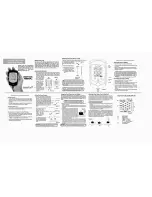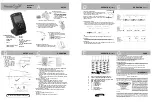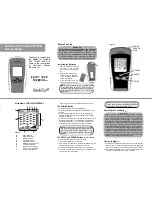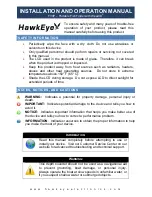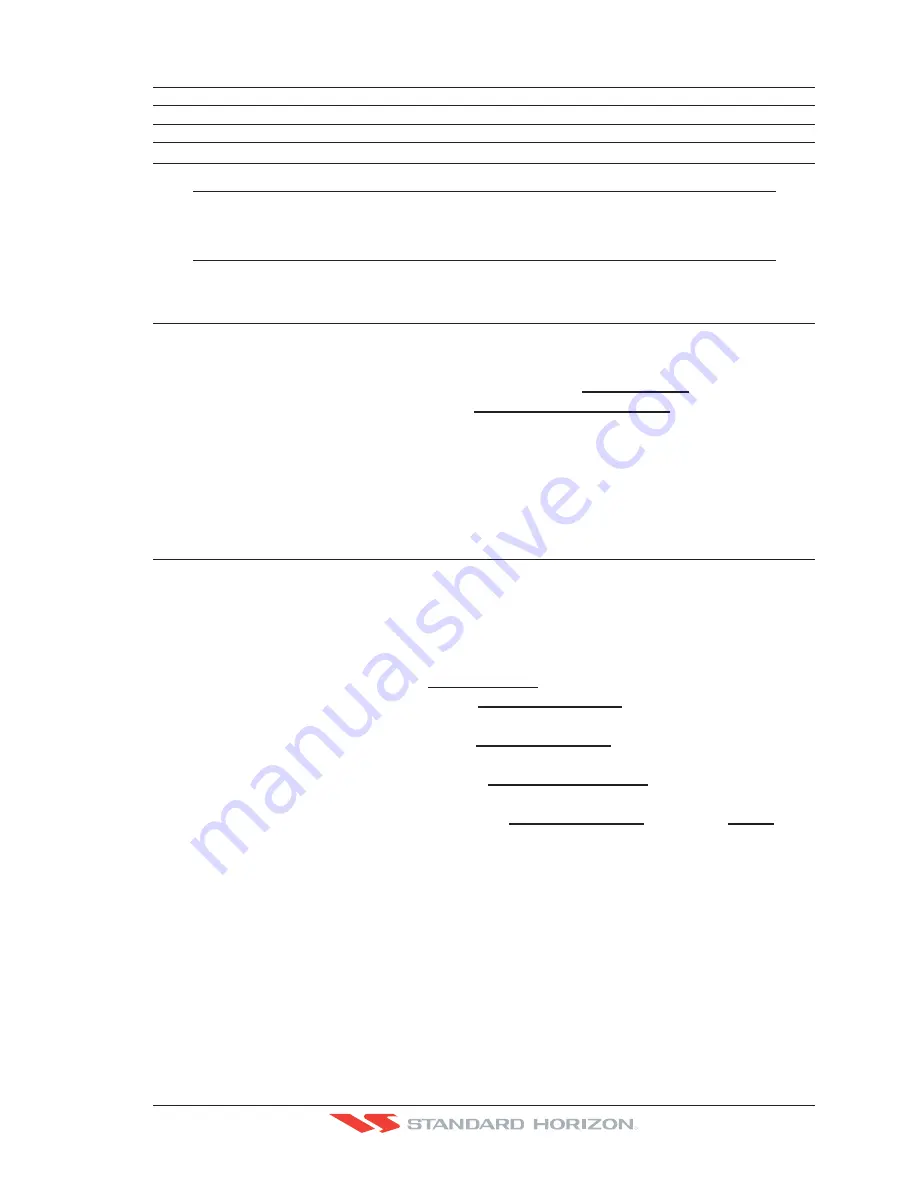
CP500
Page 85
R
is more than 0FT (i.e. 10FT), in the Range from 0FT to the selected value the Underwater
Objects are displayed according to their setting below.
Rocks
:
Sets Off/Icon/Icon+Depth* the displaying of the Rocks.
Obstructions
:
Sets Off/Icon/Icon+Depth* the displaying of the Obstructions.
Diffusers
:
Sets Off/Icon/Icon+Depth* the displaying of Diffusers.
Wrecks
:
Sets Off/Icon/Icon+Depth* the displaying of Wrecks.
NOTE*
Choose the options: OFF (the object is not visible independently of the selected “Underwater Object
Depth Value”); ICON (the object icon is visible without tags, in the range selected from “Underwater
Object Depth Value” option); ICON+DEPTH (the object icon and tag is visible, in the range selected
from “Underwater Object Depth Value” option).
12.1 CUSTOMIZING CHART SETTINGS
The GPS Chart Plotter also allows you to customize items shown on the chart (discussed
in above sections) instead of using a pre-defined table discussed in Par. 12.0.4 Display Mode.
1. Press
[MENU]
. Move the ShuttlePoint knob to highlight
SETUP MENU
and press
[ENT]
.
2. Move the ShuttlePoint knob to highlight
MAP CONFIGURATIONS
and press
[ENT]
or
move the ShuttlePoint knob to the right.
3. Move the ShuttlePoint knob up or down to select the desired item within the groups
Marine Settings, Depth Settings, Land Settings, Chart Settings or Underwater Object
Settings and press
[ENT]
. See the previous sections for details on selections.
12.2 NAVIGATION PAGE
This page is useful to show information when heading to a destination, following a compass
heading or navigating to a Mark or a Route. The default page is shown with a Compass
Rose, however this can be customized to show a Compass Tape.
1. To change to show the COMPASS TAPE, select the Chart page, press
[MENU]
. Move
the ShuttlePoint knob to highlight
SETUP MENU
and press
[ENT]
.
2. Move the ShuttlePoint knob to highlight
GENERAL SETUP
and press
[ENT]
or move
the ShuttlePoint knob to the right.
3. Move the ShuttlePoint knob to highlight
WINDOW SETUP
and press
[ENT]
and press
[ENT]
or move the ShuttlePoint knob to the right.
4. Move the ShuttlePoint knob to highlight
NAVIGATION PAGE
and press
[ENT]
and
press
[ENT]
or move the ShuttlePoint knob to the right.
5. Move the ShuttlePoint up or down to select
COMPASS TAPE
and press
[ENT]
.
6. Press
[CLR]
or move the ShuttlePoint knob to the right until the Chart page is shown.
Summary of Contents for CP500
Page 1: ......
Page 2: ...CP500 12 WAAS GPS Chart Plotter Owner s Manual GPS Chart Plotters R ...
Page 5: ...Page 6 CP500 R ...
Page 31: ...Page 32 CP500 R ...
Page 41: ...Page 42 CP500 R ...
Page 53: ...Page 54 CP500 R ...
Page 61: ...Page 62 CP500 R ...
Page 69: ...Page 70 CP500 R ...
Page 73: ...Page 74 CP500 R ...
Page 99: ...Page 100 CP500 R ...
Page 109: ...Page 110 CP500 R ...
Page 115: ...Page 116 CP500 R ...
Page 119: ...Page 120 CP500 R ...
Page 126: ......