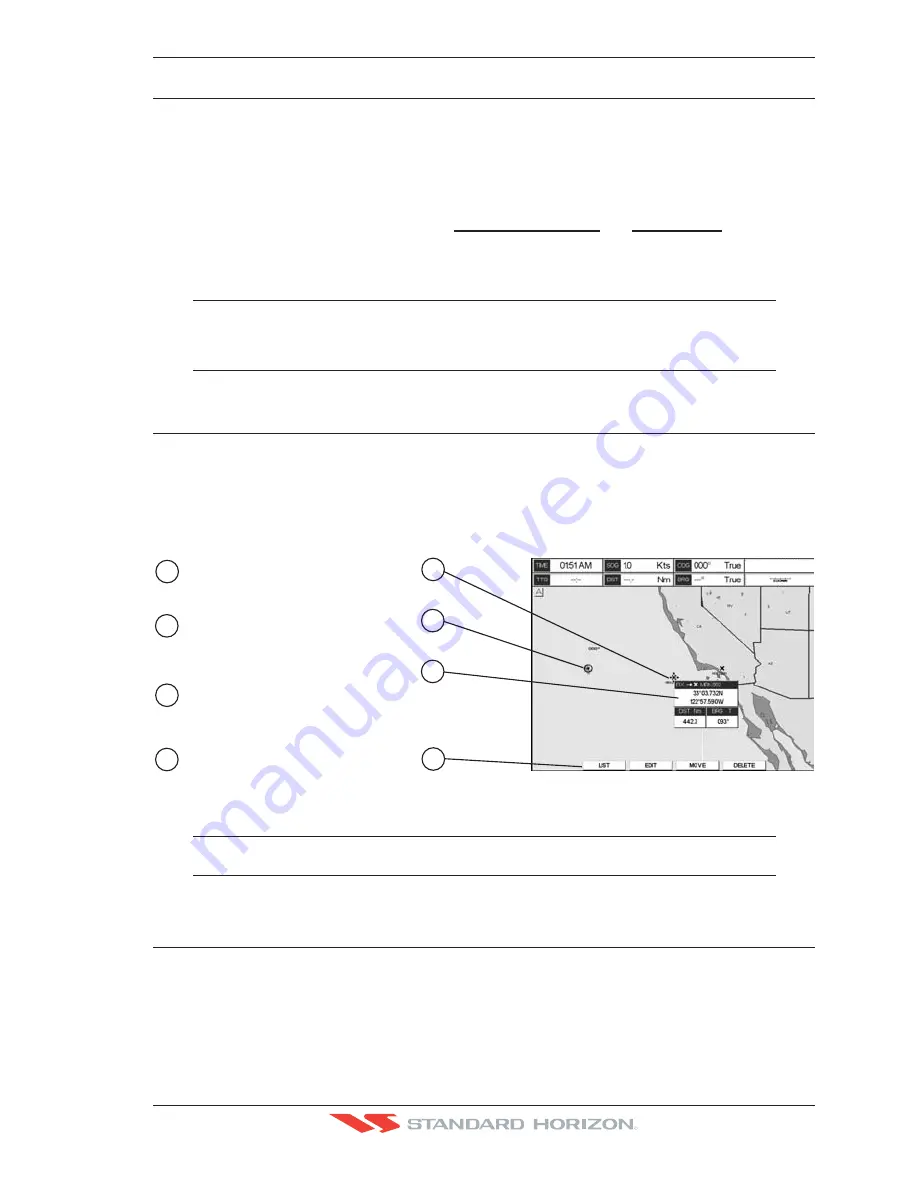
CP500
Page 55
R
7. CREATING MARKS
Definitions:
MARK
Can be a stand alone position or be linked to a Route. A Mark is place on the Chart page using
[MARK]
or by entering in information in the
MARK/WAYPONTS
List
NEW MARK
selection.
WAYPOINTS
Always linked to a Route. Are placed on the Chart page using
[ROUTE]
.
NOTE
The difference between a Mark and a Waypoint is
a. When a Route is created using WAYPOINTS and the ROUTE is deleted the WAYPOINTs are
also deleted.
b. If a Route is created using MARKS and the ROUTE is deleted the MARKs remain.
7.0
CREATING A NEW MARK USING THE CHART PAGE
1. Move the ShuttlePoint knob to the desired or approx. Lat/Lon and press
[MARK]
.
2. You will notice a Mark is placed under the location of the Cursor and a popup window
is shown with the exact Lat/Lon of the Mark.
3. If the position is incorrect, pressing
[E
DIT
]
allows changing of the position, Mark name
and icon type.
V
essel location
Mark placed under Cursor
Lat/Lon of Mark, DST/BRG
from vessel location
2
1
4
Press Soft Key to show
, to edit,
to move or to delete Mark
the
Marks/Waypoint List
3
1
2
4
3
WAAS 3D
Figure 7.0 - Mark creation
NOTE
After entering in all the Marks it is a good practice to back up the points to an User C-CARD. Refer
to Section 11.
7.1
EDITING A MARK
If a Mark has previously been created and you wish to Edit it, move cursor over the top of
the Mark.
1. After a Mark is created press [
E
DIT
]
to show the edit popup window.
Summary of Contents for CP500
Page 1: ......
Page 2: ...CP500 12 WAAS GPS Chart Plotter Owner s Manual GPS Chart Plotters R ...
Page 5: ...Page 6 CP500 R ...
Page 31: ...Page 32 CP500 R ...
Page 41: ...Page 42 CP500 R ...
Page 53: ...Page 54 CP500 R ...
Page 61: ...Page 62 CP500 R ...
Page 69: ...Page 70 CP500 R ...
Page 73: ...Page 74 CP500 R ...
Page 99: ...Page 100 CP500 R ...
Page 109: ...Page 110 CP500 R ...
Page 115: ...Page 116 CP500 R ...
Page 119: ...Page 120 CP500 R ...
Page 126: ......






























