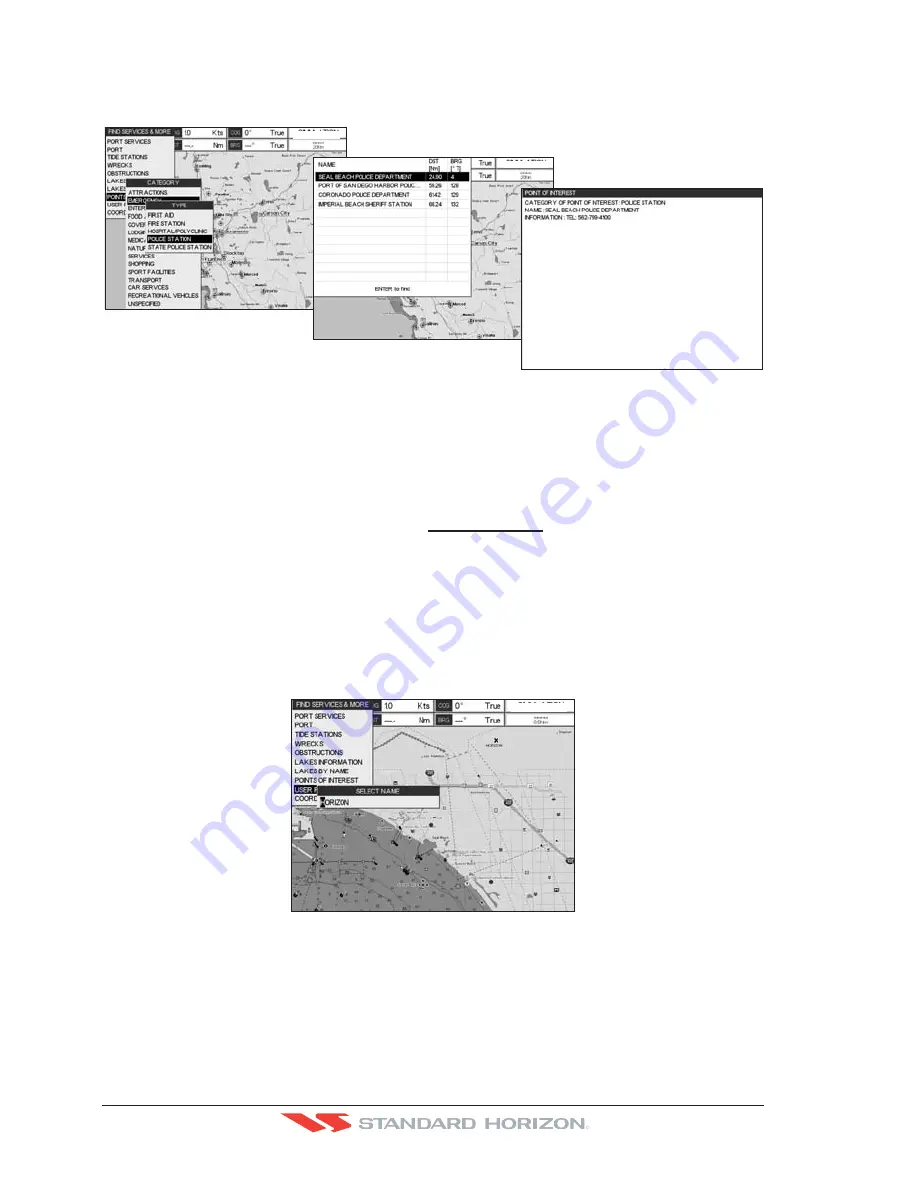
Page 40
CP500
R
9. Another window will be shown with detailing the Point Of Interest information.
10. Press
[CLR]
to show the actual position of the Point Of Interest on the chart page.
11. Press
[CLR]
again at any time to return your cursor to your vessels position.
WAAS 3D
WAAS 3D
Figure 4.0.7 - Find Points Of Interest
4.0.8 User Points
This feature is used to search for User Points (Marks and Waypoints you have created
and stored) by name quickly and efficiently.
1. Press
[INFO]
.
2. Move the ShuttlePoint knob to highlight
USER POINTS
and press
[ENT]
or move the
ShuttlePoint knob to the right.
3. The (Select Name) popup window will appear. This window will allow you to enter in the
name of the User Point you wish to locate.
4. Move the ShuttlePoint knob up/down to change each number or letter and left/right to
move to the next or previous position in the name of the Mark.
5. Once the name of the desired Mark reads in the (Select Name) window, press
[ENT]
to show the location the Mark on the Chart page.
6. Press
[CLR]
at any time to return your cursor to your vessels position.
WAAS 3D
Figure 4.0.8 - Find User Points (Marks and Waypoints)
4.0.9 Coordinates
This feature allows you to enter Coordinates (Latitude/Longitude) and view the entered
position on the Chart page.
1. Press
[INFO]
.
Summary of Contents for CP500
Page 1: ......
Page 2: ...CP500 12 WAAS GPS Chart Plotter Owner s Manual GPS Chart Plotters R ...
Page 5: ...Page 6 CP500 R ...
Page 31: ...Page 32 CP500 R ...
Page 41: ...Page 42 CP500 R ...
Page 53: ...Page 54 CP500 R ...
Page 61: ...Page 62 CP500 R ...
Page 69: ...Page 70 CP500 R ...
Page 73: ...Page 74 CP500 R ...
Page 99: ...Page 100 CP500 R ...
Page 109: ...Page 110 CP500 R ...
Page 115: ...Page 116 CP500 R ...
Page 119: ...Page 120 CP500 R ...
Page 126: ......






























