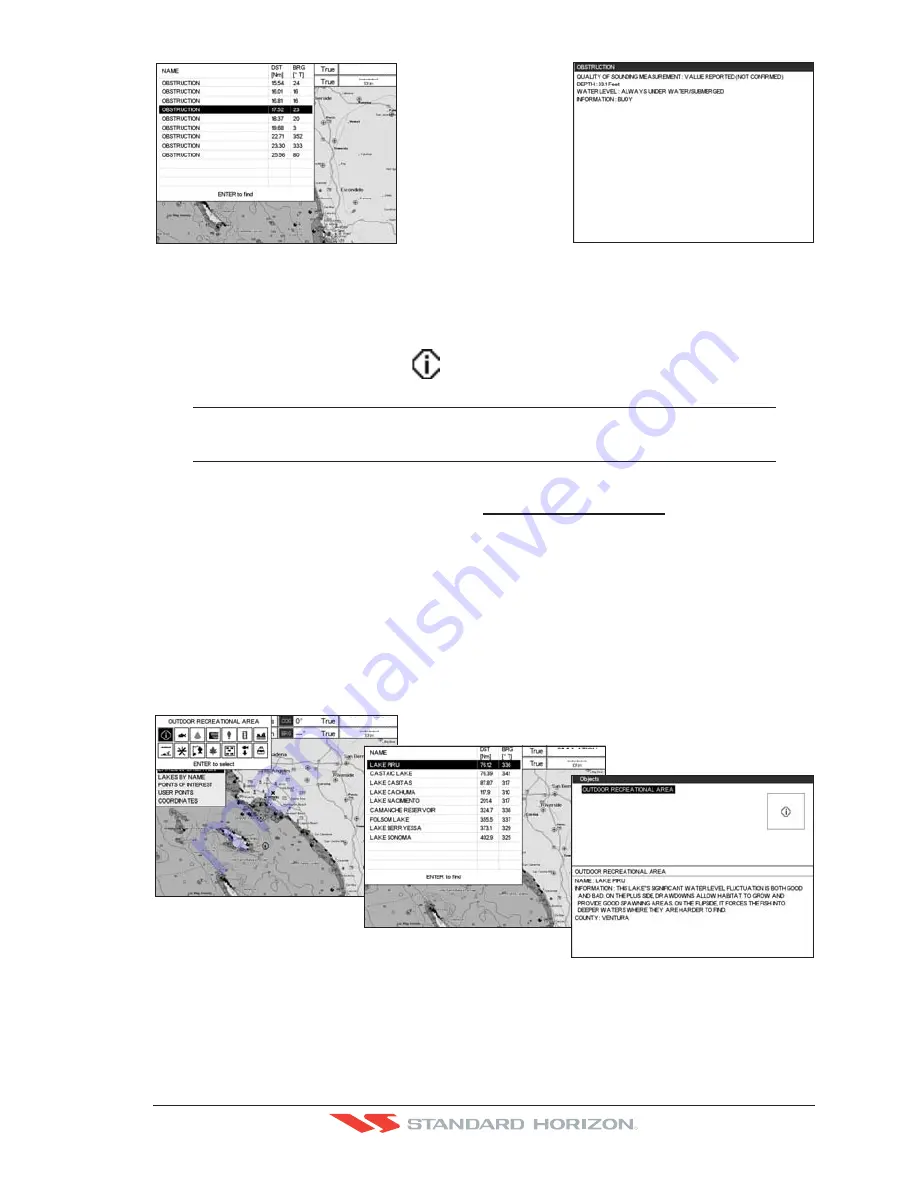
CP500
Page 37
R
WAAS 3D
Figure 4.0.4a - Find Obstructions
4.0.5 Lakes Information
This feature is used to find information on Lakes nearest the position of your vessel.
A Lake Info is represented with a
on the Chart page.
NOTE
An optional MAX Lake CARD must be inserted into the GPS Chart Plotter to take advantage Lakes
Information. The available MAX Lake CARDs are: NA-M017 USA: North; NA-M018 USA:
East;NA-M019 USA: South; NA-M020 USA: West; NA-M029: Alaska; NA-M048: Canada.
1. Press
[INFO]
.
2. Move the ShuttlePoint knob to highlight
LAKES INFORMATION
and press
[ENT]
or
move the ShuttlePoint knob to the right.
3. A popup window will be shown with a list of Outdoor Recreational Area objects.
4. Move the ShuttlePoint knob to highlight the desired object and press
[ENT]
.
5. Another popup window will appear displaying the distance and position of the Lakes
closest to your location.
6. Using the ShuttlePoint knob, highlight the desired Lake and press
[ENT]
. This will show
information on the Lake.
7. Press
[CLR]
to show the actual position of the Lake on the chart page.
8. Press
[CLR]
again at any time to return your cursor to your vessels position.
WAAS 3D
WAAS 3D
Figure 4.0.5 - Find Lakes Information
4.0.5.0 Quick Info On Lakes
Upon viewing the chart of a lake, you can click on the Lake Info icon to query the available
information immediately displayed with many details. For example, see the following picture:
Summary of Contents for CP500
Page 1: ......
Page 2: ...CP500 12 WAAS GPS Chart Plotter Owner s Manual GPS Chart Plotters R ...
Page 5: ...Page 6 CP500 R ...
Page 31: ...Page 32 CP500 R ...
Page 41: ...Page 42 CP500 R ...
Page 53: ...Page 54 CP500 R ...
Page 61: ...Page 62 CP500 R ...
Page 69: ...Page 70 CP500 R ...
Page 73: ...Page 74 CP500 R ...
Page 99: ...Page 100 CP500 R ...
Page 109: ...Page 110 CP500 R ...
Page 115: ...Page 116 CP500 R ...
Page 119: ...Page 120 CP500 R ...
Page 126: ......






























