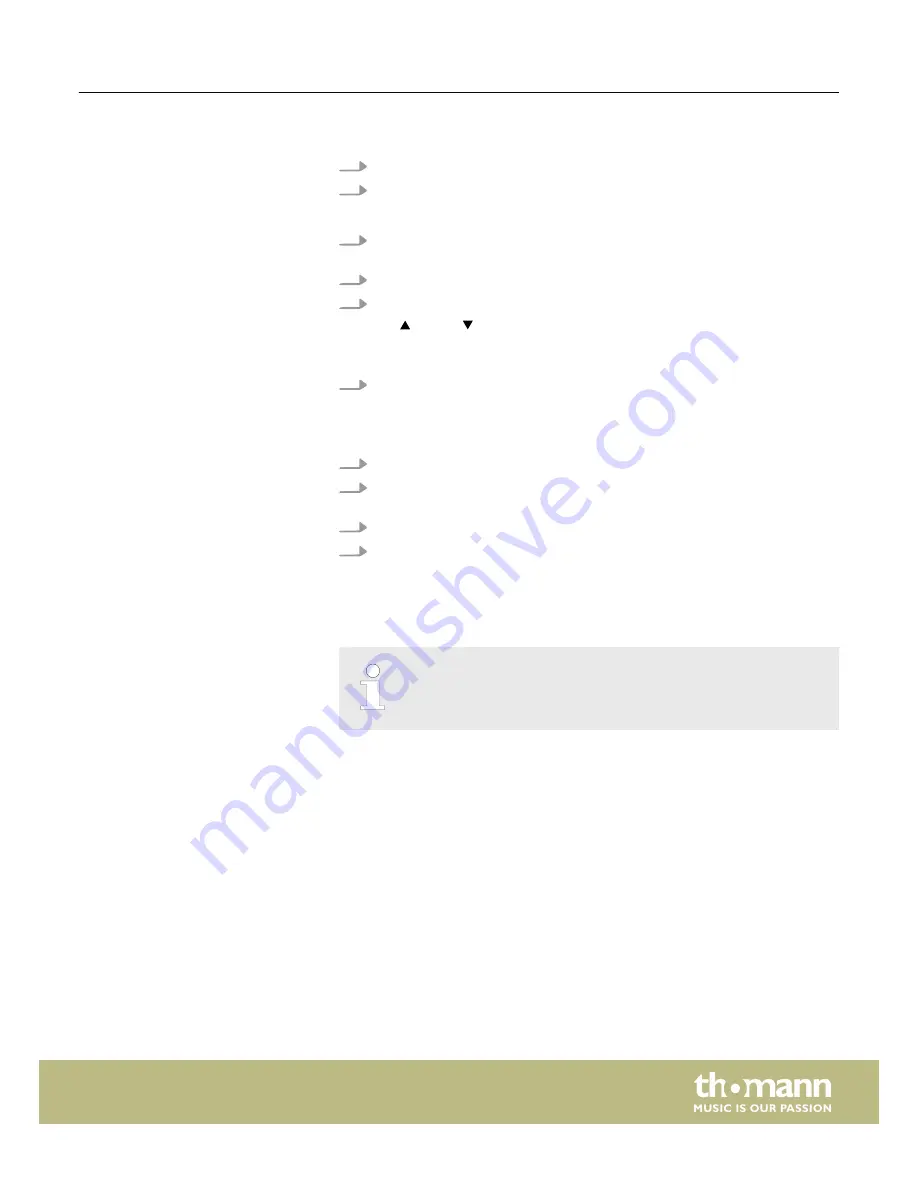
With this function, the settings of a preset effect can be changed.
1.
To enter ‘Program Mode’, keep
[Program]
pressed for three seconds.
2.
Press
[FX Editor]
.
ð
The LEDs of the buttons light up.
3.
Press die
[Fixture]
buttons of those DMX devices that you want to be affected
by the changes.
4.
Press the effect button of the effect that you want to change.
5.
Use the sliders
[FX Speed]
and
[FX Size]
to adjust speed and size of the effect.
Use |
[Up]
or |
[Down]
to change the default angle for rotation and tilt in
steps of 45° (see
Ä
‘Wave motion with the ‘Create Wave’ button’ on page 30
and
Ä
‘Random function with the ‘Randomize’ button’ on page 30
).
6.
With the other sliders you can change DMX values, also while the Effects Gen‐
erator is opened. The values set here for rotation and tilt become the basis for
the effect.
Use
[PAGE]
to switch between channels 1…8 and 9…16.
7.
If necessary, repeat steps 3 to 6 for further DMX devices connected.
8.
If you want to reverse the changes you have made for the selected DMX
devices, press
[FX Clear]
.
9.
Press
[FX Editor]
to close the effects generator.
10. To return to ‘Play Mode’, keep
[Program]
pressed for three seconds.
If you are in the ‘Program Mode’, you can delete the effect of the selected DMX
devices at any time by pressing
[FX Clear]
. It is not necessary to open the Effects Gen‐
erator.
If you want to delete an effect to an already stored scene, you have to load
that scene first, then delete the effect and subsequently store the scene
again.
Changing an effect
Deleting an effect
Instructions for use
DMX-Master 3-FX
31






























