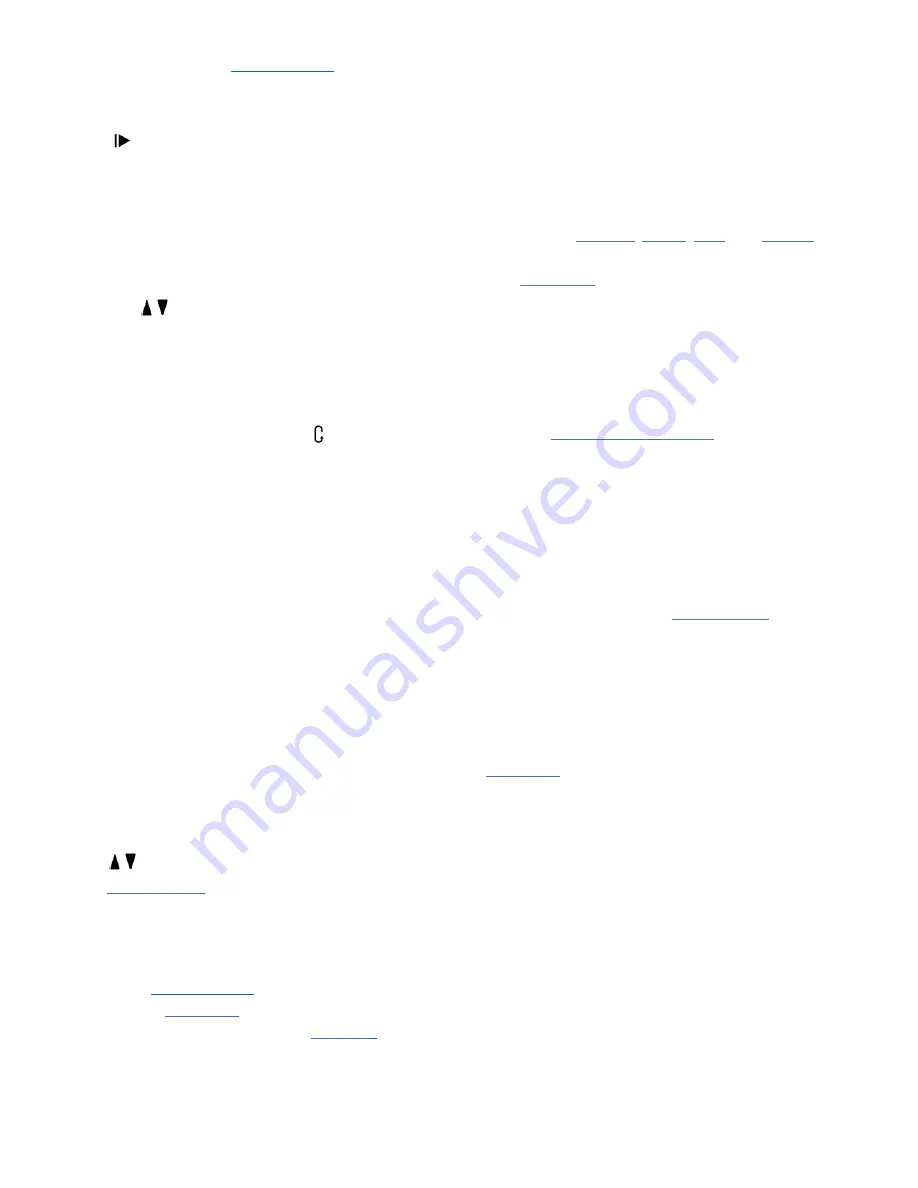
9
conditions in the ride, see
Data Recording
for more
information.
Ending a Ride
Pressing
will display a
Ride Paused
on screen
message with the following options:
Resume Ride:
Continues recording ride.
End Ride and Sav
e: Displays a brief ride summary
and saves the activity to memory. Once ride is
saved, a more in-depth summary of the ride is
available that can be navigated using arrow
buttons .
End Ride and Delete
: Discards the ride from
memory, returns to home screen.
Laps
Laps allow the rider to keep track of specific segments
of a ride through use of the lap button . At ride start,
the first lap also starts recording lap totals and
averages. Each time the rider presses the lap button,
the lap re-starts and begins recording averages and
totals from the beginning of the current lap. Laps are
very useful for riding a workout, as well as keeping track
of more specific parts of rides, such as pacing up a
climb.
Upon pressing the lap button, a new lap will begin
automatically and any lap-based data fields will
restart to include only the current lap.
A small summary of the previous lap will be shown
with an overlay message.
All lap data will be saved into the ride file for post-
ride evaluation.
Navigation in Ride
Viewing Data Pages
By default, all rides begin on Page 1. Use the arrow
buttons during a ride to change data pages in the
current
Ride Data Recording
Ride data is recorded to the Dash as frequently as it is
available. For more information on when data recording
is paused, see
Data Recording
. The Stages
.rde
file,
when used with
, allows more data than
standard file formats to be saved. See
conversion to the industry standard FIT file.
Data Pages
Data Pages consist of up to 16 fields of customizable
size and content. Each activity profile is allowed up to 5
data pages, with a wide range of configuration options
to view all of your preferred data metrics with ease.
Editing Pages
All pages in an activity profile can be customized by
changing the
field. Data pages can be edited within the unit, as well
as in
in the Dash manager tab. Configuring
pages in Stages Link is a simple process that allows you
to preview each configuration before syncing them to
the Dash.
To edit pages of the current activity profile, go to:
Main
Menu > Edit Pages
Orientation
Page layout can be set to Landscape or Portrait.
Landscape: 4x4 grid of data fields
Portrait: 2x8 grid of data fields
Note that changing the orientation permanently
changes some data fields to fit the page, so it is
recommended to set up an
this mode before changing this option.
To change your screen orientation, go to:
Main Menu >
Edit Pages > Orientation > Landscape or Portrait
Adding/Deleting Pages
To add or delete a page, use the Dash Manager in
Data Fields
Data fields make up the ride data pages and can be
customized by size and data displayed.
Data Field Categories
A metric refers to data recorded from a sensor or GPS
that gives information about the ride to the rider.
Metrics have been categorized to make them easier to
find when editing a field. The categories are:
Power
: All metrics related to data gathered from a
power meter.
Heart Rate
: All metrics related to data gathered
from a heart rate monitor.


















