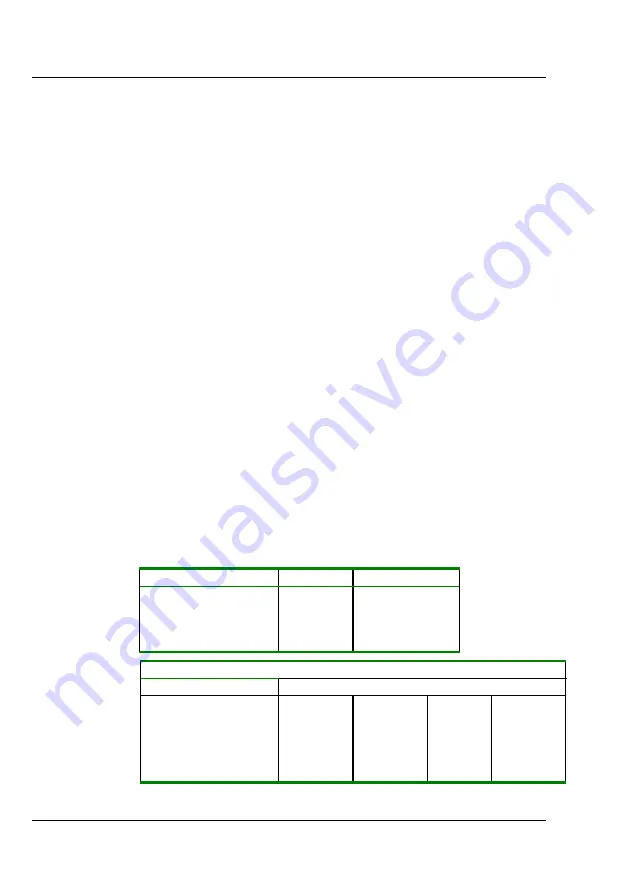
Specifications
STACK Digital Video Recorder
36
Users Guide
File Format
MPEG2 <file_name>.MPG files Windows Media
player compatible
Total recording time >4 hours (depending on card size) See Table 2
Media supply voltage 3.3v DC
Media format
PC. FAT32
Recommended Cards Pretek, Sandisk Ultra II & Extreme III
Card read/write speed Minimum ×32 (approx. 5 Mbyte/s)
Random access time 10mS max
Software
System Configuration software supplied. Connection via RS232 port Recorded
video files can be played on most media player software, e.g. Windows Media
Player etc.
Environment
Operating temperature range* -20 to +70ºC
-4 to 160F
Storage temperature range*
-40 to +80ºC
-40 to 175F
Sealing
IP67
Vibration*
20 G, 3 axis × 12 hours each
Shock*
50 G, 15 mS
Altitude 30000 feet with reduced temp spec:
-20 to +50ºC
Humidity
0 – 100% RH
EMI Emissions
EN55025B / CISPR25
EMI Immunity
EN55024B
*
Specifications are for the Digital Video Recorder only. When combined
with the media, the specifications will be reduced to the lesser of the two.
Table 1.
Resolution
PAL
NTSC
Full
720 x 576
720 x 480
Medium (2/3 D1)
480 x 576
480 x 480
Small (1/2 D1)
352 x 576
352 x 480
Smallest (SIF)
352 x 288
352 x 240
Table 2.
Recording Time Mins/Gbyte. Constant bit rate (CBR)
Recording Quality
Resolution
Low
Medium
High
Highest
Full
55
39
30
24
Medium (2/3 D1)
70
48
37
30
Small (1/2 D1)
83
60
47
39
Smallest (SIF)
111
83
66
55







































