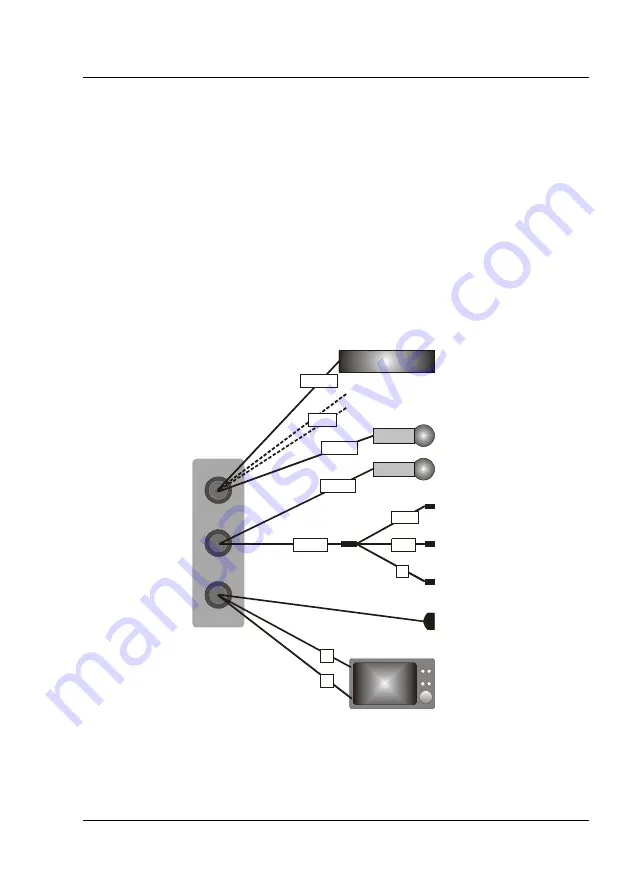
STACK Digital Video Recorder
Installation
Users Guide
7
Standard Wiring Harnesses
Once a mounting position has been determined, the components
should be connected using the wiring harnesses supplied. The figure
below shows the standard electrical connections to the unit. If you
are using the DVR with a Stack Video Overlay system, you should
have received specific wiring harnesses for that system. The
differences are described at the end of this chapter. Please contact
your Stack distributor if you need different wiring harnesses.
The wiring harnesses supplied by Stack are terminated with the most
commonly used connectors. If your equipment uses different
connectors, you will need to obtain appropriate adapters from a TV,
video or electronics supplier.
Input
(yellow)
System
(red)
Monitor
(blue)
Bullet Camera
Microphones
Record Switch
Record Switch
Recording Lamp
Power 6.5 to 20 volts
PC Config Port
Monitor
Stack Digital
Video Recorder
Power supply for camera, mics etc
red
SW
RL
B
12V
CAM
V
A
CTL
left
right
white
Standard Electrical Connections














































