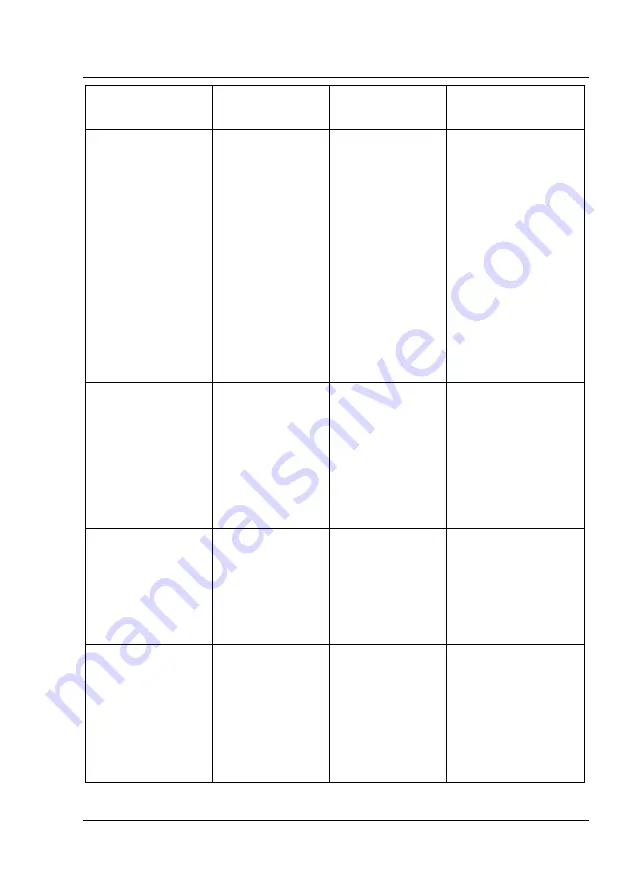
STACK Digital Video Recorder
Troubleshooting
Users Guide
33
Symptom
Possible
Cause
Remedy
Notes
Video Playback is
“jerky” or
“hesitates”.
The transfer rate
from the Flash
Disk to the PC is
not fast enough.
Copy the video
file to the
computer’s hard
drive and play
the copied file
from that
location.
In some situations
where the transfer
rate is nearly high
enough, it is
sufficient to pause
playback for a few
seconds to allow
Media Player to fill
its buffers and then
play. Often the file
will play correctly
from then on and
that saves the time-
consuming transfer
to the PC’s hard
drive.
Video Playback is
“jerky” and the
picture is
incomplete or has
extra lines.
Incorrect video
standard
selected.
Check that the
DVR is
configured for
video of the
same standard
as the video
source (NTSC
or PAL).
This can be
checked using the
DVR Configuration
Utility which will
report both how the
DVR is configured
and also the
standard of the
video source.
Communications
is lost between
the PC and the
DVR.
The “Re-Scan”
button was
clicked on the
Program Setup
tab.
Click the “Read
Config” button.
If that doesn’t
work, Exit the
Configuration
Utility and re-
start it.
The “Re-Scan”
button causes the
PC to stop
communications
and search for COM
ports.
Other PC
applications run
slowly when no
DVR is
connected.
The
Configuration
Utility is
constantly trying
to establish
communications
with the DVR.
Uncheck the
“Poll for
Changes” item
in the Options
menu.
The communication
status is shown
below the program
title.
Remember to re-
check the “Poll…”
item when you
connect the DVR.
























