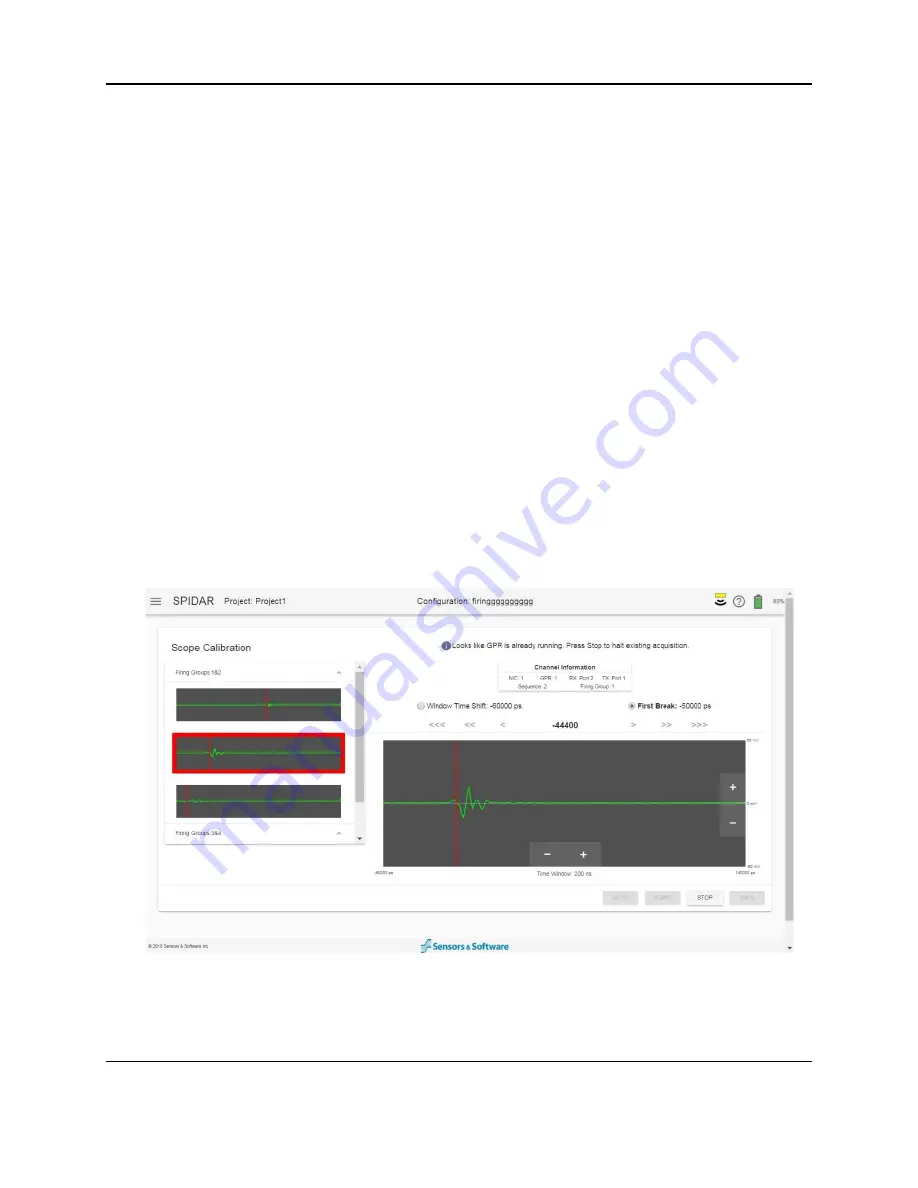
SPIDAR Software
49
3. If there is a need to manually adjust, select the radio button for Window Time Shift above
the scope window, and use the arrows to adjust the position for that firing group. More
arrows mean a larger (or coarser) movement of the waveform in that direction
4. If there is a need to manually adjust, select the radio button for First break above the
scope window, and use the arrows to adjust the position for that channel.
5. Select the next channel in that firing group
6. Check the Window Time Shift. The Window Time Shift for a firing group must be set so
that the waveform for all channels is near the start of the displayed time window. If the
Time Window Shift needs adjustment, select the Window Time Shift radio button and
use the arrows to adjust the position.
7. Select the First Break radio button and use the arrows to align the red vertical line with
the start of the waveform (Figure 4-32).
8. Repeat Steps 5-7 for all channels in a Firing Group.
9. Press Stop
10. Repeat Steps 1-9 for all Firing Groups.
11. Press Save
Figure 4-32: Setting First Break using Auto
If you are not able to set the Window Time Shift and First Break using Auto, these values can be
set manually (Figure 4-33). Select the Window Time Shift option, using the radio button, below
the Channel Information box. Press
Start
and search for the waveform by moving the pulse left
Summary of Contents for SPIDAR NIC-500s
Page 1: ......
Page 2: ...ii...
Page 4: ...Warranty Confirmation iv...
Page 6: ...vi...
Page 10: ...Introduction 2...
Page 28: ...Getting Started 20...
Page 66: ...SPIDAR Software 58...
Page 78: ...SPIDAR SDK 70...
Page 88: ...Compatibility 80...
Page 90: ...Technical Specifications 82...
Page 102: ...Appendix D GPR Knowledge 94...
Page 106: ...Appendix F Health Safety Certification 98...
Page 114: ...Appendix G GPR Emissions Interference and Regulations 106...
Page 116: ...Appendix H Instrument Interference 108...
Page 118: ...Appendix I Safety around Explosive Devices 110...






























