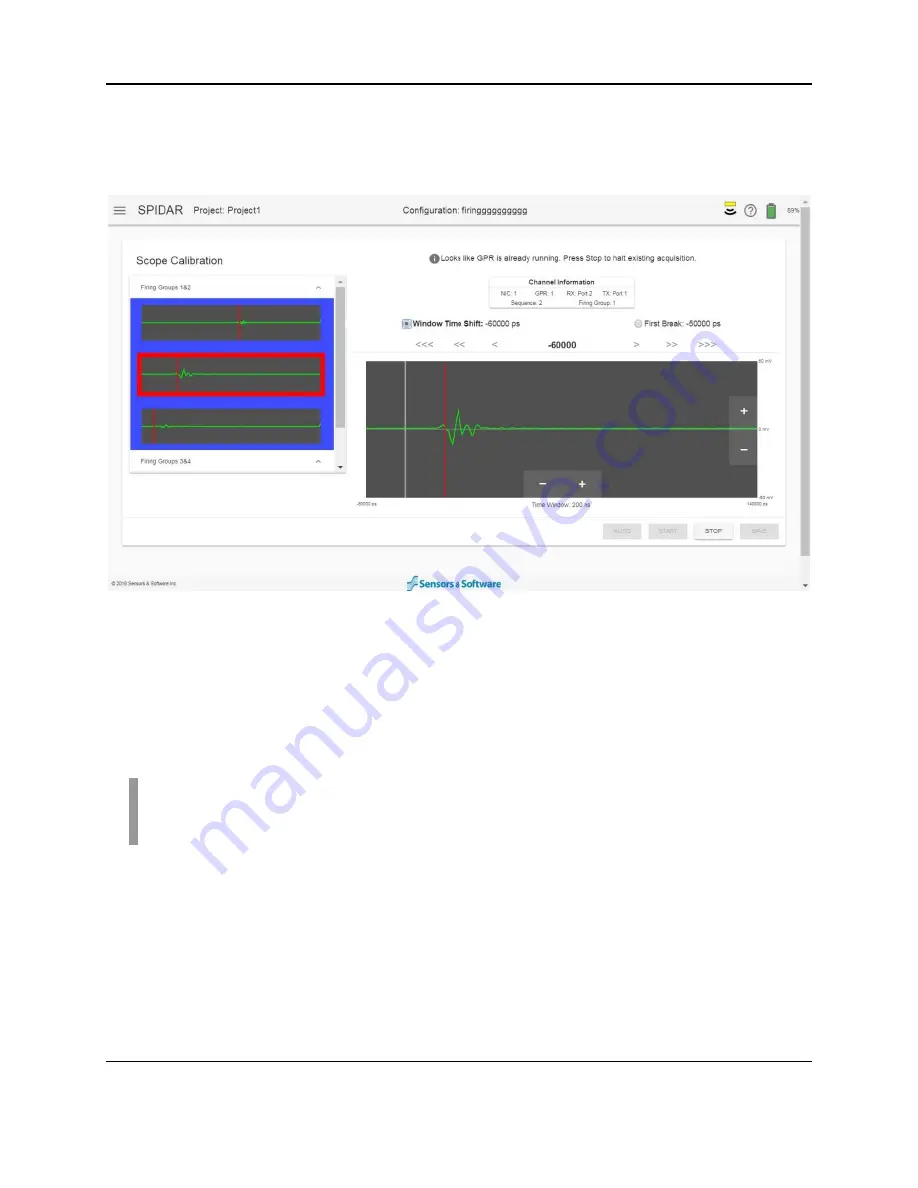
SPIDAR Software
50
and right using the arrows. The number of arrows on the left and right buttons, correspond to
the movement of the waveform. More arrows mean a larger (or coarser) movement of the
waveform in that direction. If your application dictates otherwise, adjust manually for more or
less time prior to recording data.
Figure 4-33: Manually setting Window Time Shift
Next, select the First Break option below the Channel Information box. Selecting the left and
right arrow buttons will move the red vertical line correspondingly. Position the start of the
waveform to line up with the red vertical line, near the 10% mark shown on the screen. The
correct placement of the waveform is shown in Figure 4-32.
Once complete, press
Stop
then
Save
to set these values in the NIC-500. Repeat for other
firing groups on this NIC-500, then repeat for other NIC-500s if present.
NOTE:
If the pulse cannot be found, and all connections are made, check the batteries in
the Low Frequency transmitter. If the batteries are OK, there could be a problem with the
transmitter.
Summary of Contents for SPIDAR NIC-500s
Page 1: ......
Page 2: ...ii...
Page 4: ...Warranty Confirmation iv...
Page 6: ...vi...
Page 10: ...Introduction 2...
Page 28: ...Getting Started 20...
Page 66: ...SPIDAR Software 58...
Page 78: ...SPIDAR SDK 70...
Page 88: ...Compatibility 80...
Page 90: ...Technical Specifications 82...
Page 102: ...Appendix D GPR Knowledge 94...
Page 106: ...Appendix F Health Safety Certification 98...
Page 114: ...Appendix G GPR Emissions Interference and Regulations 106...
Page 116: ...Appendix H Instrument Interference 108...
Page 118: ...Appendix I Safety around Explosive Devices 110...






























