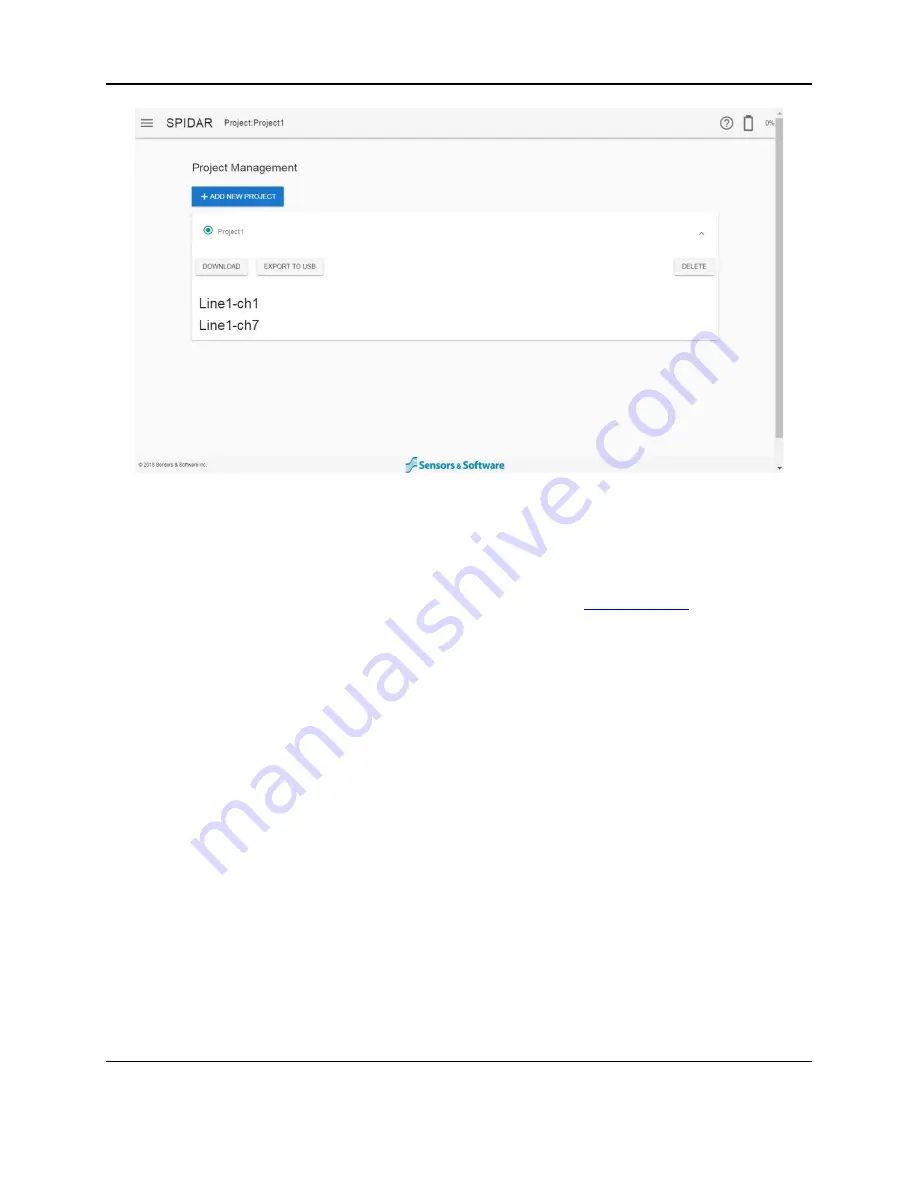
SPIDAR Software
24
Figure 4-5: Expanded view showing the lines in a project
There are 3 buttons available when the project is expanded:
•
Download
– pressing this will copy the data from that Project to the device that is
connected to the NIC-500. For large volumes of data, the software may produce an
error message that it is unable to download. In this case,
be used.
The data (a .GPZ file) will go into the Downloads directory,
which is the default location
your browser downloads files to. On most Windows PCs, it is
typically
C:\Users\<name>\Downloads, where name is the user who is logged in to that computer.
The download directory can be changed by going into Settings in Google Chrome
(Figure 4-6).
Summary of Contents for SPIDAR NIC-500s
Page 1: ......
Page 2: ...ii...
Page 4: ...Warranty Confirmation iv...
Page 6: ...vi...
Page 10: ...Introduction 2...
Page 28: ...Getting Started 20...
Page 66: ...SPIDAR Software 58...
Page 78: ...SPIDAR SDK 70...
Page 88: ...Compatibility 80...
Page 90: ...Technical Specifications 82...
Page 102: ...Appendix D GPR Knowledge 94...
Page 106: ...Appendix F Health Safety Certification 98...
Page 114: ...Appendix G GPR Emissions Interference and Regulations 106...
Page 116: ...Appendix H Instrument Interference 108...
Page 118: ...Appendix I Safety around Explosive Devices 110...













































