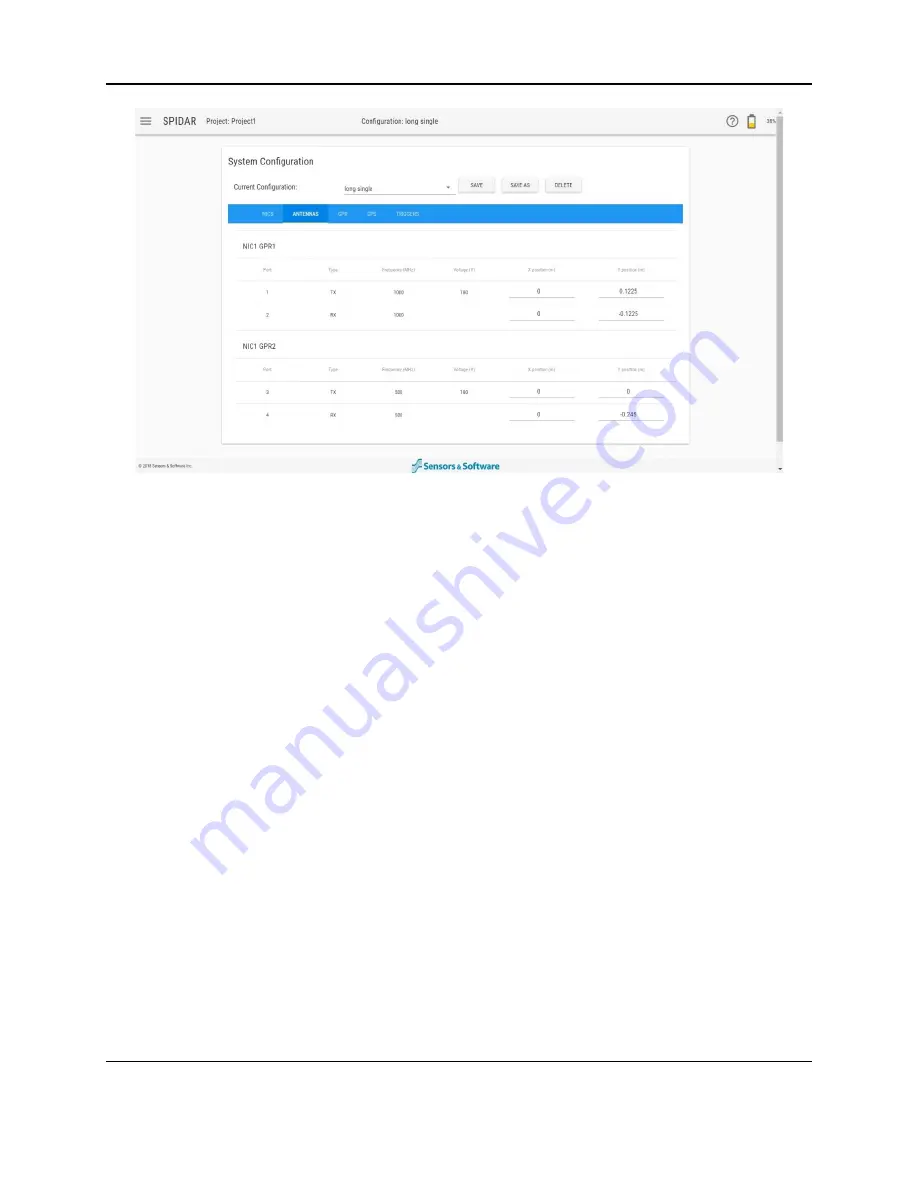
SPIDAR Software
27
Figure 4-9: Creating, saving and deleting System Configurations
Above the blue bar are buttons that allow the user to create, save and delete system
configurations (Figure 4-9). These are explained below:
•
Current Configuration
– the name of the current configuration is shown. To load a saved
configuration, select it from the drop-down box. If nothing has been loaded, it will display
Default. Note: the current physical setup (with antennas plugged into the same ports)
must match the selected configuration or else an error message will be displayed.
•
Save As
– press this button to save a configuration under a new name. A pop-up
window will appear where the name can be entered. A new unique name must be given,
no duplication is allowed.
•
Save
– press this button to save the current configuration under the same name.
•
Delete
– press this button to delete the current configuration.
There are 5 tabs in the System Configuration menu, each one is explained below. Some tabs
may differ slightly, depending on whether it is a NIC-500N, NIC-500P or NIC-500X.
4.3.1
NIC-500s
This option displays each NIC-500 that is connected, along with its IP address. NIC-500s will
be sequentially numbered, with NIC1 being the Master NIC-500 (Figure 4-10). As daisy-
chaining is not available for the NIC-500X, this tab will only be displayed if using a NIC-500N or
NIC-500P with multiple NIC-500s connected.
Summary of Contents for SPIDAR NIC-500s
Page 1: ......
Page 2: ...ii...
Page 4: ...Warranty Confirmation iv...
Page 6: ...vi...
Page 10: ...Introduction 2...
Page 28: ...Getting Started 20...
Page 66: ...SPIDAR Software 58...
Page 78: ...SPIDAR SDK 70...
Page 88: ...Compatibility 80...
Page 90: ...Technical Specifications 82...
Page 102: ...Appendix D GPR Knowledge 94...
Page 106: ...Appendix F Health Safety Certification 98...
Page 114: ...Appendix G GPR Emissions Interference and Regulations 106...
Page 116: ...Appendix H Instrument Interference 108...
Page 118: ...Appendix I Safety around Explosive Devices 110...






























