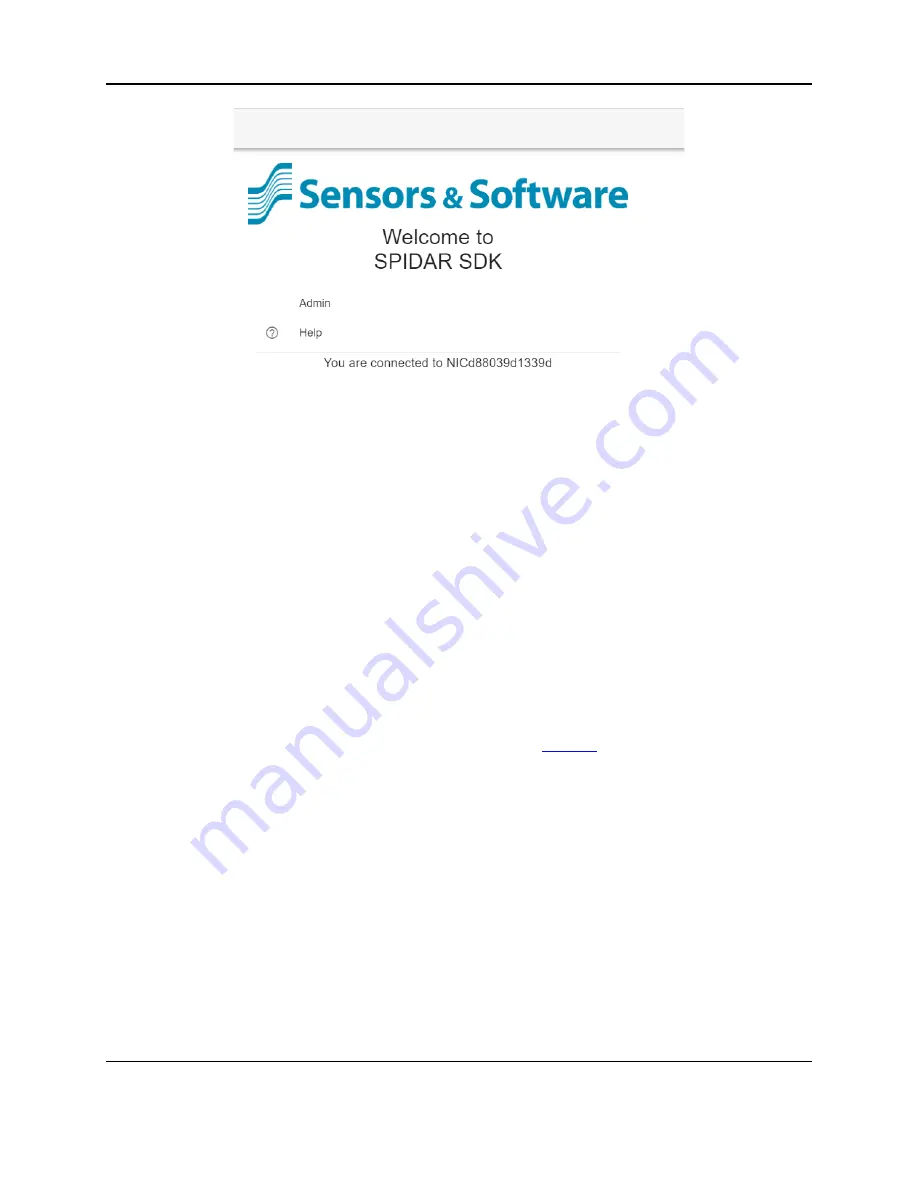
SPIDAR SDK
65
Figure 5-11: Main screen in SDK mode
Since you are controlling data acquisition from your software, there are no options for Project
Management, System Configuration or Line Scan (which are usually available in regular
SPIDAR mode). Additionally, the following functions do not work in SDK mode:
-
Wireless mode
-
Odometer
-
Scope mode
-
GPS
-
Multi-channel including daisy chaining NIC-500s
However, some of the NIC-500 ports are active so it is possible for data collection to be
triggered by sending an electronic pulse to the Link In port (
SDK mode only supports the use of a single Noggin or a single pulseEKKO Transmitter-
Receiver (Tx-Rx) pair. When connecting a Noggin to a NIC-500N, the Noggin must be
connected to
port 1
on the NIC-500.
When connecting a pulseEKKO Tx-Rx pair to a NIC-500P or a NIC-500X, the Tx-Rx must be
connected to
port 1 and 2
(it doesn’t matter if the Tx or Rx is port 1 or 2, as they are
interchangeable)
5.3.1 Changing the IP Address and Netmask
You can add SPIDAR SDK to an existing network to support integrating multiple sensors. On
the Network Settings tab of the Admin page (Figure 5-12), change the IP address and Netmask
to the appropriate values. Clicking submit will restart the NIC-500 with the updated IP address.
The LCD screen on the NIC-500 will display the new IP address.
Summary of Contents for SPIDAR NIC-500s
Page 1: ......
Page 2: ...ii...
Page 4: ...Warranty Confirmation iv...
Page 6: ...vi...
Page 10: ...Introduction 2...
Page 28: ...Getting Started 20...
Page 66: ...SPIDAR Software 58...
Page 78: ...SPIDAR SDK 70...
Page 88: ...Compatibility 80...
Page 90: ...Technical Specifications 82...
Page 102: ...Appendix D GPR Knowledge 94...
Page 106: ...Appendix F Health Safety Certification 98...
Page 114: ...Appendix G GPR Emissions Interference and Regulations 106...
Page 116: ...Appendix H Instrument Interference 108...
Page 118: ...Appendix I Safety around Explosive Devices 110...
















































