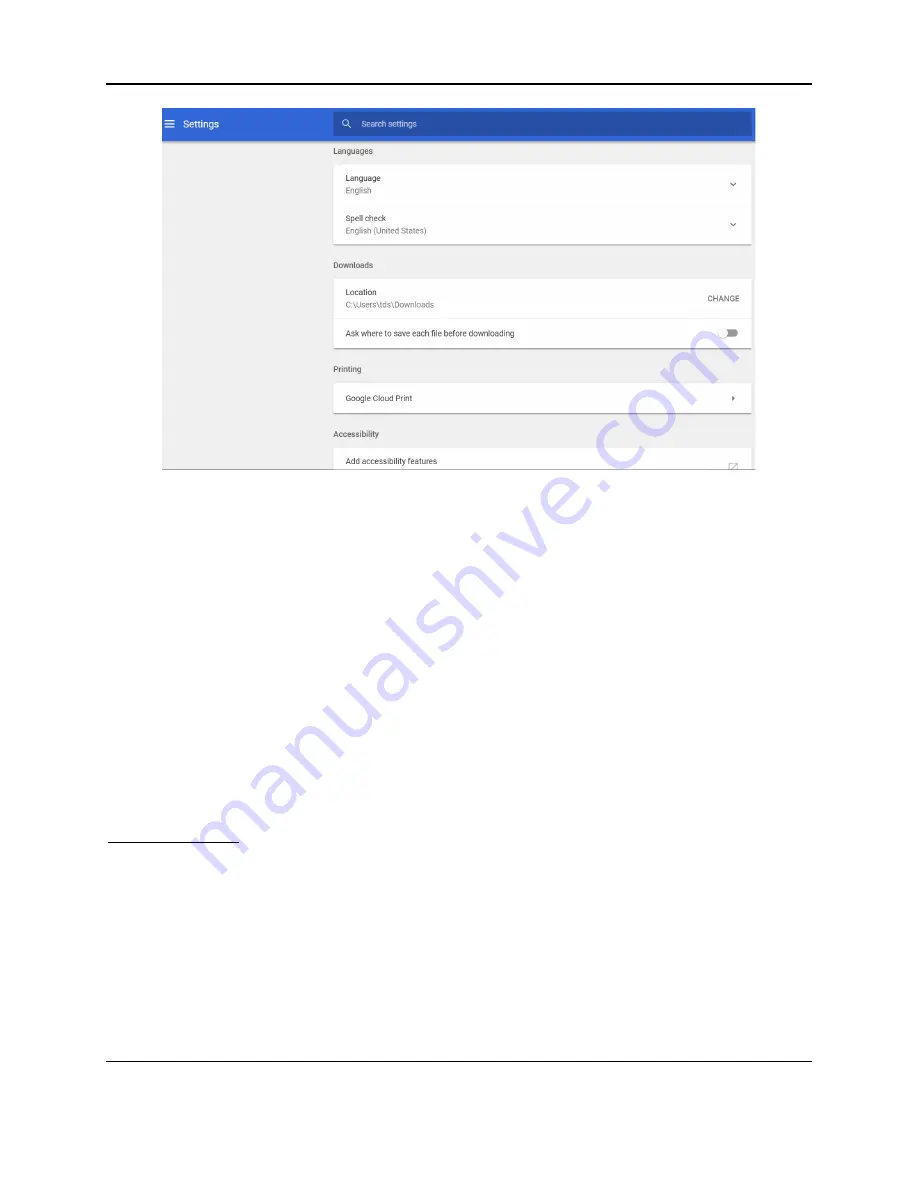
SPIDAR Software
25
Figure 4-6: Changing downloads directory in Google Chrome
•
Export to USB
– provided a USB stick is inserted into one of the NIC-500 USB ports,
pressing this button will copy the data (.GPZ file) for that project to the USB stick. A
directory structure will be created on the USB stick.
\GPR_Data\SPIDAR\Export01\<name>
where <name> is the name of the Project on the NIC-500
If the directory Export01 already exists, it will create another directory called Export02
and so on.
•
Delete
– pressing this button will delete ALL the data in this project, including the project
itself. However
, if there is only one project left, you won’t be allowed to delete that
project.
Multiple NIC-500s
If there is more than one NIC-500 connected, the screen in Figure 4-7 will be displayed. This
allows the user to select one of the subordinate NIC-500s, and then click the blue plus button.
This will open a new tab in your browser program for that NIC-500.
Data is stored locally on each NIC-500. As such, data management (download, export,
deletion) is handled separately on each NIC-500.
Summary of Contents for SPIDAR NIC-500s
Page 1: ......
Page 2: ...ii...
Page 4: ...Warranty Confirmation iv...
Page 6: ...vi...
Page 10: ...Introduction 2...
Page 28: ...Getting Started 20...
Page 66: ...SPIDAR Software 58...
Page 78: ...SPIDAR SDK 70...
Page 88: ...Compatibility 80...
Page 90: ...Technical Specifications 82...
Page 102: ...Appendix D GPR Knowledge 94...
Page 106: ...Appendix F Health Safety Certification 98...
Page 114: ...Appendix G GPR Emissions Interference and Regulations 106...
Page 116: ...Appendix H Instrument Interference 108...
Page 118: ...Appendix I Safety around Explosive Devices 110...






























