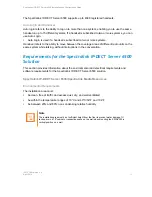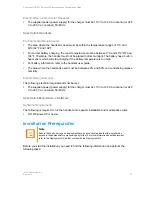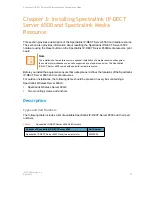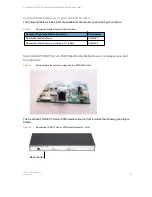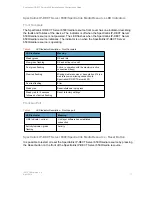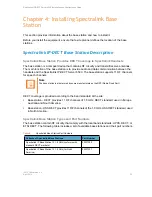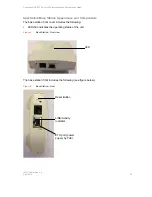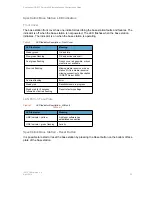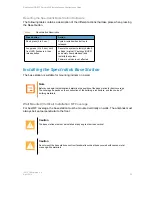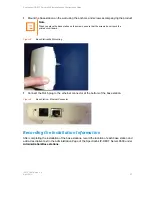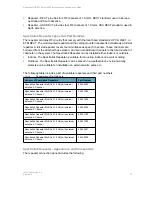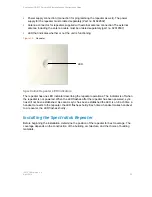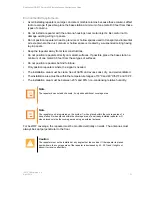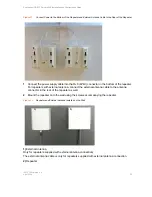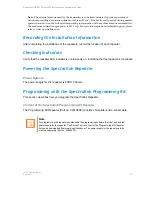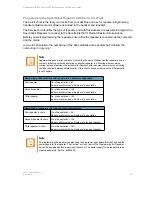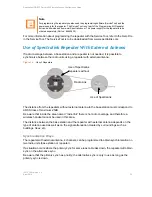Reviews:
No comments
Related manuals for IP-DECT SERVER 6500

VENICE S
Brand: Rohde & Schwarz Pages: 126

SUPERSERVER 1017GR-TF
Brand: Supero Pages: 100

CEN-RVS-R210
Brand: Crestron Pages: 2

SuperServer 5013G-M
Brand: Supero Pages: 104

EonServ 7000 Series
Brand: Infotrend Pages: 2

FastPort
Brand: Digi Pages: 124

SB101-LB
Brand: AIC Pages: 86

SB402-LB
Brand: AIC Pages: 97

SB151-LB
Brand: AIC Pages: 81

ServView II
Brand: Black Box Pages: 2

RM5000A-R3
Brand: Black Box Pages: 10

RM471
Brand: Black Box Pages: 11

VSky H3970
Brand: Promise Technology Pages: 296

JBOSS ON
Brand: Red Hat Pages: 6
SGI 1200 Series
Brand: Silicon Graphics Pages: 64
Rackable C2112-4RP9
Brand: Silicon Graphics Pages: 68
Rackable C2112-4GP3
Brand: Silicon Graphics Pages: 70

SE7520BD2
Brand: Intel Pages: 179