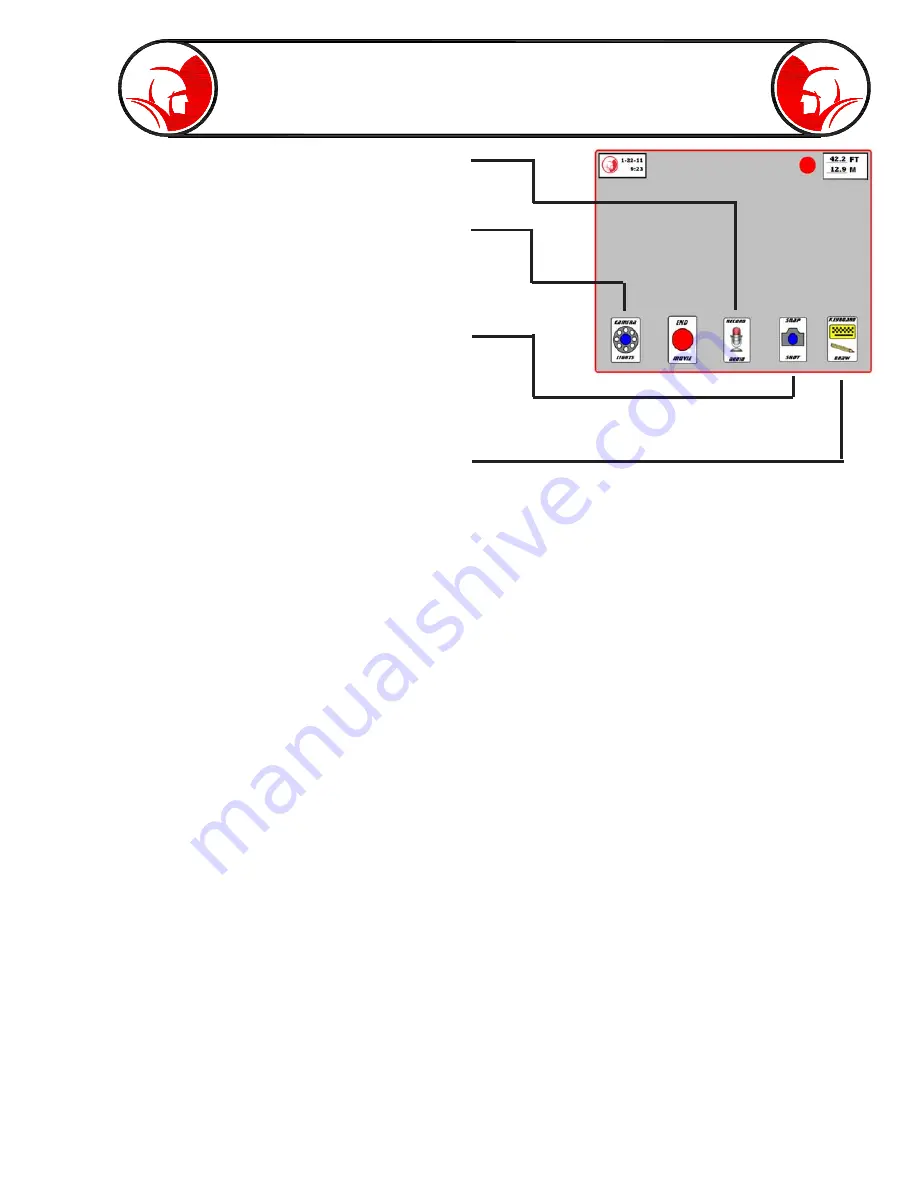
Page 15
Interface -
Features while Recording
Press the Camera Lights button to access the
light intensity slider bar.
Press the “Record Audio” button to activate the
microphone.
Press the “Snap Shot” button to create a still
image photo from the camera view. See page
18 for more information on the snap shot feature.
Press the Keyboard/Draw button to start the
telestrator overlay. A message box will appear
to give a brief explanation of the telestrator
functions. Press “Ok” to remove the message
box.
TELESTRATOR CONTROLS
The primary commands while the telestrator is active are the tap command and the tap-and-hold
command.
Texting
- To create on screen text information, press your finger and hold it on the screen for 2 seconds. When
you release, the keyboard will appear. Type in any desired message. When complete, press enter.
- The text will be docked wherever you pressed to initiate the keyboard option. The text can be moved
afterward by tapping the text. This will bring up a small box with two choices.
- To move the text, choose “Move Text” and then tap the location you would like the text to move to.
- To delete the text, choose “Delete Text”
Drawing
- To draw, drag your finger anywhere on the screen to create a drawing line.
- Each drawing line (a drawing line is created the instant your finger lifts from the screen) can be moved
to a different location. To move the drawing lines, tap the drawing line to highlight it (dotted box surrounds
drawing line). Press finger against the highlighted drawing line and drag to a new location.
- To delete a drawing line, tap the drawing line to highlight it. Then press and hold finger on highlighted
drawing line for 2 seconds. After releasing finger, a small box will pop up that says “Delete Drawing.”
Press the “Delete Drawing” to remove drawing line.
Summary of Contents for PROvision Touch
Page 31: ...Page 31 PROvision Touch Components 31 23 19 24 25 30 12 33 20 37 33 42 41 39...
Page 32: ...Page 32 7 5 30 12 33 20 31 10 27 25 30 PROvision Touch Components 33 42...
Page 34: ...Page 34 PROvision Touch Components 7 8 6 16 14 15 2 26 23 11 21 1 22...
Page 35: ...Page 35 Flex link Components 63030200 63030300 63030100 63030200 63030300 63030100...
Page 36: ...Page 36 61048900 Locator with Carrying Case Product Information 63045000 2 Centering Guide...
Page 37: ...Page 37 Notes...
















































