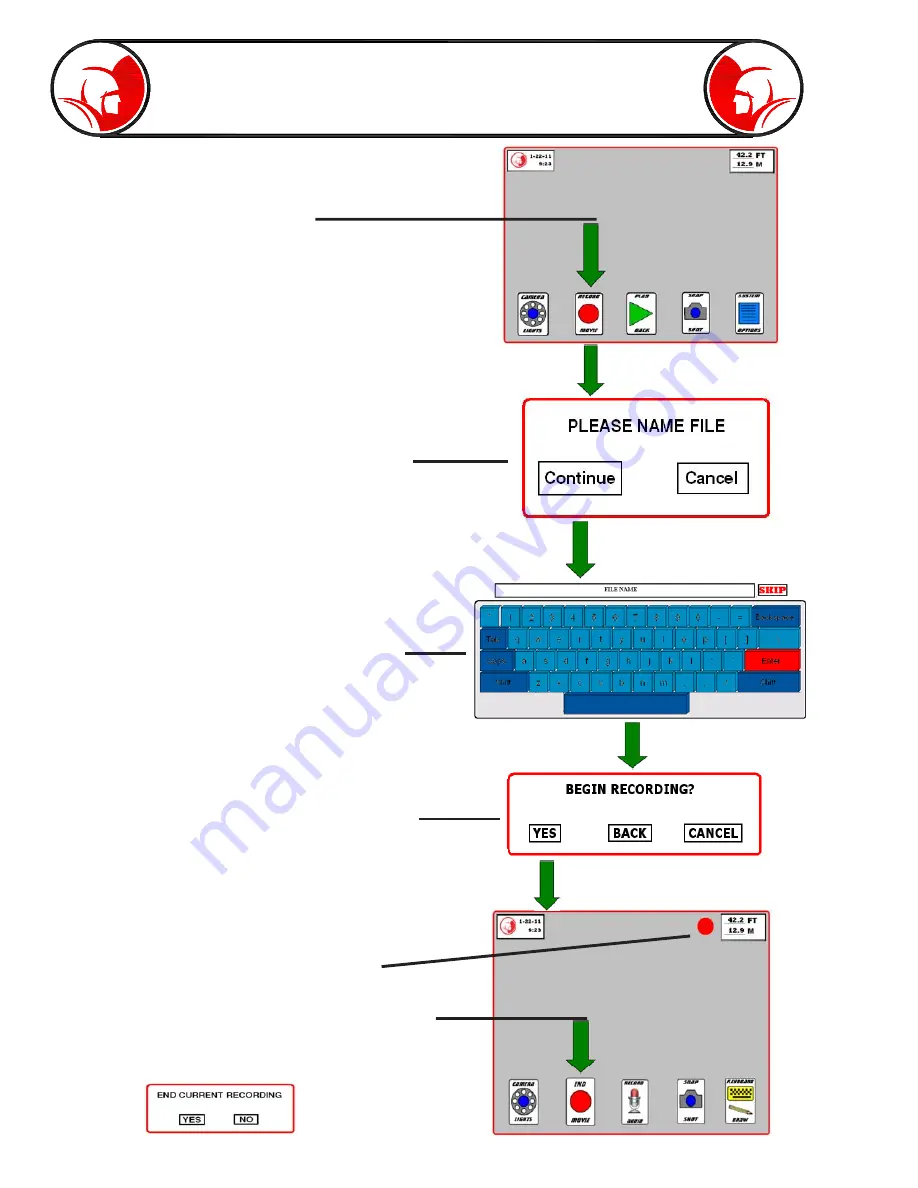
Page 14
Interface - Record
Press “Record Movie” to enter
recording mode.
Press “Continue” to proceed to File Name
screen, or press “Cancel” to return to the Main
Screen.
Use the keyboard to enter a file name (press
enter when complete) or press “Skip” to skip
file naming step. Note: if the file naming step is
skipped, the file will be named according to the
system clock date and time.
Press “Yes” to begin recording, press “Back” to
return to the file naming screen, or press “Cancel”
to return to the Main Screen.
To end the recording, press the “End Movie” icon.
A box will then pop up. Choose “Yes” to end the
recording or choose “Cancel” to continue recording.
While recording, a red dot in the upper right
corner will indicate the system is recording.
Summary of Contents for PROvision Touch
Page 31: ...Page 31 PROvision Touch Components 31 23 19 24 25 30 12 33 20 37 33 42 41 39...
Page 32: ...Page 32 7 5 30 12 33 20 31 10 27 25 30 PROvision Touch Components 33 42...
Page 34: ...Page 34 PROvision Touch Components 7 8 6 16 14 15 2 26 23 11 21 1 22...
Page 35: ...Page 35 Flex link Components 63030200 63030300 63030100 63030200 63030300 63030100...
Page 36: ...Page 36 61048900 Locator with Carrying Case Product Information 63045000 2 Centering Guide...
Page 37: ...Page 37 Notes...





























