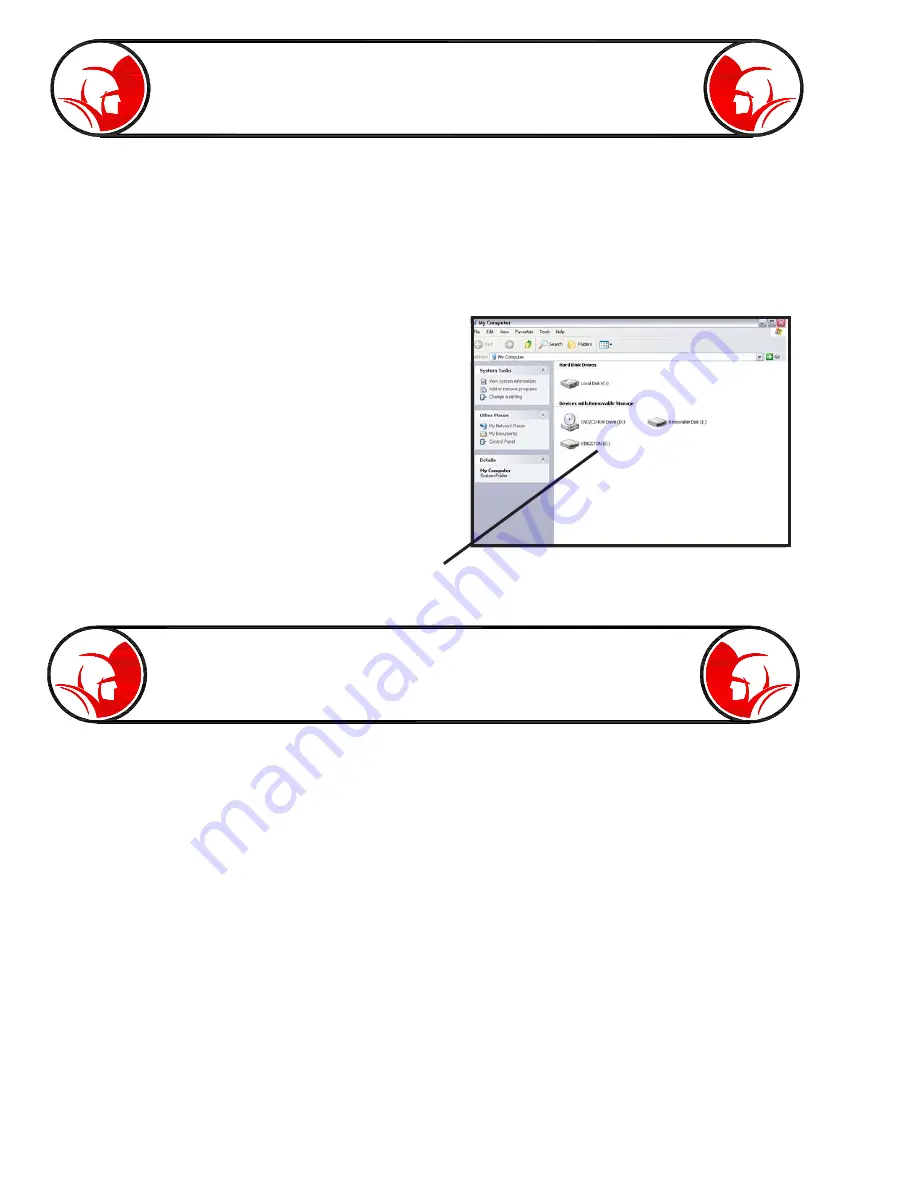
Page 22
Accessing the Thumbdrive
using a Computer
Note: Windows operating systems (XP, Me, Vista, 7) will operate similarly but may visually appear
different. For any questions on file transferring please refer to your computer’s operating manual.
On your computer, click “Start” and access “My Computer” or “Computer”.
Here you will have access to the computers files (ex. My Documents) or devices with removable
storage. After inserting your PROvision
Touch
thumbdrive into your computer’s USB port, you
should be able to access it by pressing the
“Removable Disk” that corresponds to the
thumbdrive. Many computers will automatically name
the Disk based on the brand. For example, in the
picture, the removable disk was named “Kingston.”
By clicking on this folder, you will have access to all
the files and folders created on the PROvision
Touch.
Note: It is recommended that you copy the video files
over to your computer for long term file storage. This
step will backup the files to free up space on your
thumbdrive for future jobs.
Video Files -
Windows Compatibility
PROvision
Touch
thumbdrive folder
Figure 22-1
The PROvision Touch produces AVI video files compatible with WINDOWS 7 or newer. For
operating systems older then Windows 7 (Vista, Me, XP), a windows media patch is required to
update the media software. All PROvision Touch thumbdrives are preloaded with the update patch.
Please follow these instructions for updating your system.
-
Plug the PROvision Touch thumbdrive into your computer’s USB port. Many computers will
automatically open the thumbdrive folder. If the computer does not automatically open the
folder, follow the above section instructions for accessing your PROvision Touch
thumbdrive.
-
After accessing the thumbdrive folder, click on the file called “WM PRO-T Patch”
-
When prompted, choose “Run”
-
When prompted again, choose “Next,” then choose “I agree”
-
Finally, choose “Next” again.
-
Wait for patch to complete installation.
After installing the Windows Media patch, all PROvision Touch videos can be watched using a
Windows Media player.
Summary of Contents for PROvision Touch
Page 31: ...Page 31 PROvision Touch Components 31 23 19 24 25 30 12 33 20 37 33 42 41 39...
Page 32: ...Page 32 7 5 30 12 33 20 31 10 27 25 30 PROvision Touch Components 33 42...
Page 34: ...Page 34 PROvision Touch Components 7 8 6 16 14 15 2 26 23 11 21 1 22...
Page 35: ...Page 35 Flex link Components 63030200 63030300 63030100 63030200 63030300 63030100...
Page 36: ...Page 36 61048900 Locator with Carrying Case Product Information 63045000 2 Centering Guide...
Page 37: ...Page 37 Notes...






























