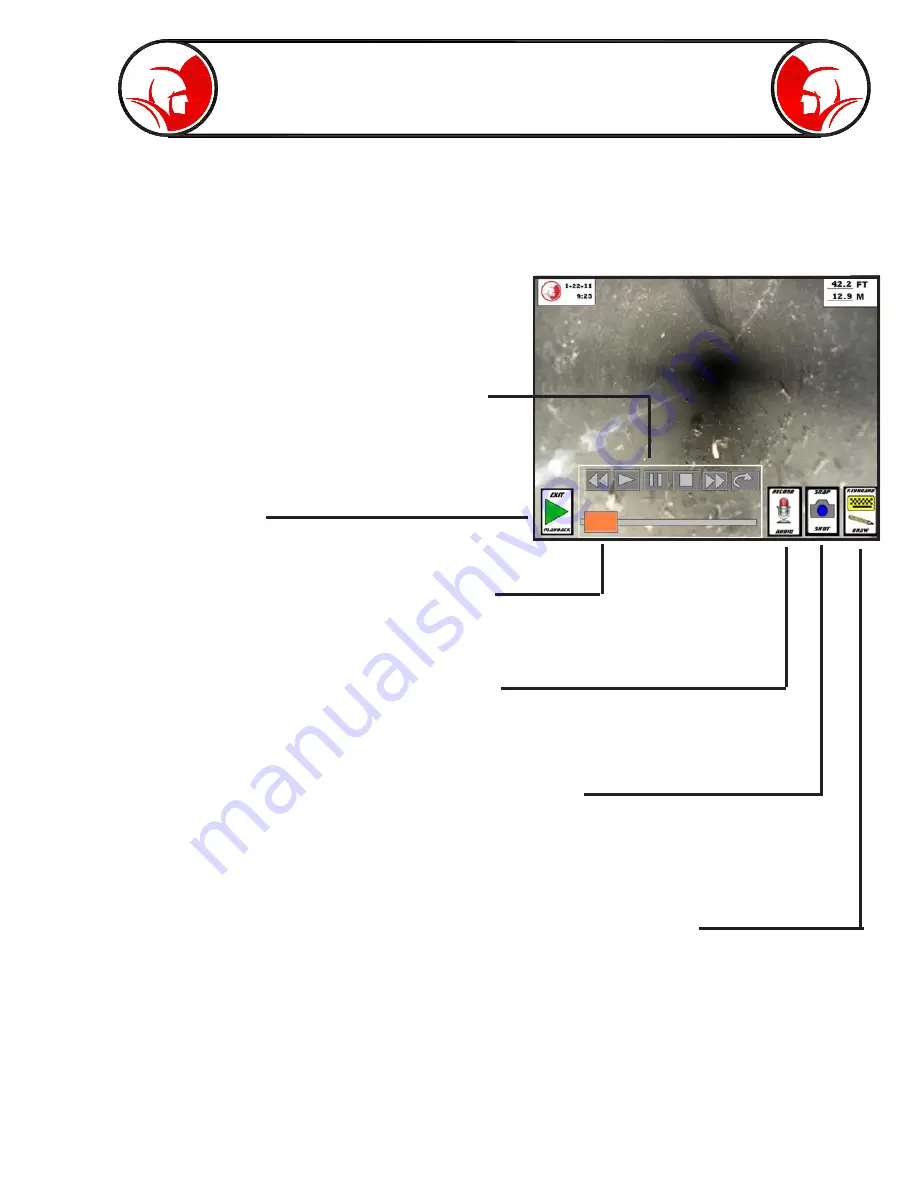
Page 17
Interface - Playback cont.
After selecting a file, and pressing the “Play” button, the media player starts and the video (or image)
will automatically appear.
Press the “Exit Playback” button to return
to the Main Screen
Video playback controls: rewind, play, pause,
stop, fast forward, and back (back to file menu).
The slide bar can be tapped or dragged to jump
to a specific video segment.
Press the record audio to turn the sound on or off.
Press the “Snap Shot” button to capture still image of the video
file (whatever is on screen when the button is pressed). See
page 18 for more information about the Snap Shot functions.
Press the Keyboard/Draw button to activate the telestrator. See page 15 for
telestrator instructions. This feature is for viewing only and therefore no text
or drawings will be saved to the video file. To save telestrations, use the
snapshot feature and choose to Edit when prompted.
Summary of Contents for PROvision Touch
Page 31: ...Page 31 PROvision Touch Components 31 23 19 24 25 30 12 33 20 37 33 42 41 39...
Page 32: ...Page 32 7 5 30 12 33 20 31 10 27 25 30 PROvision Touch Components 33 42...
Page 34: ...Page 34 PROvision Touch Components 7 8 6 16 14 15 2 26 23 11 21 1 22...
Page 35: ...Page 35 Flex link Components 63030200 63030300 63030100 63030200 63030300 63030100...
Page 36: ...Page 36 61048900 Locator with Carrying Case Product Information 63045000 2 Centering Guide...
Page 37: ...Page 37 Notes...
















































