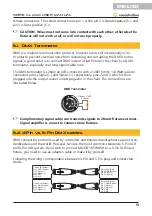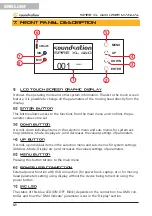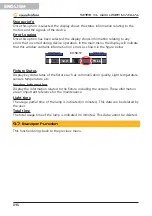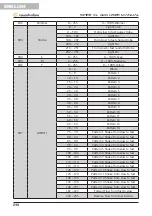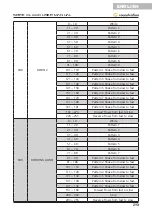20
ENGLISH
SPIRE XL 440 User manual
Screen Light
By touching the “Screen Light” option with your finger, you can change the illumination
intensity of the display. A window will appear on the display where you can make the
change. By touching the / graphic buttons it is possible to increase/decrease the
display brightness. To save the set value touch the
graphic button. You can also
change the value by touching the red square and dragging it to the right or left as
shown in the figure below.
009
Screen Light
Touch Enable
This option allows you to Enable/Disable the Touch function on the screen. A window
will open to confirm the operation.
Address
Workmode
Display
Scene
Advanced
Status
Escape
Screen Saver
DMX Indicate
Signal Bright
010
Screen Light
English
OFF
Screen Rot
Auto
Mode3
010
Touch Enable
OFF
Touch Rectify
Sound Ctrl
Scene Mode
Auto
M/S Choose
Master
Touch Enable
SURE
NO
Once the “Touch” function is disabled, to re-enable it, use the [UP] and [DOWN] but
-
tons on the control panel. The “Touch Enable” window will appear again and using the
[UP] and [DOWN] buttons, you will need to select “Sure” and then press the [ENTER]
button.
Touch Rectify
This option must be selected when the display needs to be re-calibrated. A window will
open to confirm the operation as shown in the figure below.
Address
Workmode
Display
Scene
Advanced
Status
Escape
Screen Saver
DMX Indicate
Signal Bright
010
Screen Light
English
OFF
Screen Rot
Auto
Mode3
010
Touch Enable
OFF
Touch Rectify
Sound Ctrl
Scene Mode
Auto
M/S Choose
Master
Touch Rectify
SURE
NO