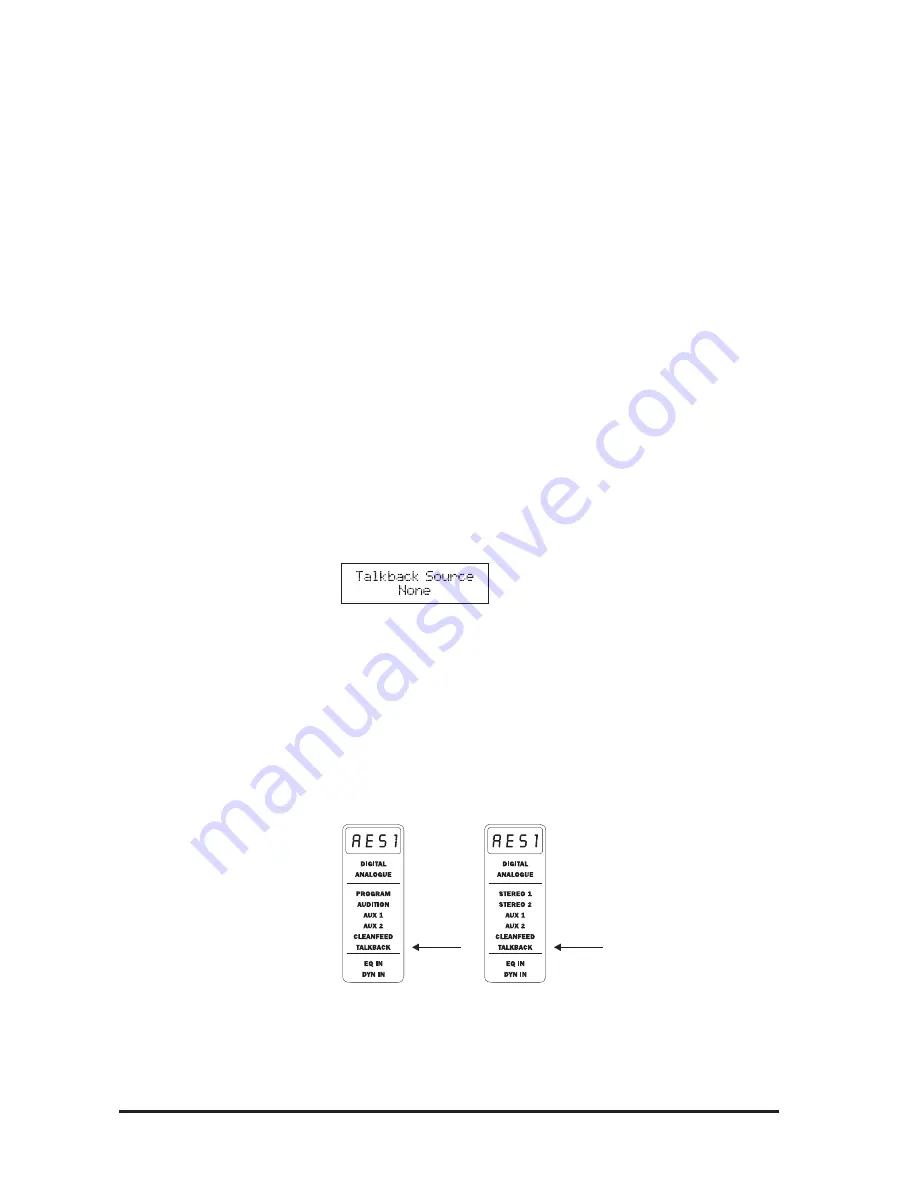
86
RM1d/RM1ds User Guide
T
T
T
T
Talkback ASSIGN
alkback ASSIGN
alkback ASSIGN
alkback ASSIGN
alkback ASSIGN
Any of the 4 (8) MIC LINE inputs (or any other input) can be configured to operate as a Talkback
source.
The Talkback circuit is activated when the fader on a microphone channel - that has been set-
up for Talkback use - is pulled down to infinity (ie. closed).
When the fader is fully closed, the microphone’s output is routed to the Talkback bus.
The Talkback facility will switch off as soon as the channel fader is opened. (For further information
regarding the Talkback capabilities of the RM1d please read Appendix A ‘RM1d Talkback Modes’.
Assigning the Talkback Microphone
1
Press the
SETUP
button found below the LCD display.
This will enter the SETUP mode
2
Use the PARAMETER encoder to scroll through the menu pages to locate the
TALKBACK ASSIGN menu.
The
SETUP
button will flash upon selection.
3
Press the
SETUP
button to enter the TALKBACK ASSIGN mode.
The LCD display will show:
4
Use the PARAMETER encoder to select either CHANNEL 1-6 (7-12) or NONE, or press
the edit button on the channel you wish to assign.
You will notice that the TALKBACK legend will illuminate in the display panel of the
selected channel, giving instant visual recognition.
NOTE: When the Talkback facilty on the selected channel is in-active, the talkback legend
will flash
5
Press the
SETUP
button to exit the Menu page.
RM1d/s
RM1d
Summary of Contents for RM1d
Page 2: ...2 RM1d RM1ds User Guide...
Page 4: ...4 RM1d RM1ds User Guide...
Page 15: ...15 RM1d RM1ds User Guide Intr Intr Intr Intr Introduction oduction oduction oduction oduction...
Page 17: ...17 RM1d RM1ds User Guide Console Shown is RM1d 6 Fader Version...
Page 18: ...18 RM1d RM1ds User Guide RM1d 6 Fader Rearcon RM1d s 6 Fader Rearcon...
Page 19: ...19 RM1d RM1ds User Guide RM1d s 12 Fader Rearcon RM1d 12 Fader Rearcon...
Page 23: ...23 RM1d RM1ds User Guide Commissioning Commissioning Commissioning Commissioning Commissioning...
Page 24: ...24 RM1d RM1ds User Guide...
Page 32: ...32 RM1d RM1ds User Guide RM1ds RM1ds RM1ds RM1ds RM1ds RM1d RM1d RM1d RM1d RM1d...
Page 34: ...34 RM1d RM1ds User Guide RM1ds RM1ds RM1ds RM1ds RM1ds RM1d RM1d RM1d RM1d RM1d...
Page 36: ...36 RM1d RM1ds User Guide RM1ds RM1ds RM1ds RM1ds RM1ds RM1d RM1d RM1d RM1d RM1d...
Page 38: ...38 RM1d RM1ds User Guide RM1ds RM1ds RM1ds RM1ds RM1ds RM1d RM1d RM1d RM1d RM1d...
Page 40: ...40 RM1d RM1ds User Guide RM1ds RM1ds RM1ds RM1ds RM1ds...
Page 41: ...41 RM1d RM1ds User Guide RM1d RM1d RM1d RM1d RM1d...
Page 47: ...47 RM1d RM1ds User Guide RM1d s 6 Fader Meterbridge RM1d 6 Fader Meterbridge...
Page 48: ...48 RM1d RM1ds User Guide RM1d s 12 Fader Meterbridge RM1d 12 Fader Meterbridge...
Page 50: ...50 RM1d RM1ds User Guide...
Page 92: ...92 RM1d RM1ds User Guide...
Page 93: ...93 RM1d RM1ds User Guide Dynamics Dynamics Dynamics Dynamics Dynamics...
Page 94: ...94 RM1d RM1ds User Guide...
Page 102: ...102 RM1d RM1ds User Guide...
Page 103: ...103 RM1d RM1ds User Guide Lexicon FX Lexicon FX Lexicon FX Lexicon FX Lexicon FX...
Page 104: ...104 RM1d RM1ds User Guide...
Page 108: ...108 RM1d RM1ds User Guide...
Page 109: ...109 RM1d RM1ds User Guide Pr Pr Pr Pr Presets esets esets esets esets...
Page 110: ...110 RM1d RM1ds User Guide...
Page 116: ...116 RM1d RM1ds User Guide...
Page 122: ...122 RM1d RM1ds User Guide...
Page 123: ...123 RM1d RM1ds User Guide...
Page 124: ...124 RM1d RM1ds User Guide...
Page 126: ...126 RM1d RM1ds User Guide RM1d RM1d s...
Page 128: ...128 RM1d RM1ds User Guide...
Page 131: ...131 RM1d RM1ds User Guide Remotes Remotes Remotes Remotes Remotes...
Page 132: ...132 RM1d RM1ds User Guide...
Page 136: ...136 RM1d RM1ds User Guide...
Page 139: ...139 RM1d RM1ds User Guide Appendix A Appendix A Appendix A Appendix A Appendix A...
Page 140: ...140 RM1d RM1ds User Guide...






























