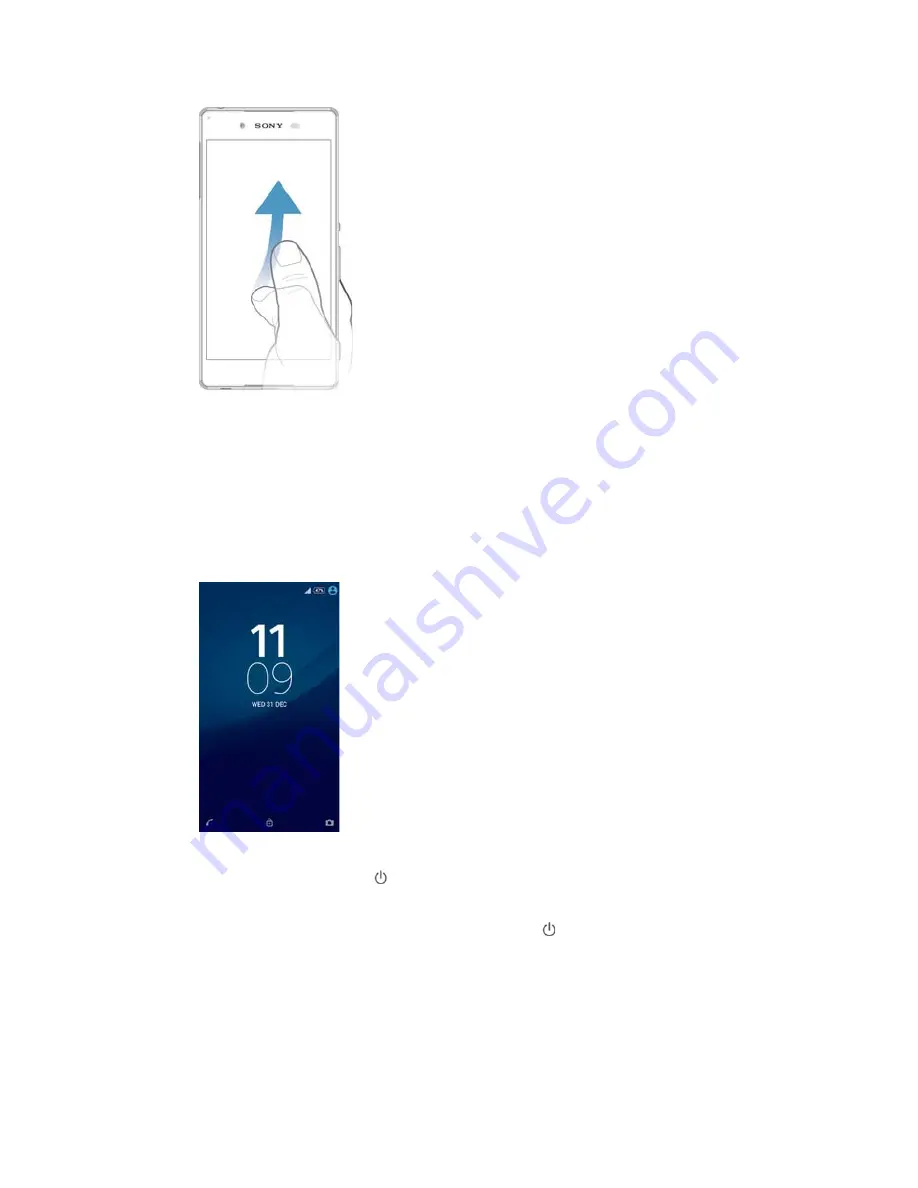
)OLFNLQJ
ವ
Scroll quickly, for example, in a list or on a web page. You can stop the scrolling
movement by tapping the screen.
L
Locking and unlocking the screen
When your device is on and left idle for a set period of time, the screen darkens to
save battery power and locks automatically. This lock prevents unwanted actions on
the touchscreen when you are not using it. When you buy your device, a basic screen
swipe lock is already set. This means that you have to swipe upwards on the screen
to unlock it. You can change the security settings later and add other kinds of locks.
See
Screen lock on page 46.
7RDFWLYDWHWKHVFUHHQ
ವ
Briefly press the power key
.
7RORFNWKHVFUHHQ
ವ
When the screen is active, briefly press the power key
.
Home screen
The Home screen is the starting point for using your device. It's similar to the desktop
on a computer screen. Your Home screen can have up to seven panes, which extend
beyond the regular screen display width. The number of Home screen panes is
represented by a series of dots at the lower part of the Home screen. The highlighted
dot shows the pane that you are currently in.
15
This is an Internet version of this publication. © Print only for private use.
















































