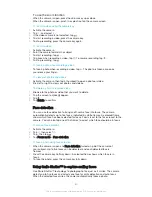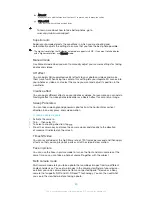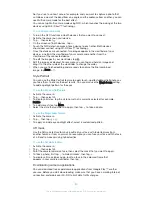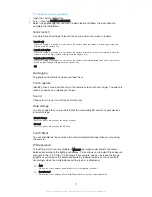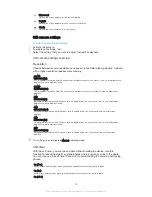7RZRUNZLWKEDWFKHVRISKRWRVRUYLGHRVLQ$OEXP
When viewing thumbnails of photos and videos in Album, touch and hold an
item until it is highlighted.
Tap other items that you want to work with to select them. If you want to select
all items, tap , then tap
6
6HOHFWDOO
.
Use the tools in the toolbar to work with your selected items.
$QDO\VLQJSKRWRVZLWKIDFHVLQ$OEXP
You can analyse any photos on your device that feature people's faces. Once
activated, the photo analysis feature stays on, and new photos get analysed as they
are added. After running an analysis, you can then group all photos of the same
person in one folder.
7RWXUQRQWKHSKRWRDQDO\VLVIHDWXUH
From your Home screen, tap
.
Find and tap
$OEXP
.
Drag the left edge of the Album home screen to the right, then tap
)DFHV
. All
photos on your device get analysed and grouped in the Unnamed faces folder.
7RQDPHDIDFH
In the
)DFHV
tile, tap the
8QQDPHGIDFHV
folder, then browse to the
2WKHUIDFHV
folder and choose the face that you want to name.
Tap
$GGQDPH
.
Type a name, then tap
'RQH
>
$GGDVQHZSHUVRQ
.
7RHGLWDIDFHQDPH
When you are viewing a face in full screen view, tap the screen to display the
toolbars, then tap >
(GLWQDPHWDJV
.
Tap
2.
.
Tap the name of the face that you want to edit.
Edit the name, then tap
'RQH
>
$GGDVQHZSHUVRQ
.
Editing photos with the Photo editor application
You can edit and apply effects to original photos that you’ve taken with your camera.
For example, you can change the light effects. After you save the edited photo, the
original unchanged version of the photo remains on your device.
7RHGLWDSKRWR
ವ
When you are viewing a photo, tap the screen to display the toolbars, then tap
.
7RFURSDSKRWR
When you are viewing a photo, tap the screen to display the toolbars, then tap
.
If prompted, select
3KRWRHGLWRU
.
Tap
>
&URS
.
Tap
&URS
to select an option.
To adjust the crop frame, touch and hold the edge of the crop frame. When the
squares at the edges disappear, drag inward or outward to resize the frame.
To resize all sides of the crop frame at the same time, touch and hold one of
the four corners to make the squares at the edges disappear, then drag the
corner accordingly.
To move the crop frame to another area of the photo, touch and hold inside the
frame, then drag it to the desired position.
Tap
.
To save a copy of the photo as you cropped it, tap
6DYH
.
101
This is an Internet version of this publication. © Print only for private use.