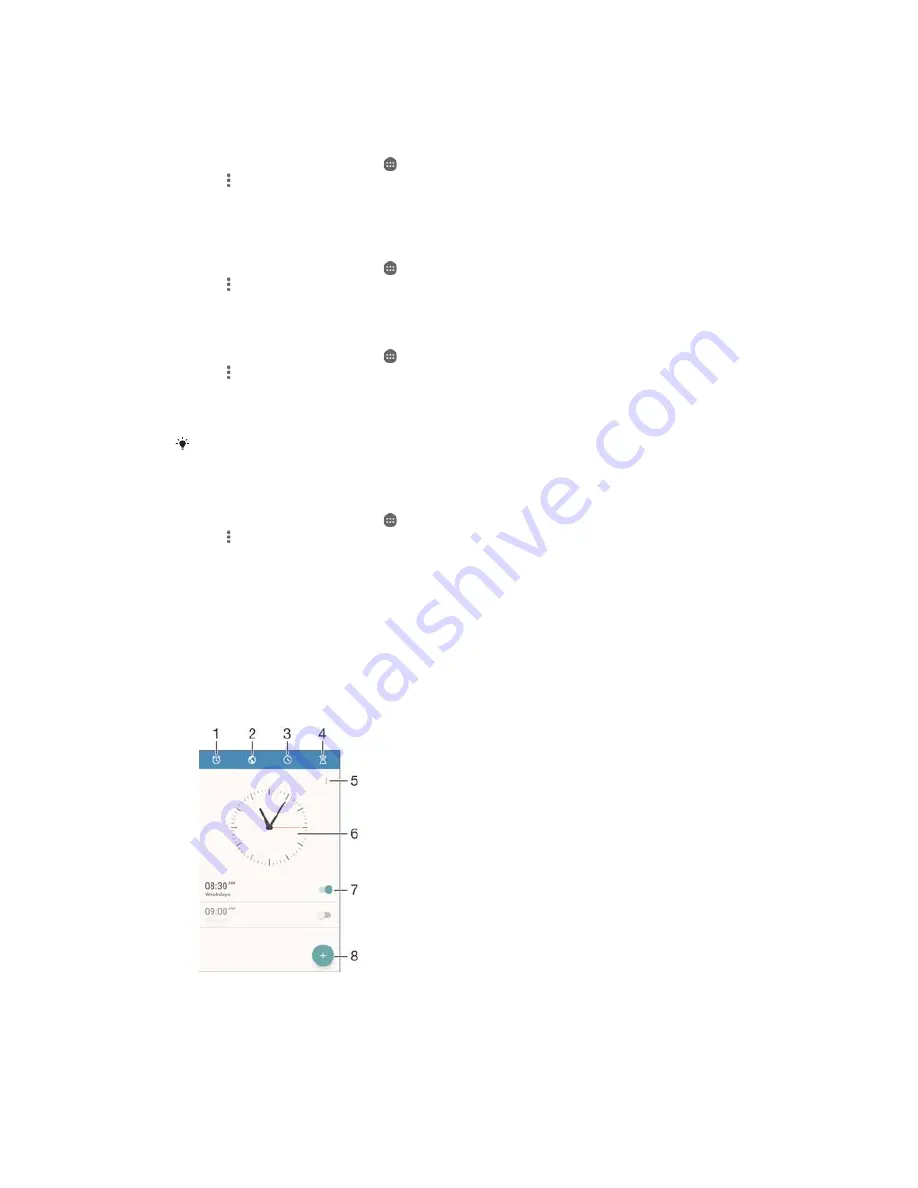
7R]RRPWKHFDOHQGDUYLHZ
ವ
When the
:
:HHN
or the
'D\
view is selected, pinch the screen to zoom in.
7RGLVSOD\QDWLRQDOKROLGD\VLQWKH&DOHQGDUDSSOLFDWLRQ
From your Home screen, tap
, then tap
&DOHQGDU
.
Tap , then tap
6HWWLQJV
.
Tap
1DWLRQDOKROLGD\V
.
Select an option, or a combination of options, then tap
2.
.
7RGLVSOD\ELUWKGD\VLQWKH&DOHQGDUDSSOLFDWLRQ
From your Home screen, tap
, then tap
&DOHQGDU
.
Tap , then tap
6HWWLQJV
>
%LUWKGD\V
.
Drag the slider beside
%LUWKGD\V
to the right.
7RGLVSOD\ZHDWKHUIRUHFDVWVLQWKH&DOHQGDUDSSOLFDWLRQ
From your Home screen, tap
, then tap
&DOHQGDU
.
Tap , then tap
6HWWLQJV
.
Tap
:HDWKHUIRUHFDVW
, then drag the slider beside
:HDWKHUIRUHFDVW
to the right.
If location services are disabled, tap
+RPHORFDWLRQ
, then search for the city
that you want to add.
For more information about how to enable location services, see
Using location services
on
page 121.
7RFKDQJHZHDWKHUIRUHFDVWVHWWLQJVLQWKH&DOHQGDUDSSOLFDWLRQ
From your Home screen, tap
, then tap
&DOHQGDU
.
Tap , then tap
6HWWLQJV
.
Tap
:HDWKHUIRUHFDVW
.
Adjust the settings as desired.
Alarm and clock
You can set one or several alarms and use any sound saved on your device as the
alarm signal. The alarm does not sound if your device is turned off. But it does sound
when the device is set to silent mode.
The alarm time format displayed is the same as the format you select for your general
time settings, for example, 12-hour or 24-hour.
1
Access the alarm home screen
2
View a world clock and adjust settings
3
Access the stopwatch function
4
Access the timer function
125
This is an Internet version of this publication. © Print only for private use.




























