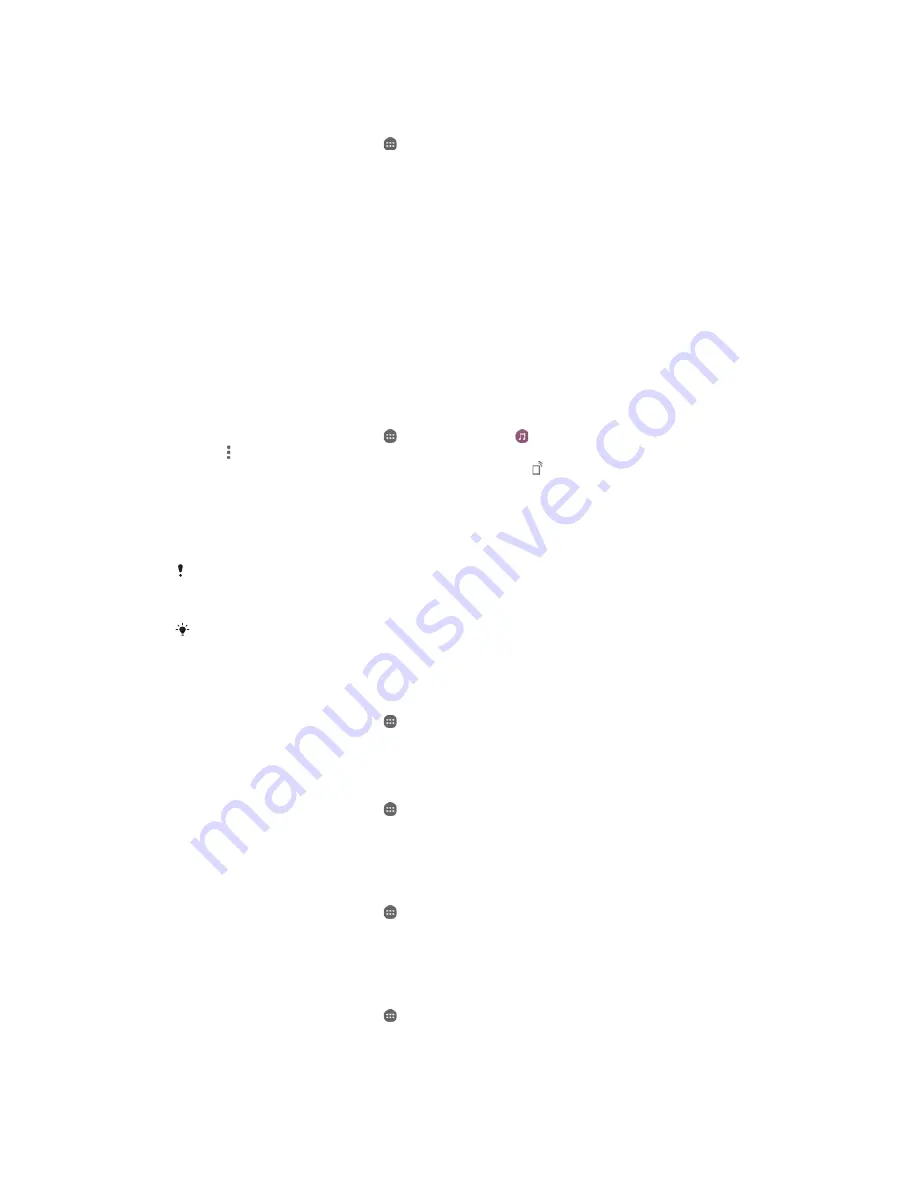
7RYLHZDVKDUHGSKRWRRQ\RXUGHYLFH
Make sure the devices that you want to share files with are connected to the
same Wi-Fi® network as your device.
From your Home screen, tap
, then find and tap
$
$OEXP
.
Drag the left edge of the Album home screen to the right, and tap
'HYLFHV
.
Select a device from the list of connected devices.
Browse the folders of the connected device and select a photo to view it.
3OD\LQJILOHVIURP\RXUGHYLFHRQ'/1$&HUWLILHGറGHYLFHV
Before you can view or play media files from your device on other DLNA Certified™
devices, you must set up file sharing on your device. The devices that you share
content with are called client devices. For example, a TV, computer or tablet can act
as client devices. Your device works as a media server when it makes content
available to client devices. When you set up file sharing on your device, you must
also give access permission to client devices. After you do so, such devices appear
as registered devices. Devices that are waiting for access permission are listed as
pending devices.
7RVHWXSILOHVKDULQJZLWKRWKHU'/1$&HUWLILHGറGHYLFHV
Connect your device to a Wi-Fi® network.
From your Home screen, tap
, then find and tap
.
Tap , then tap
0HGLDVHUYHU
.
To turn on the
6KDUHPHGLD
function, drag the slider. appears in the status
bar. Your device can now work as a media server.
Connect your computer or other devices to the same Wi-Fi® network as your
device.
A notification appears in the status bar of your device. Open the notification
and set access permissions for each device.
The instructions for setting up file sharing using DLNA™ differ depending on the client device.
Refer to your client device User guide for more information. If the device cannot connect to a
client on the network, check if your Wi-Fi® network is working.
You can also access the
0HGLDVHUYHU
menu under
6HWWLQJV
>
;SHULDറ&RQQHFWLYLW\
>
0HGLD
VHUYHUVHWWLQJV
. If you close the
0HGLDVHUYHU
view, the file sharing function stays running in
the background.
7RVWRSVKDULQJILOHVZLWKRWKHU'/1$&HUWLILHGറGHYLFHV
From your Home screen, tap
.
Find and tap
6HWWLQJV
>
;SHULDറ&RQQHFWLYLW\
>
0HGLDVHUYHUVHWWLQJV
.
Drag the slider beside
6KDUHPHGLD
to the left.
7RVHWDFFHVVSHUPLVVLRQVIRUDSHQGLQJGHYLFH
From your Home screen, tap
.
Find and tap
6HWWLQJV
>
;SHULDറ&RQQHFWLYLW\
>
0HGLDVHUYHUVHWWLQJV
.
Select a device from the
3HQGLQJGHYLFHV
list.
Select an access permission level.
7RFKDQJHWKHQDPHRIDUHJLVWHUHGGHYLFH
From your Home screen, tap
.
Find and tap
6HWWLQJV
>
;SHULDറ&RQQHFWLYLW\
>
0HGLDVHUYHUVHWWLQJV
.
Select a device from the
5HJLVWHUHGGHYLFHV
list, then select
&KDQJHQDPH
.
Enter a new name for the device.
7RFKDQJHWKHDFFHVVOHYHORIDUHJLVWHUHGGHYLFH
From your Home screen, tap
.
Find and tap
6HWWLQJV
>
;SHULDറ&RQQHFWLYLW\
>
0HGLDVHUYHUVHWWLQJV
.
Select a device from the
5HJLVWHUHGGHYLFHV
list.
Tap
&KDQJHDFFHVVOHYHO
and select an option.
111
This is an Internet version of this publication. © Print only for private use.






























