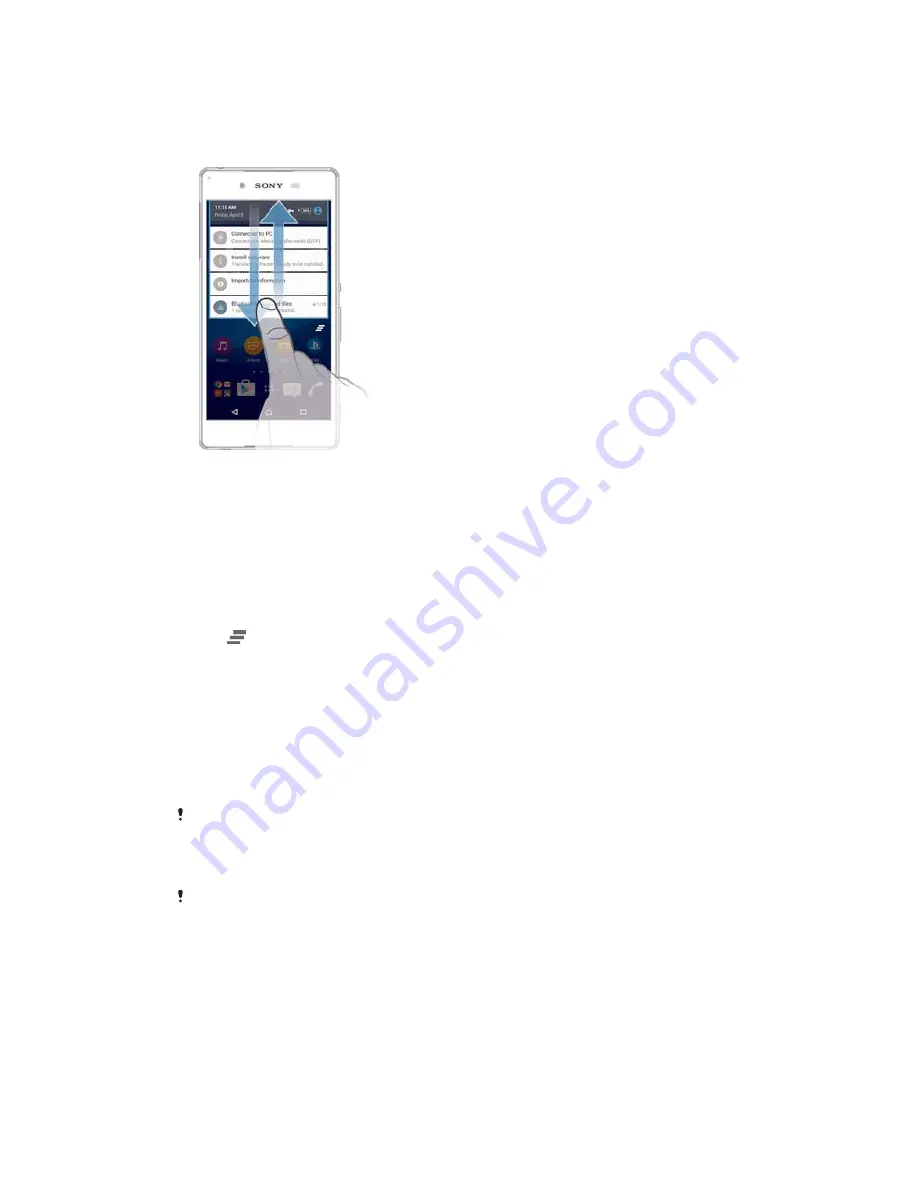
ವ
The status bar
ವ
The Notification panel
ವ
The lock screen
7RRSHQRUFORVHWKH1RWLILFDWLRQSDQHO
To open the Notification panel, drag the status bar downwards.
To close the Notification panel, drag the panel upwards.
7RWDNHDFWLRQRQDQRWLILFDWLRQLQWKH1RWLILFDWLRQSDQHO
ವ
Tap the notification.
7RGLVPLVVDQRWLILFDWLRQIURPWKH1RWLILFDWLRQSDQHO
ವ
Place your finger on a notification and flick left or right.
7RFOHDUDOOQRWLILFDWLRQVIURPWKH1RWLILFDWLRQSDQHO
ವ
Tap
.
7RWDNHDFWLRQRQDQRWLILFDWLRQIURPWKHORFNVFUHHQ
ವ
Double-tap the notification.
7RGLVPLVVDQRWLILFDWLRQIURPWKHORFNVFUHHQ
ವ
Place your finger on the notification and flick left or right.
7RH[SDQGDQRWLILFDWLRQRQWKH1RWLILFDWLRQSDQHO
ವ
Drag the notification downwards.
Not all notifications are expandable.
7RH[SDQGDQRWLILFDWLRQRQWKHORFNVFUHHQ
ವ
Drag the notification downwards.
Not all notifications are expandable.
4XLFNVHWWLQJVIRULQWHUUXSWLRQV
There are three modes available for interruptions on your device:
6
6LOHQW
,
3ULRULW\
and
6RXQG
. Within each mode, you can determine how and when notifications can
interrupt you, if at all. For example, you can set your device to only show you priority
notifications during the hours you’re at work or block all notifications while you’re
taking a nap. You can get quick access to the basic interruption and sound settings
by pressing the volume key up or down.
25
This is an Internet version of this publication. © Print only for private use.






























