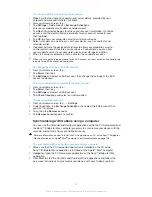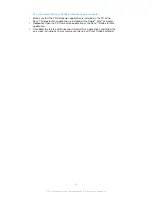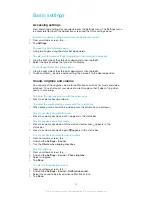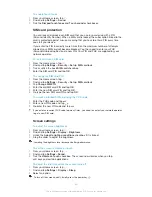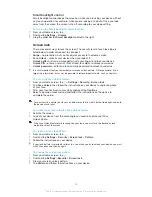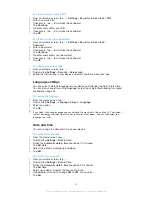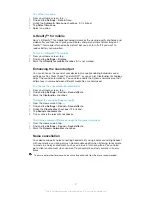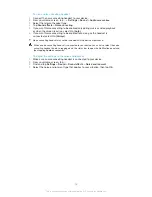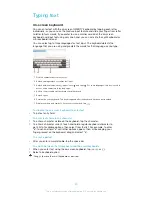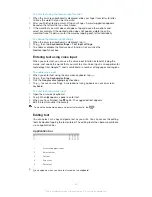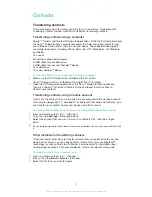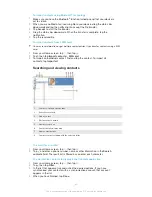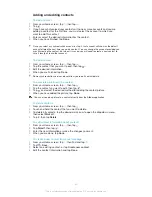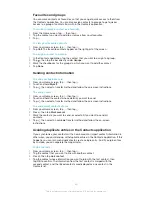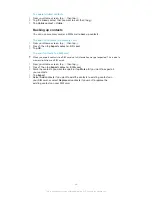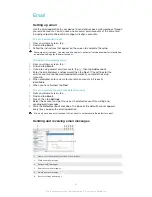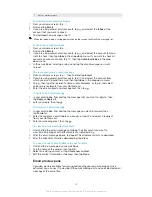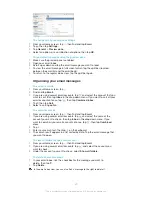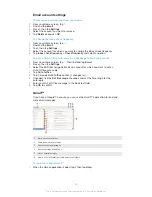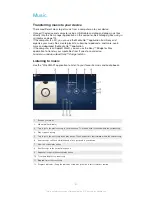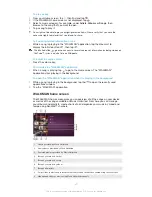Favourites and groups
You can mark contacts as favourites so that you can get quick access to them from
the Contacts application. You can also assign contacts to groups, to get quicker
access to a group of contacts from within the Contacts application.
To mark or unmark a contact as a favourite
1
From the Home screen, tap , then tap .
2
Tap the contact you want to add to or remove from your favourites.
3
Tap .
To view your favourite contacts
1
From your Home screen, tap , then tap .
2
Tap
Call
. The favourite contacts appear on the right part of the screen.
To assign a contact to a group
1
In the Contacts application, tap the contact that you want to assign to a group.
2
Tap , then tap the bar directly under
Groups
.
3
Mark the checkboxes for the groups to which you want to add the contact.
4
Tap
Done
.
Sending contact information
To send your business card
1
From your Home screen, tap , then tap .
2
Touch and hold
Myself
.
3
Tap , then select a transfer method and follow the on-screen instructions.
To send a contact
1
From your Home screen, tap , then tap .
2
Touch and hold the contact whose details you want to send.
3
Tap , then select a transfer method and follow the on-screen instructions.
To send several contacts at once
1
From your Home screen, tap , then tap .
2
Press , then tap
Mark several
.
3
Mark the contacts you want to send, or select all if you want to send all
contacts.
4
Tap , then select an available transfer method and follow the on-screen
instructions.
Avoiding duplicate entries in the Contacts application
If you synchronise your contacts with a new account or import contact information in
other ways, you could end up with duplicate entries in the Contacts application. If this
happens, you can join such duplicates to create a single entry. And if you join entries
by mistake, you can separate them again later.
To link contacts
1
From your Home screen, tap , then tap .
2
Tap the contact that you want to link with another contact.
3
Press , then tap
Link contact
.
4
Tap the contact whose information you want to join with the first contact, then
tap
OK
to confirm. The information from the first contact is merged with the
second contact, and the linked contacts are displayed as one contact in the
Contacts list.
45
This is an Internet version of this publication. © Print only for private use.