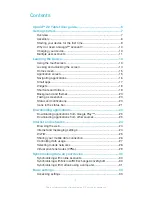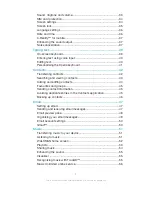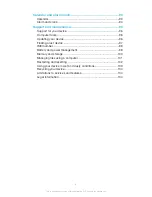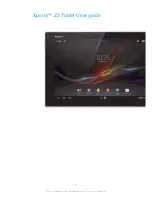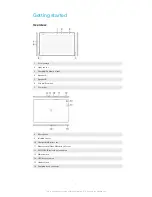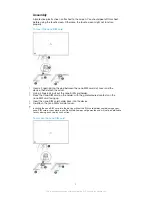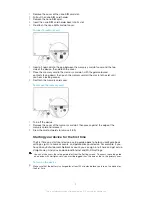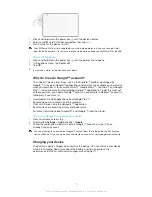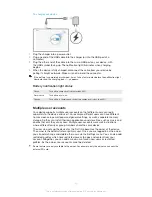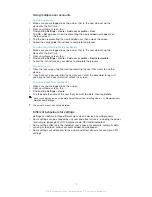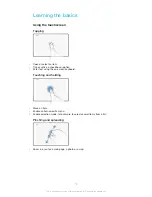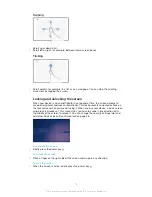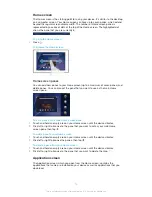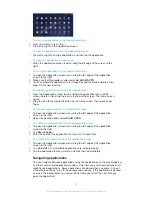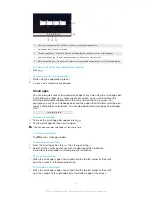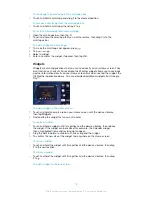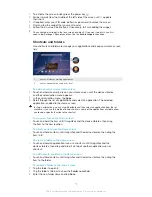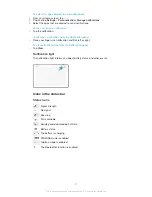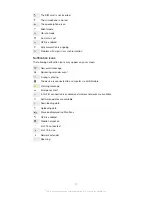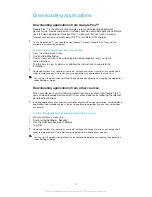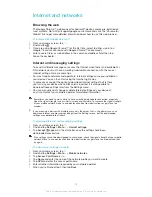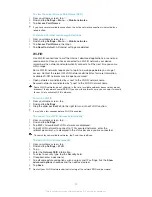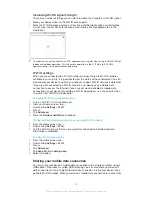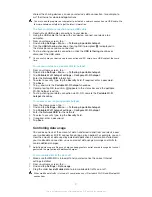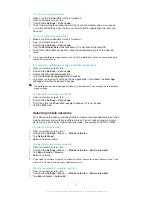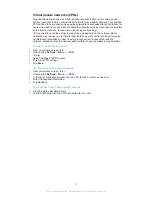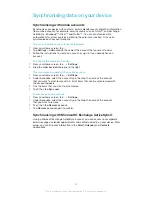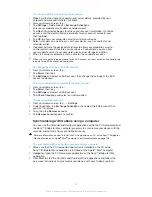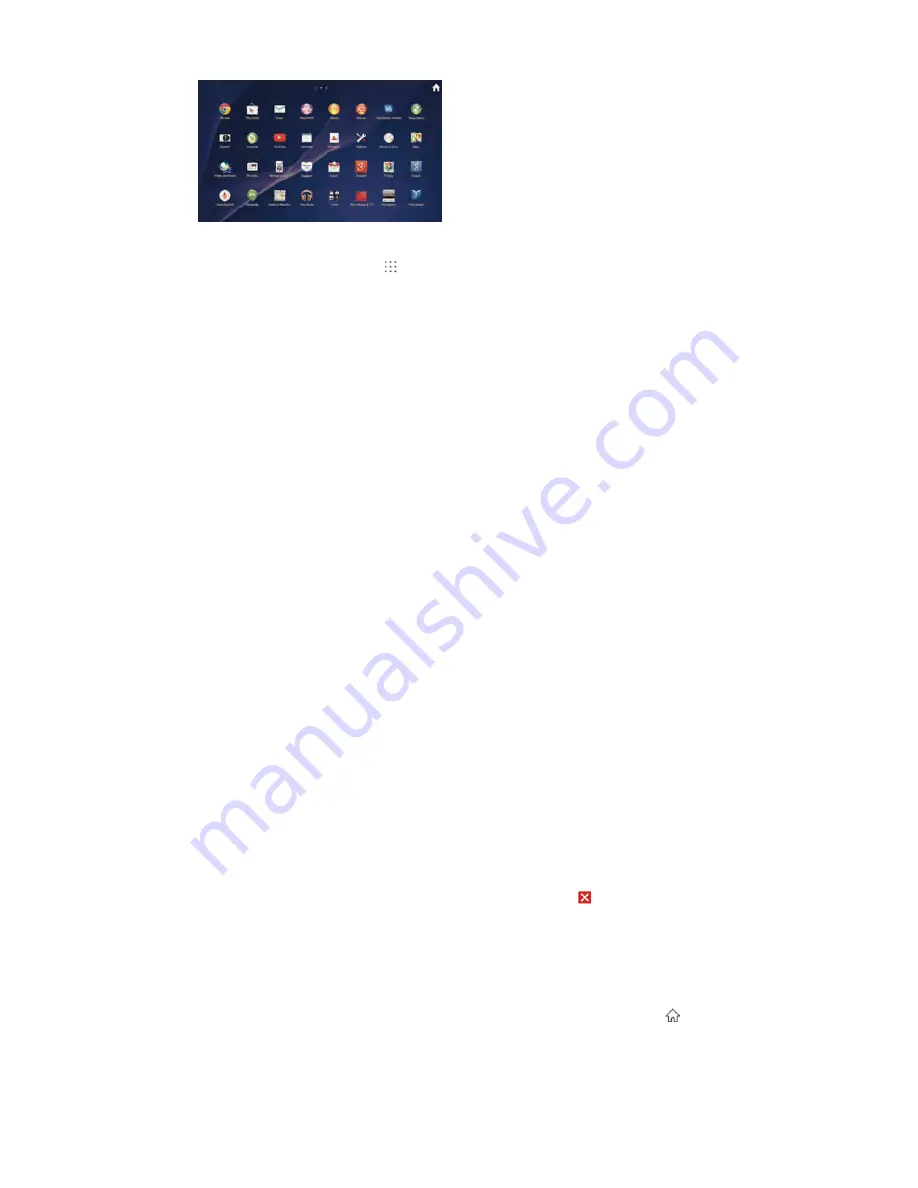
To view all applications on the Application screen
1
From your Home screen, tap .
2
Flick left or right on the Application screen.
To open an application from the Application screen
•
Flick left or right to find the application, and then tap the application.
To open the Application screen menu
•
When the Application screen is open, drag the left edge of the screen to the
right.
To move an application on the Application screen
1
To open the Application screen menu, drag the left edge of the Application
screen to the right.
2
Make sure that
Own order
is selected under
SHOW APPS
.
3
Touch and hold the application until it magnifies and the device vibrates, then
drag it to the new location.
To add an application shortcut to the Home screen
1
From the Application screen, touch and hold an application icon until the
screen vibrates, then drag the icon to the top of the screen. The Home screen
opens.
2
Drag the icon to the desired location on the Home screen, then release your
finger.
To arrange applications on the Application screen
1
To open the Application screen menu, drag the left edge of the Application
screen to the right.
2
Select the desired option under
SHOW APPS
.
To search for an application from the Application screen
1
To open the Application screen menu, drag the left edge of the Application
screen to the right.
2
Tap
Search apps
.
3
Enter the name of the application that you want to search for.
To uninstall an application from the Application screen
1
To open the Application screen menu, drag the left edge of the Application
screen to the right.
2
Tap
Uninstall
. All uninstallable applications are indicated by .
3
Tap the application that you want to uninstall, then tap
Uninstall
.
Navigating applications
You can navigate between applications using the navigation keys, the small apps bar
and the recently used applications window, which lets you switch easily between all
recently used applications. Some applications are closed when you press to exit
while others continue to run in the background or pause. If the application is paused
or runs in the background, you can continue where you left off the next time you
open the application.
16
This is an Internet version of this publication. © Print only for private use.