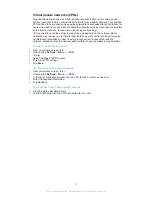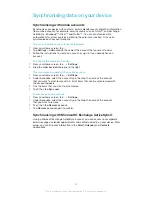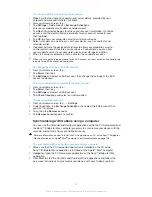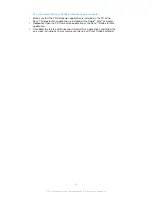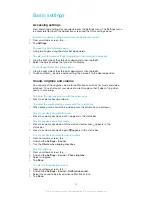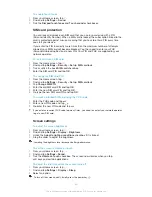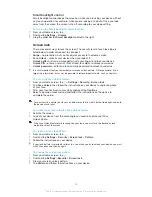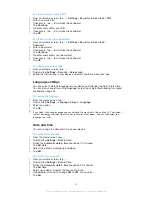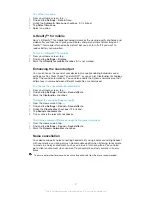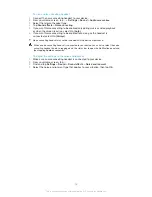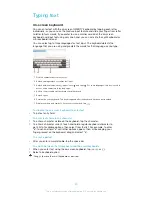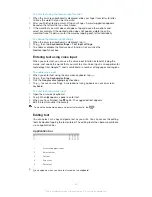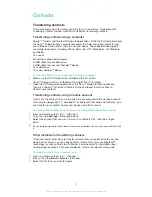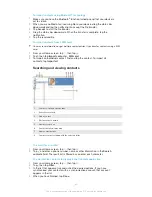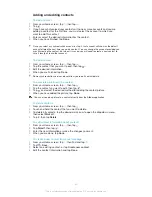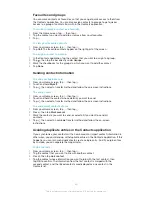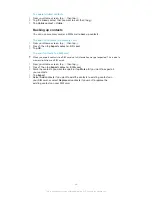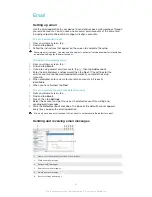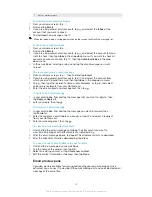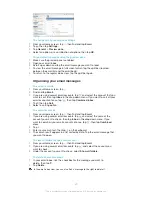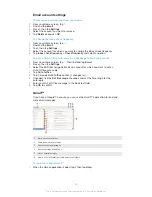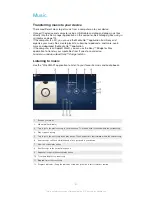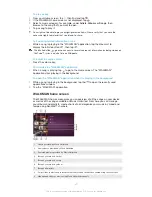To import contacts using Bluetooth
®
technology
1
Make sure you have the Bluetooth
®
function turned on and that your device is
set to visible.
2
When you are notified of an incoming file to your device, drag the status bar
downwards and tap the notification to accept the file transfer.
3
Tap
Accept
to start the file transfer.
4
Drag the status bar downwards. When the transfer is complete, tap the
notification.
5
Tap the received file.
To import contacts from a SIM card
You may lose information or get multiple contact entries if you transfer contacts using a SIM
card.
1
From your Home screen, tap , then tap .
2
Tap , then tap
Import contacts
>
SIM card
.
3
To import an individual contact, find and tap the contact. To import all
contacts, tap
Import all
.
Searching and viewing contacts
1
Contacts, Call and Groups tabs
2
Search for contacts
3
Add a contact
4
Edit a contact's details
5
View more options
6
Contact details display area
7
View contact details
8
Jump to contacts starting with the selected letter
To search for a contact
1
From your Home screen, tap , then tap .
2
Tap and enter a phone number, name or other information in the
Search
contacts
field. The result list is filtered as you enter each character.
To select which contacts to display in the Contacts application
1
From your Home screen, tap , then tap .
2
Tap , then tap
Filter
.
3
In the list that appears, tick and untick the desired options. If you have
synchronised your contacts with a synchronisation account, that account
appears in the list.
4
When you have finished, tap
Done
.
43
This is an Internet version of this publication. © Print only for private use.