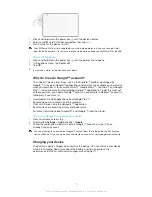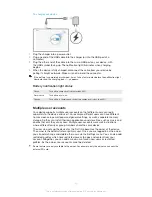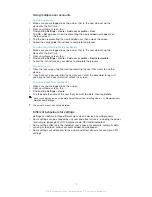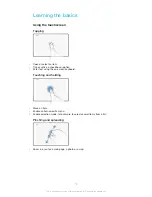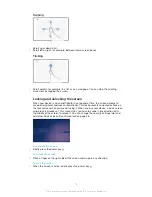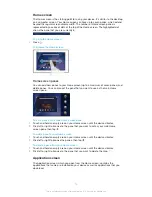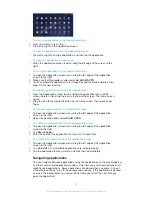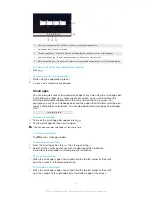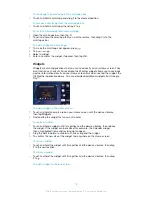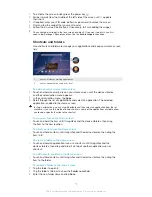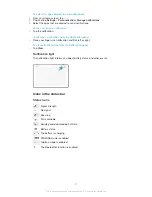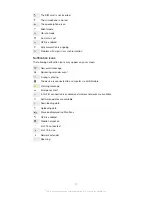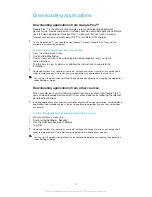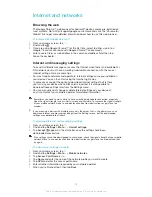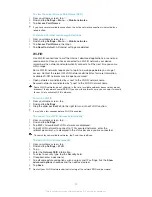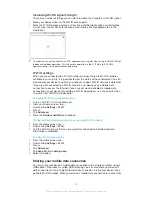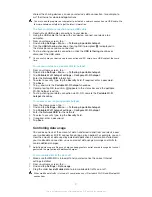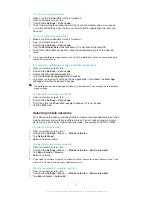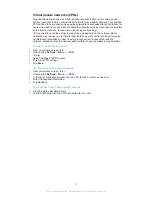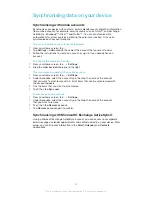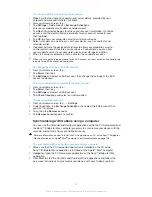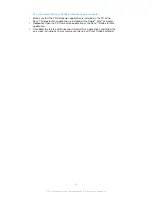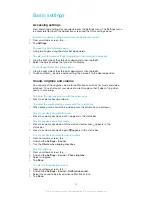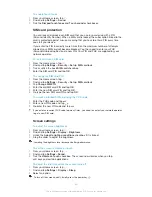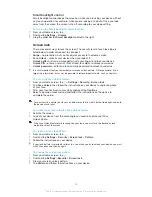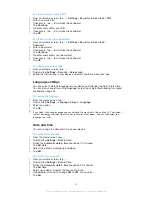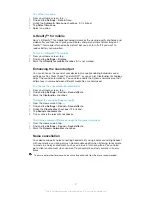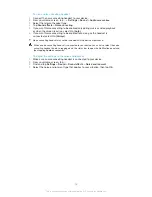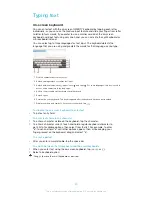Internet and networks
Browsing the web
The Google Chrome™ web browser for Android™ devices comes pre-installed on
most markets. Go to http://support.google.com/chrome and click the "Chrome for
Mobile" link to get more detailed information about how to use this web browser.
To browse with Google Chrome™
1
From your Home screen, tap .
2
Find and tap .
3
If you are using Google Chrome™ for the first time, select to either sign in to a
Google™ account or browse with Google Chrome™ anonymously.
4
Enter a search term or web address in the search and address field, then tap
Go
on the keyboard.
Internet and messaging settings
To send multimedia messages or access the Internet when there is no available Wi-
Fi® network, you must have a working mobile data connection with the correct
Internet settings. Here are some tips:
•
For most mobile networks and operators, Internet settings come pre-installed on
your device. You can then start using the Internet right away.
•
In some cases you get the option to download Internet settings the first time
you turn on your device when a SIM card is inserted. It is also possible to
download these settings later from the Settings menu.
•
You can manually add, change or delete Internet settings on your device at
any time. Contact your network operator for detailed information.
Sometimes you need to wait a while to have a working mobile data connection, especially
when the signal strength in your vicinity is weak and unstable. To increase the signal strength
of your mobile network, move to an open location free from obstructions or get close to a
window.
If you are using a device with multiple users, only the owner, that is, the primary user, can
download Internet and messaging settings from the Settings menu, but the downloaded
settings are applicable to all users.
To download Internet and messaging settings
1
From your Home screen, tap .
2
Find and tap
Settings
>
More…
>
Internet settings
.
3
Tap
Accept
. appears in the status bar once the settings have been
downloaded successfully.
If the settings cannot be downloaded to your device, check the signal strength of your mobile
network. Move to an open location free from obstructions or get close to a window and then
try again.
To add Internet settings manually
1
From your Home screen, tap .
2
Find and tap
Settings
>
More…
>
Mobile networks
.
3
Tap
Access Point Names
> .
4
Tap
Name
and enter the name of the network profile you want to create.
5
Tap
APN
and enter the access point name.
6
Enter all other information required by your network operator.
7
When you're finished, tap , then tap
Save
.
24
This is an Internet version of this publication. © Print only for private use.