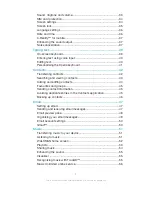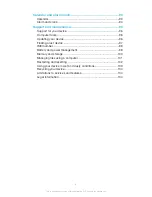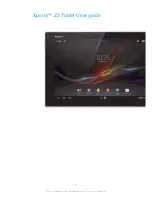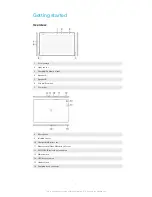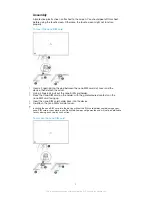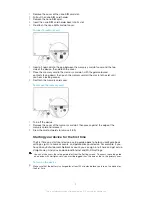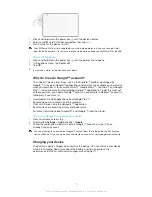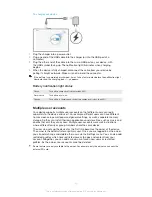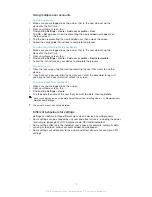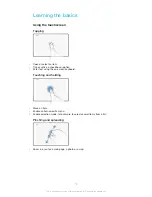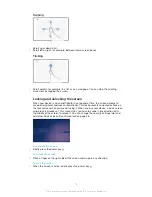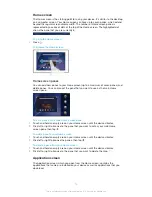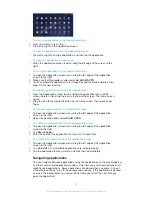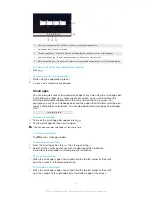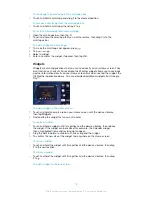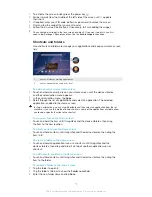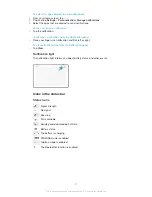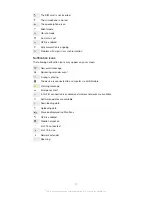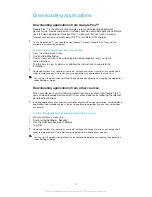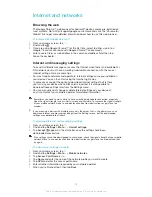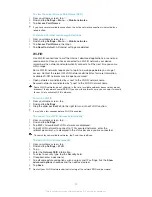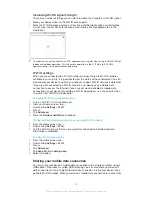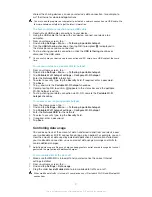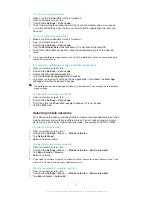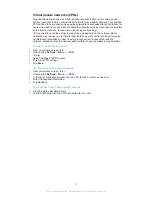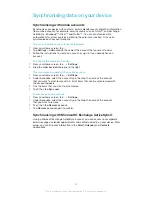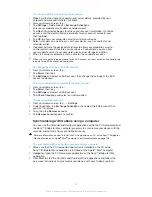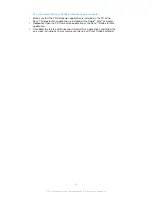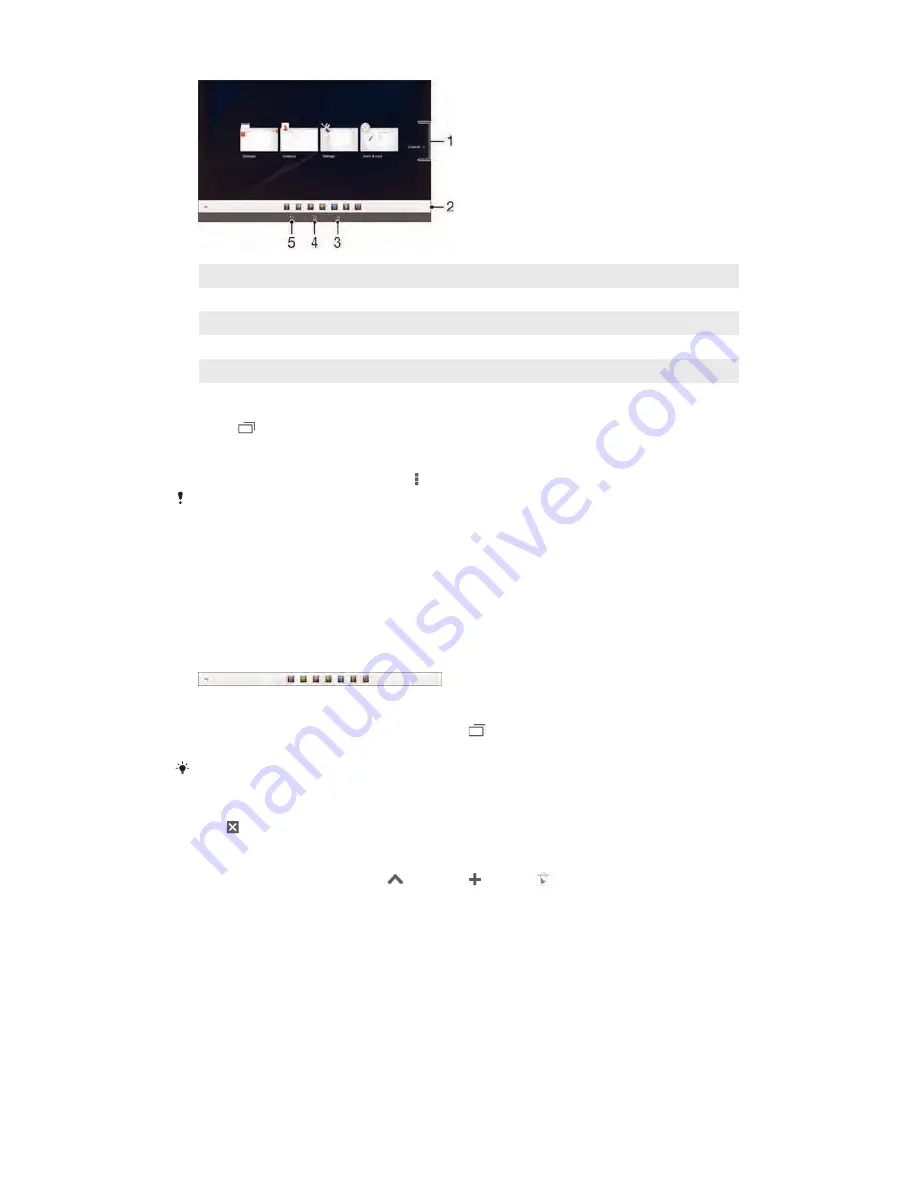
1
Recently used applications window – Open a recently used application
2
Small apps bar – Open a small app
3
Task navigation key – Open the recently used applications window and the small apps bar
4
Home navigation key – Exit an application and go back to the Home screen
5
Back navigation key – Go back to the previous screen within an application or close the application
To open the recently used applications window
•
Press .
To open a menu in an application
•
While using the application, press .
A menu is not available in all applications.
Small apps
You can get quick access to several small apps at any time using the small apps bar.
A small app only takes up a small area of your screen, so you can interact with a
small app and another application at the same time on the same screen. For
example, you can have a webpage open and then open the Calculator small app on
top of it and perform calculations. You can download more small apps from Google
Play™.
To open a small app
1
To make the small apps bar appear, press .
2
Tap the small app that you want to open.
You can open several small apps at the same time.
To close a small app
•
Tap on the small app window.
To download a small app
1
From the small apps bar, tap
, then tap and tap .
2
Search for the small app that you want to download, then follow the
instructions to download it and complete the installation.
To move a small app
•
When the small app is open, touch and hold the top left corner of the small
app, then move it to the desired location.
To minimise a small app
•
When the small app is open, touch and hold the top left corner of the small
app, then drag it to the right edge or to the bottom edge of the screen.
17
This is an Internet version of this publication. © Print only for private use.