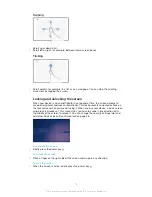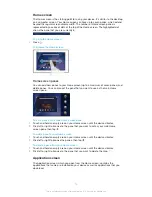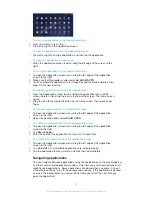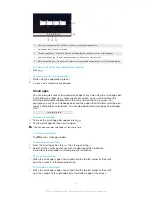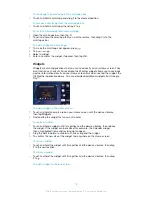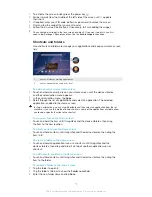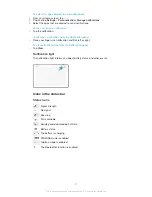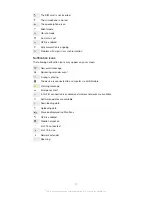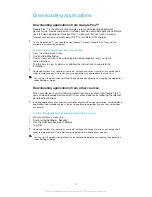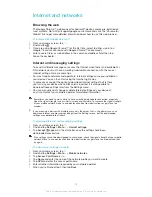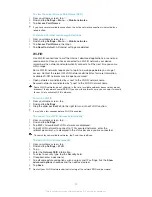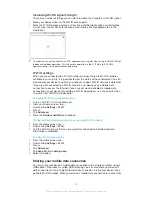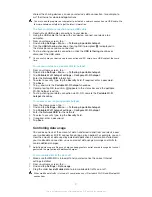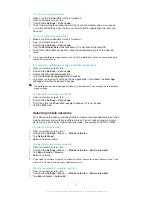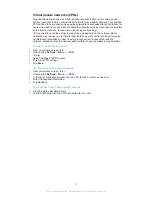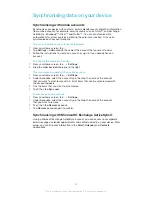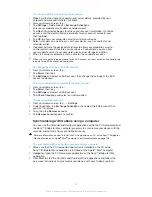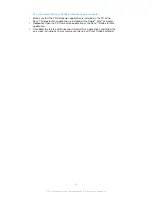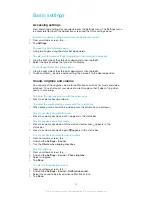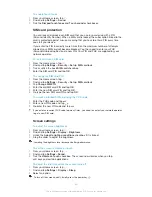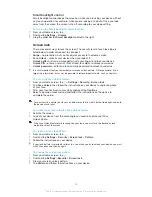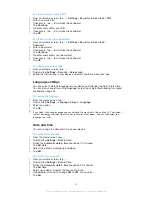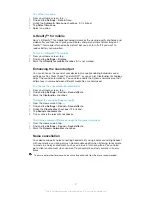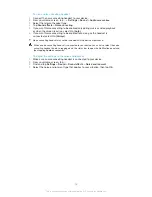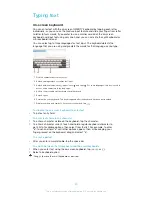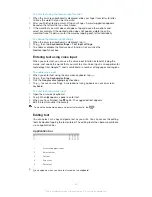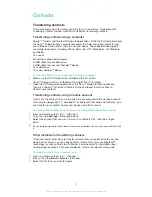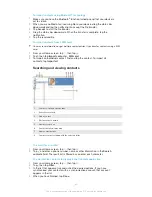To set a data usage warning
1
Make sure that mobile data traffic is turned on.
2
From your Home screen, tap .
3
Find and tap
Settings
>
Data usage
.
4
To set the warning level, drag the warning line to the desired value. You receive
a warning notification when the amount of data traffic approaches the level you
have set.
To set a mobile data usage limit
1
Make sure that mobile data traffic is turned on.
2
From your Home screen, tap .
3
Find and tap
Settings
>
Data usage
.
4
Tick the
Set mobile data limit
checkbox if it is not ticked, then tap
OK
.
5
To set the mobile data usage limit, drag the corresponding line to the desired
value.
Once your mobile data usage reaches the set limit, mobile data traffic on your device gets
turned off automatically.
To control the mobile data usage of individual applications
1
From your Home screen, tap .
2
Find and tap
Settings
>
Data usage
.
3
Find and tap the desired application.
4
Tick the
Restrict background data
checkbox.
5
To access more specific settings for the application (if available), tap
View app
settings
and make the desired changes.
The performance of individual applications may be affected if you change the related data
usage settings.
To view data transferred via Wi-Fi®
1
From your Home screen, tap .
2
Find and tap
Settings
>
Data usage
.
3
Tap , then tick the
Show Wi-Fi usage
checkbox if it is not ticked.
4
Tap the
Wi-Fi
tab.
Selecting mobile networks
Your device automatically switches between mobile networks depending on which
mobile networks are available in different areas. You can also manually set your
device to use a particular mobile network mode, for example, WCDMA or GSM.
To select a network mode
1
From your Home screen, tap .
2
Find and tap
Settings
>
More…
>
Mobile networks
.
3
Tap
Network Mode
.
4
Select a network mode.
To select another network manually
1
From your Home screen, tap .
2
Find and tap
Settings
>
More…
>
Mobile networks
>
Service providers
.
3
Tap
Search mode
>
Manual
.
4
Select a network.
If you select a network manually, your device will not search for other networks, even if you
move out of range of the manually selected network.
To activate automatic network selection
1
From your Home screen, tap .
2
Find and tap
Settings
>
More…
>
Mobile networks
>
Service providers
.
3
Tap
Search mode
>
Automatic
.
28
This is an Internet version of this publication. © Print only for private use.