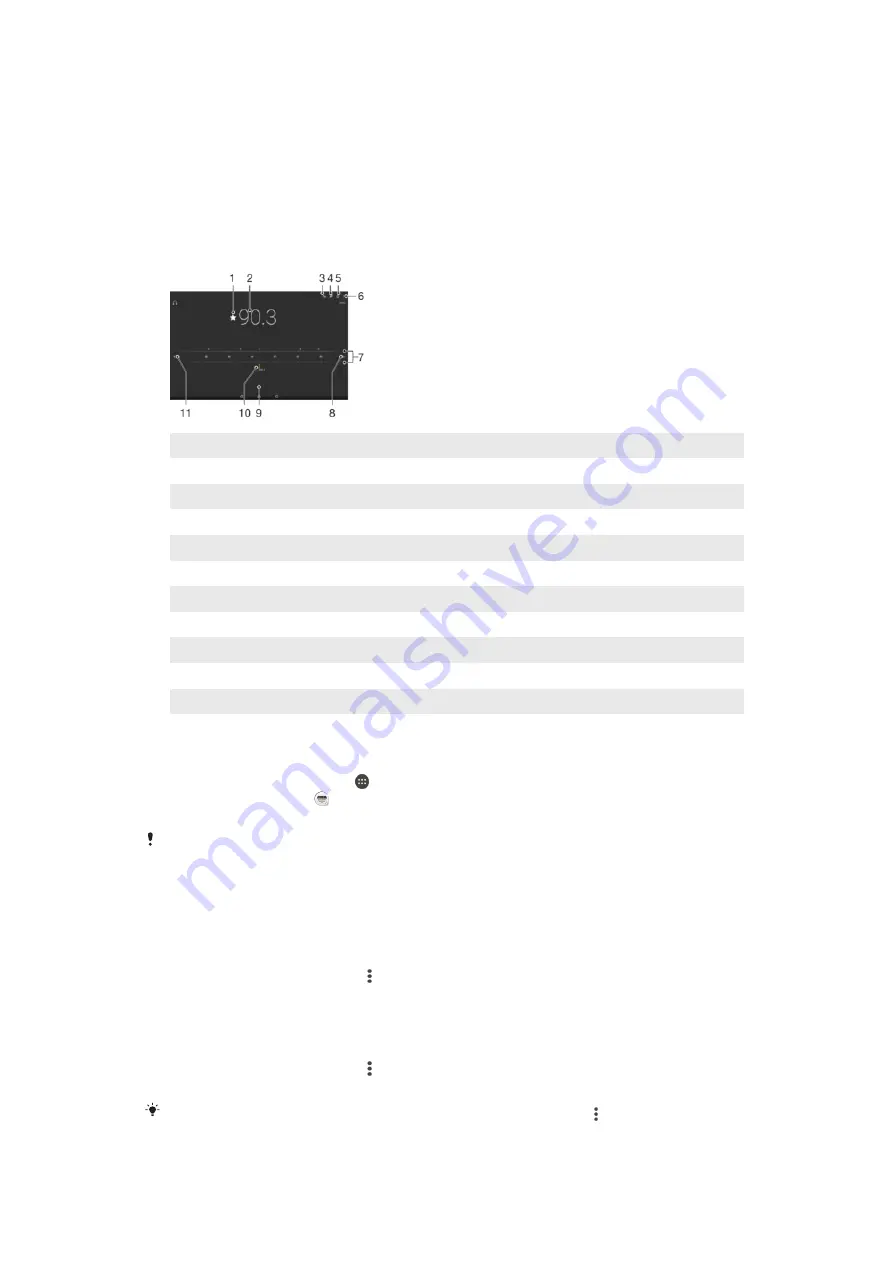
FM radio
Listening to the Radio
The FM radio in your device works like any FM radio. For example, you can browse and
listen to FM radio stations and save them as favorites. You must connect a wired
headset or headphones to your device before you can use the radio. This is because the
headset or headphones act as an antenna. After one of these devices is connected, you
can then switch the audio to the speaker, if desired.
1
Save or remove a channel as a favorite
2
Tuned frequency
3
Favorites list
4
Launch the TrackID™ music recognition application
5
Radio on/off button
6
View menu options
7
Frequency band – drag left or right to move between channels
8
Move up the frequency band to search for a channel
9
Tuning dial
10 A saved favorite channel
11 Move down the frequency band to search for a channel
To listen to the FM radio
1
Connect a headset or a set of headphones to your device.
2
From your Homescreen, tap .
3
Find and tap
FM radio
. The available channels appear as you scroll through the
frequency band.
When you start the FM radio, available channels appear automatically. If a channel has RDS
information, it appears a few seconds after you start listening to the channel.
To move between radio channels
•
Drag the frequency band left or right.
To start a new search for radio channels
1
When the radio is open, press .
2
Tap
Search for channels
. The radio scans the whole frequency band, and all
available channels are displayed.
To switch the radio sound to the speaker
1
When the radio is open, press .
2
Tap
Play in speaker
.
To switch the sound back to the wired headset or headphones, press and tap
Play in
headphones
.
93
This is an internet version of this publication. © Print only for private use.
















































