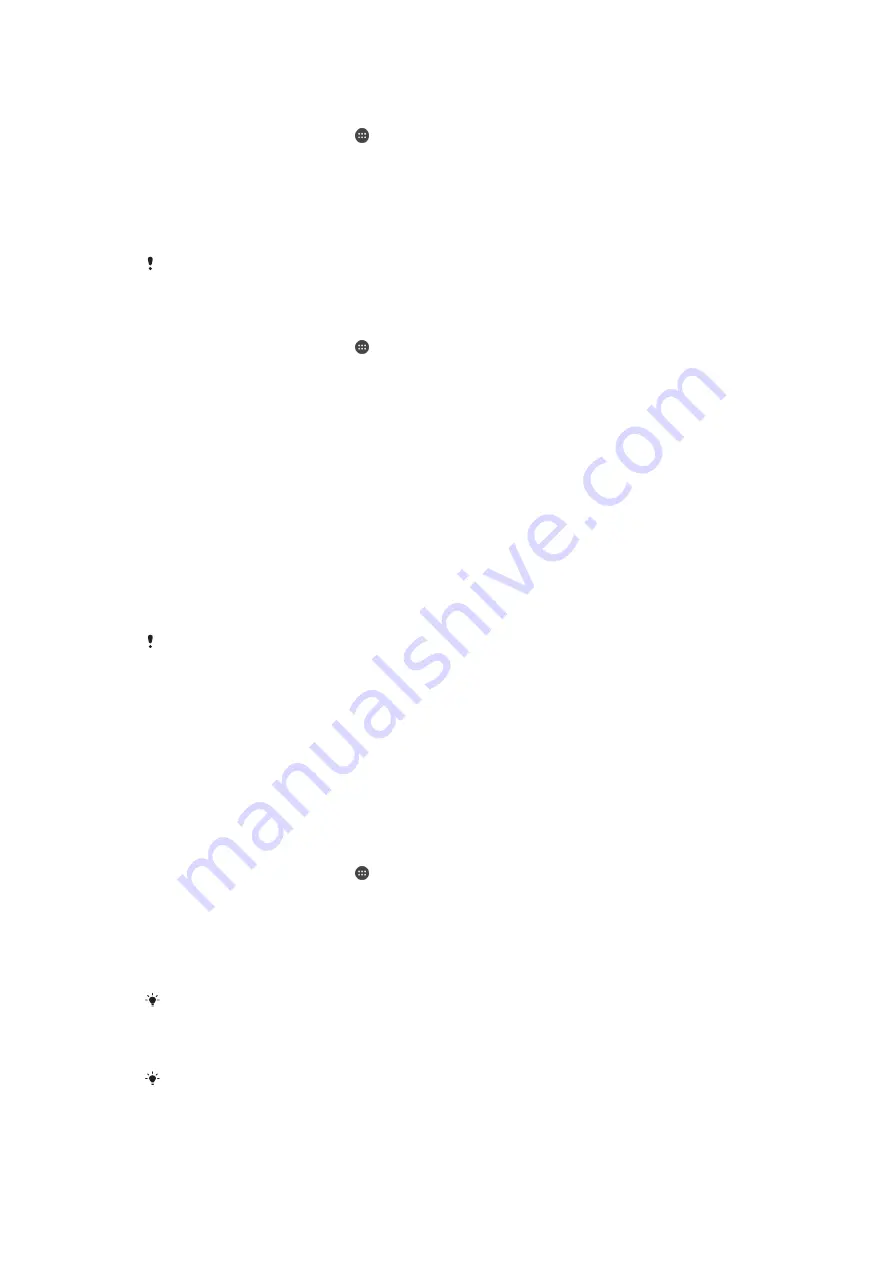
To Use a Noise-Canceling Headset
1
Connect the noise-canceling headset to your device.
2
From your Homescreen, tap >
Settings
>
Sound & notification
>
Accessory
settings
>
Noise canceling
, then drag the slider beside
Noise canceling
to the
right.
3
If you want
Noise canceling
to be enabled only during music or video playback or
when the screen is active, drag the slider beside
Power save mode
to the right.
4
If you want
Noise canceling
to be enabled for as long as the headset is
connected, drag the slider beside
Power save mode
to the left.
A noise-canceling headset may not be included with your device at purchase.
To Adjust the Settings to the Noise Environment
1
Make sure a noise-canceling headset is connected to your device.
2
From your Homescreen, tap .
3
Find and tap
Settings
>
Sound & notification
>
Accessory settings
>
Noise
canceling
>
Noise environment
.
4
Select the relevant noise environment type, then tap
OK
.
Multiple User Accounts
Your device supports multiple user accounts so that different users can log in separately
to the device and use it. Multiple user accounts work well in situations where you share
the same device with other people or lend your device to someone to use for a while.
The user who sets up the device for the first time becomes the owner of the device. Only
the owner can manage the accounts of other users. Apart from the owner account, there
are two different types of accounts:
•
Regular User: This account type is suitable for someone who regularly uses your device.
•
Guest User: Enable the guest account option for someone who just wants to use your
device temporarily.
Some features are only available to the owner. For example, only the owner can allow
downloads from sources other than Google Play™.
About the Regular User Account
By adding Regular User accounts, you can allow different users to have different
homescreens, wallpapers, and general settings. They also get separate access to
applications and memory storage for files such as music and photos. You can add up to
three regular user accounts on your device.
To Add a Regular User Account
1
Make sure you are logged in as the owner, that is, the user who set up the device
for the first time.
2
From your Homescreen, tap .
3
Find and tap
Settings
>
Users
>
Add user
.
4
Tap
OK
. The new account is created.
5
Tap
SET UP NOW
. The screen locks and an icon representing the newly added
user appears in the top-right corner.
6
Unlock the screen by swiping upward.
7
Follow the on-screen instructions to set up the account for the user.
In cases where the person using the new account wants to set up the account but is not
available at the time, you can tap
NOT NOW
in step 5. When the user is ready, they can select
Users
under
Settings
and see the new account, which appears as
New user
. Just tap the
account and follow the instructions to finish setting it up.
You can also add a regular user account from the status bar on any screen. Just drag the
status bar downward using two fingers and tap the user icon, then tap
Add user
.
61
This is an internet version of this publication. © Print only for private use.






























