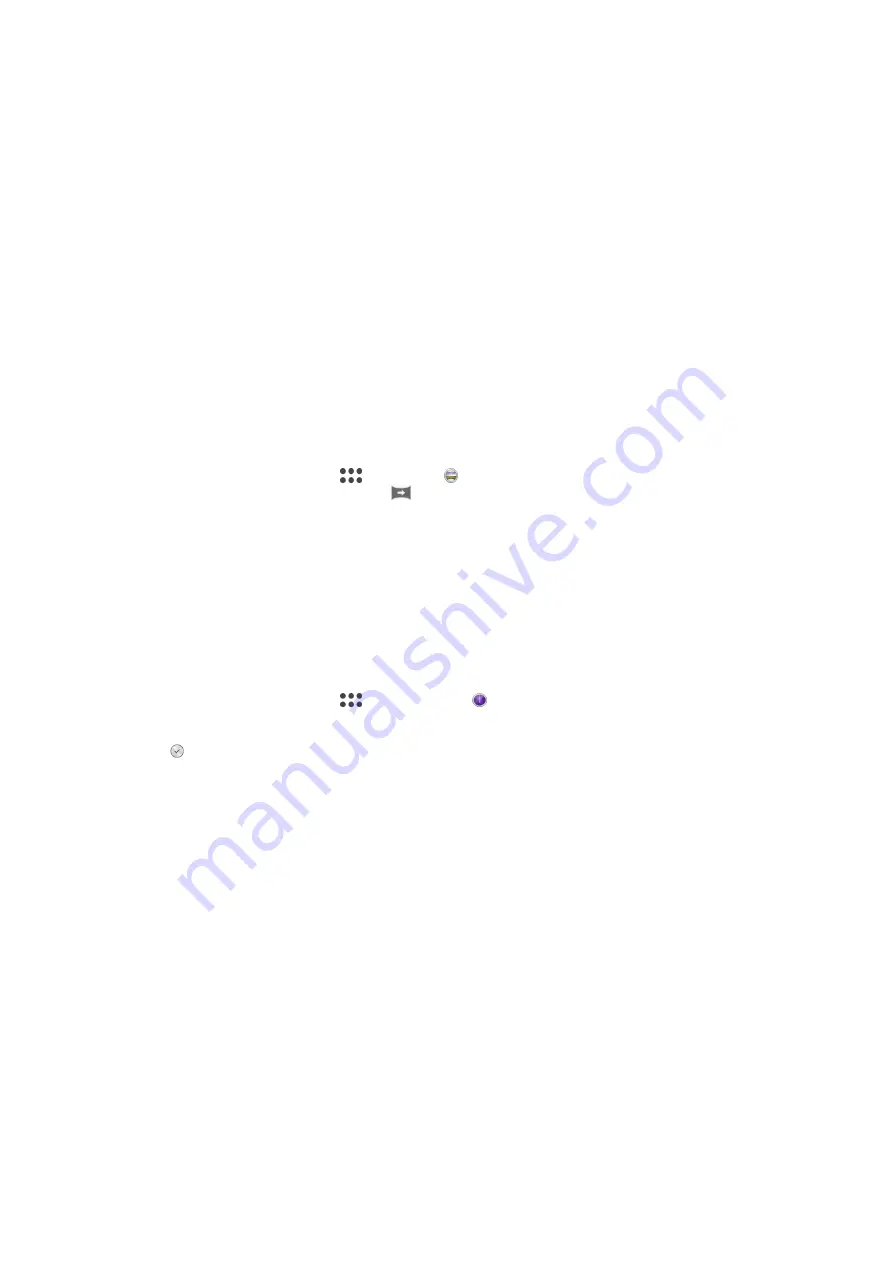
Manual mode
Use Manual mode when you want to manually adjust your camera settings for photos
and videos.
AR effect
You can apply AR (augmented reality) effects to your photos or videos and make them
more fun. When using the camera, this setting lets you integrate 3D scenes into your
photos or videos. Just select the scene you want and adjust its position in the viewfinder.
Creative effect
You can apply different effects on your photos or videos. Add a Nostalgic effect to make
photos look older, or a Sketch effect for a more fun image.
Sweep Panorama
You can take wide-angle and panoramic photos from the horizontal or vertical direction in
an easy press-and-sweep motion.
To take a panoramic photo
1
Activate the camera.
2
Swipe the screen to go to
, then select .
3
To select a shooting direction, tap
.
4
Tap the screen and move the camera slowly and steadily in the direction of
movement indicated on the screen.
Timeshift Burst
The camera takes a burst of 61 photos in a window of two seconds—one second before
and after you tap the on-screen camera button. So you can go back and find the perfect
image.
To Use Timeshift Burst
1
Activate the camera.
2
Swipe the screen to go to
, and then select .
3
Take photos. The photos taken appear in thumbnail view.
4
Scroll through the thumbnails and select the photo you want to save, and then tap
.
Background Defocus Mode
Use your camera's blurred background effect to make your subjects look sharper and
more vivid in comparison with their background. In Background defocus mode, the
camera takes two shots, identifies the background, and then blurs it while keeping the
subject sharp and in focus, like shooting with a digital SLR camera. You can select from
three different blur variations and tune the blur level in the preview display.
Face in Picture
You can use the Face in Picture mode to turn on the front and main cameras at the same
time, so you can take a photo of yourself together with the subject.
Multi-Camera Mode
Multi-camera mode lets you take a photo that combines images from two different
angles and devices. You see two images in the camera viewfinder of your device—one
from your own camera and one from a connected Xperia™ device or a Sony camera that
supports NFC and Wi-Fi Direct™ technology. You can then edit what you see in the
viewfinder before taking a photo.
98
This is an internet version of this publication. © Print only for private use.






























