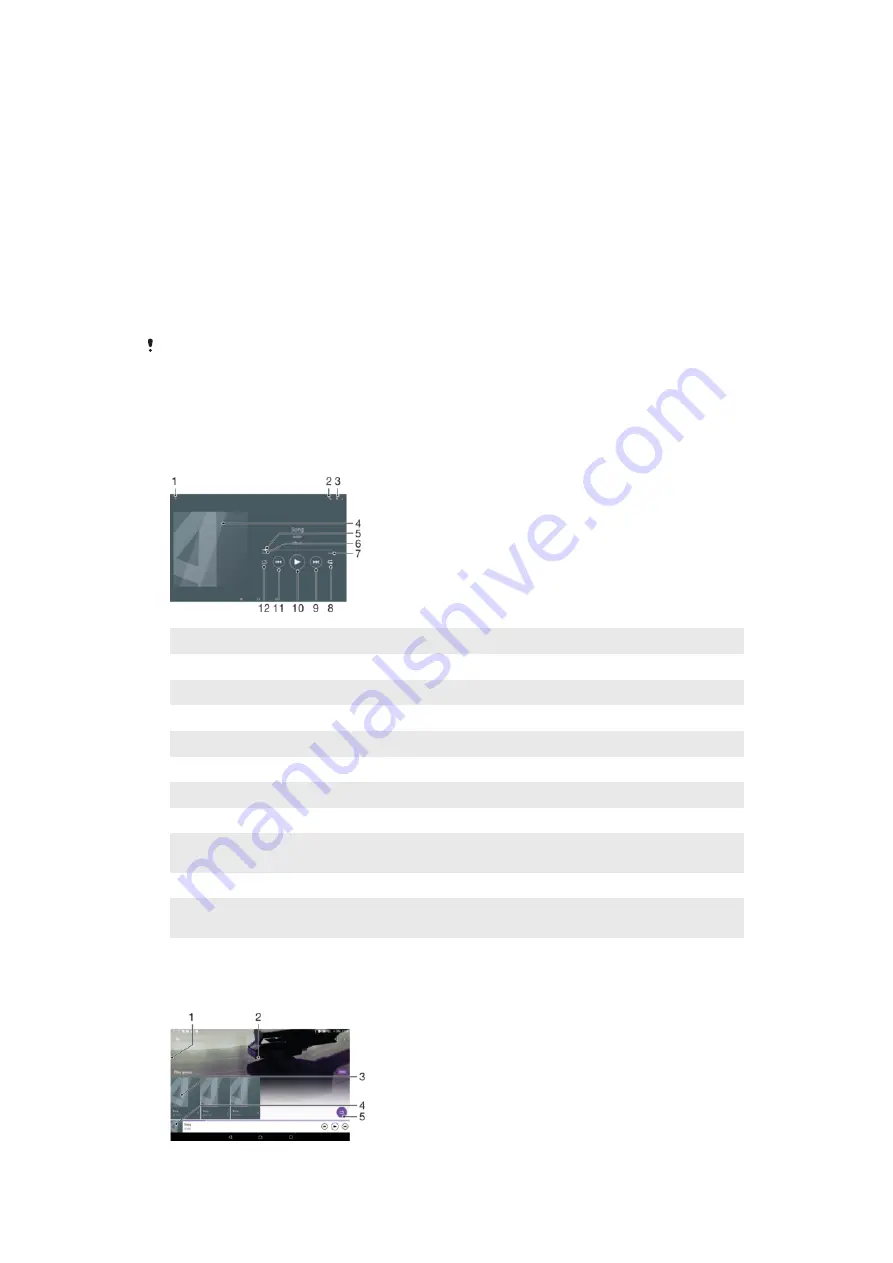
Music
Transferring Music to Your Device
There are different ways to transfer music from a computer to your device:
•
You can transfer music files between your device and a computer using the provided
USB cable. After connecting, select
Transfer files (MTP)
on your device and then simply
copy and paste or drag and drop the files using the computer. See
on page 37.
•
You can use the Xperia™ Companion software to transfer your media files between the
computer and your device. Learn more and download Xperia™ Companion for Windows
at http://support.sonymobile.com/tools/xperia-companion/ or Xperia™ Companion for
Mac at http://support.sonymobile.com/tools/xperia-companion-mac/.
The Music application may not support all music file formats. For more information about
supported file formats and the use of multimedia (audio, image, and video) files, download the
White Paper for your device at
Listening to music
Use the Music application to listen to your favorite music and audio books.
1
Go to the Music home screen
2
Search all songs saved to your device
3
View the current play queue
4
Album art (if available)
5
Progress indicator – Drag the indicator or tap along the line to fast forward or rewind
6
Elapsed time of current song
7
Total time length of current song
8
Repeat all songs in the current play queue
9
Tap to go to the next song in the play queue
Touch and hold to fast forward within the current song
10 Play or pause a song
11 Tap to go to the previous song in the play queue
Touch and hold to rewind within the current song
12 Shuffle songs in the current play queue
Music home screen
88
This is an internet version of this publication. © Print only for private use.






























