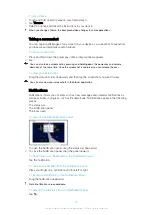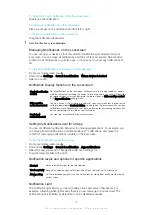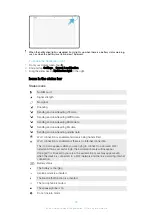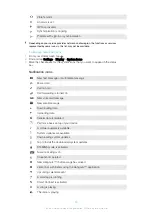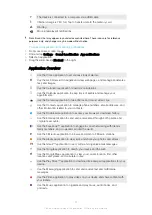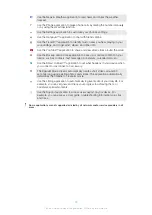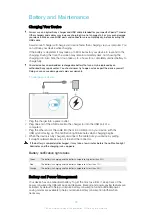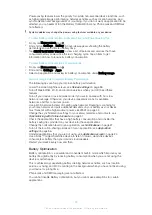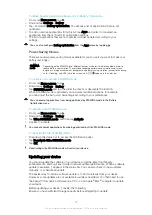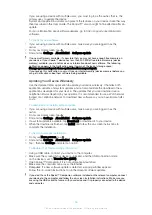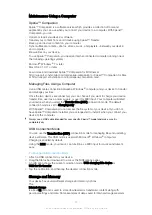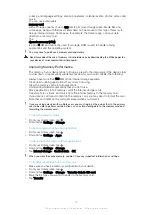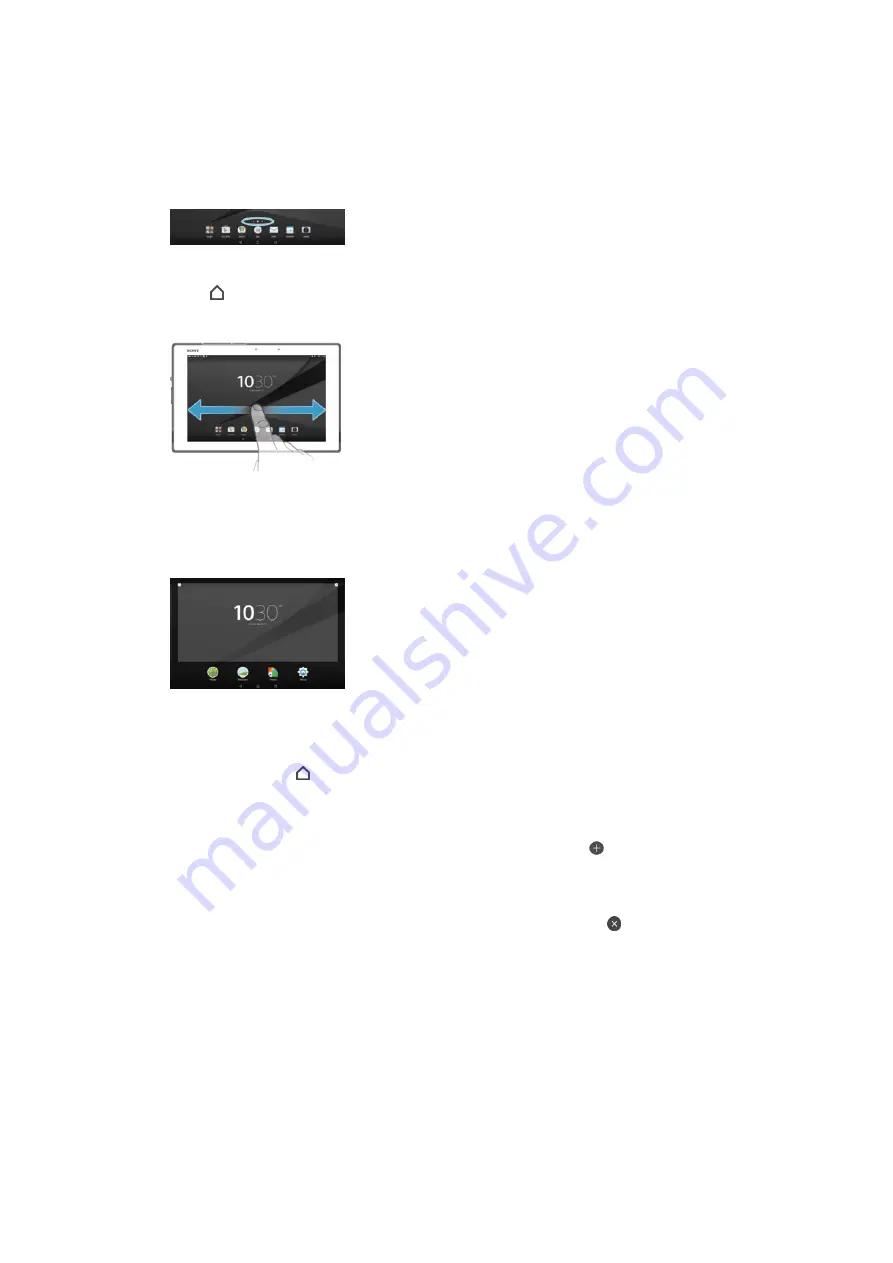
Home screen
The Homescreen is the starting point for using your device. It's similar to the desktop on
a computer screen. Your Home screen can have up to seven panes, which extend
beyond the regular screen display width. The number of Home screen panes is
represented by a series of dots at the lower part of the Home screen. The highlighted dot
shows the pane that you are currently in.
To go to the Home screen
•
Press .
To browse the Home screen
Home screen panes
You can add new panes to your Home screen (up to a maximum of seven panes) and
delete panes. You can also set the pane that you want to use as the main Home screen
pane.
To Set a Pane as the Main Homescreen Pane
1
Touch and hold any area on your Homescreen until the device vibrates.
2
Flick left or right to browse to the pane you want to set as your main Homescreen
pane, and then tap in the top-left corner.
To add a pane to your Homescreen
1
Touch and hold an empty area on your Homescreen.
2
To browse the panes, flick all the way to the right or left, then tap .
To Delete a Pane from your Homescreen
1
Touch and hold any area on your Homescreen until the device vibrates.
2
Flick left or right to browse to the pane you want to delete, then tap in the top-
right corner of the pane.
Homescreen Settings
Use the
Home Settings
shortcut to adjust some basic settings on your Homescreen. For
example, you can set your Homescreen to auto-rotate and adjust the size of icons.
To Set your Homescreen to Auto Rotate
1
Touch and hold an empty area on your Homescreen, and then tap
Settings
.
2
Drag the slider beside
Auto rotation
to the On position.
23
This is an internet version of this publication. © Print only for private use.