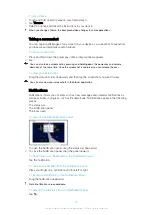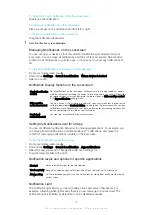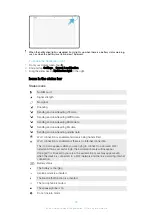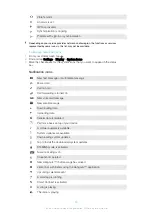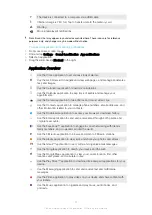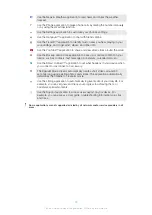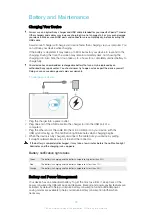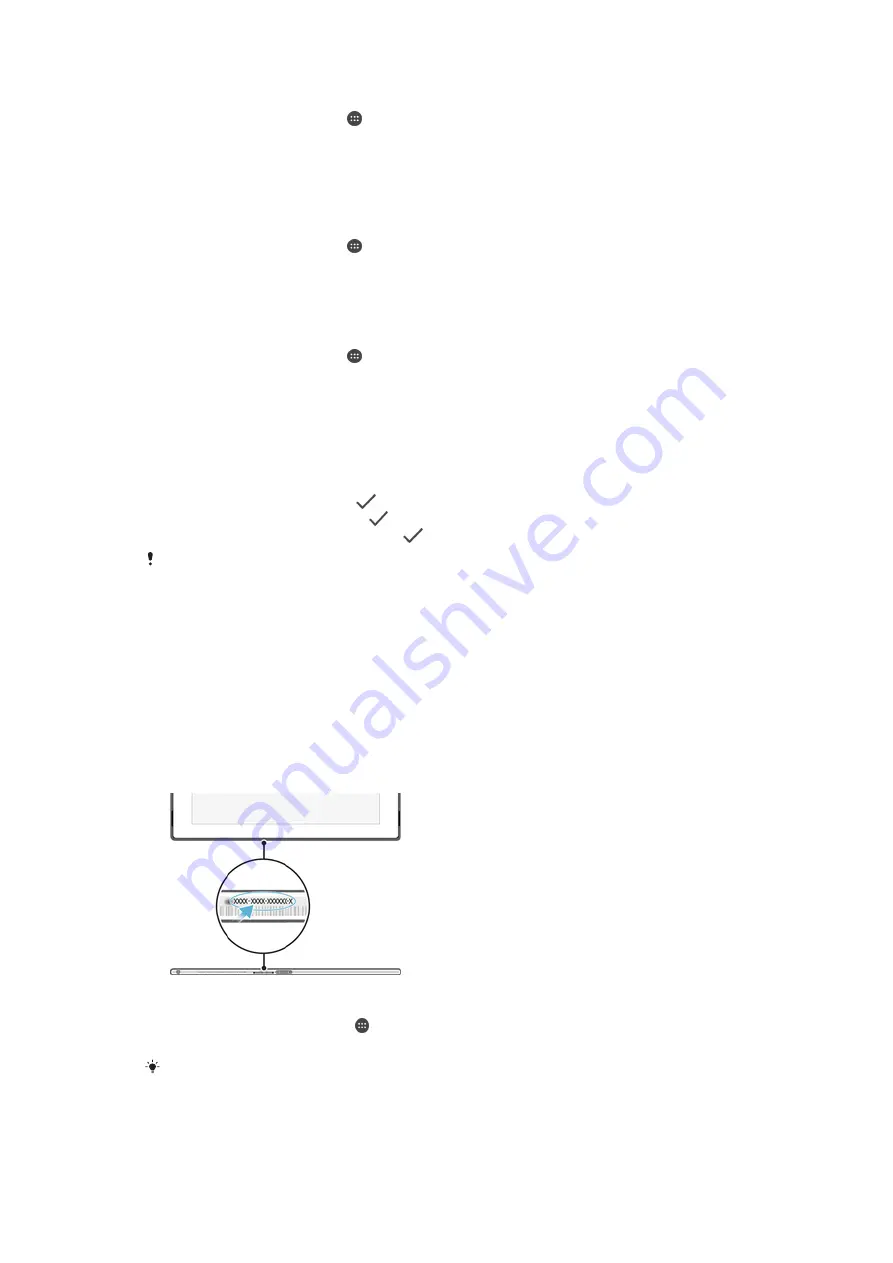
To Set up a SIM Card Lock
1
From the Homescreen, tap .
2
Find and tap
Settings
>
Security
>
Set up SIM card lock
.
3
Drag the slider beside
Lock SIM card
to the On position.
4
Enter the SIM card PIN and tap
OK
. The SIM card lock is now active and you will
be prompted to enter this lock every time you restart the device.
To Remove a SIM Card Lock
1
From the Homescreen, tap .
2
Find and tap
Settings
>
Security
>
Set up SIM card lock
.
3
Drag the slider beside
Lock SIM card
to the Off position.
4
Enter the SIM card PIN and tap
OK
.
To change the SIM card PIN
1
From the Homescreen, tap .
2
Find and tap
Settings
>
Security
>
Set up SIM card lock
.
3
Tap
Change SIM PIN
.
4
Enter the old SIM card PIN and tap
OK
.
5
Enter the new SIM card PIN and tap
OK
.
6
Retype the new SIM card PIN and tap
OK
.
To unlock a blocked SIM card using the PUK code
1
Enter the PUK code and tap
.
2
Enter a new PIN code and tap
.
3
Re-enter the new PIN code and tap
.
If you enter an incorrect PUK code too many times, you need to contact your network operator
to get a new SIM card.
Finding the identification number of your device
Your device has a unique ID (identification) number. On your device, this number is
referred to as the IMEI (International Mobile Equipment Identity). You should keep a copy
of this number. You may require it, for example, when you access the Xperia™ Care
support service and need to register your device. Also, if your device is stolen, some
network providers can use this number to stop the device from accessing the network in
your country.
To view your IMEI number
To View Your IMEI Number via the Device Settings
1
From your Homescreen, tap .
2
Find and tap
Settings
>
About tablet
>
Status
>
IMEI information
.
To view the IMEI number, you can also open the phone dialer on your device and enter
*#06#
.
18
This is an internet version of this publication. © Print only for private use.