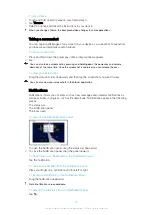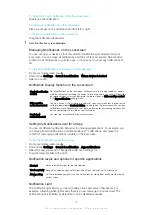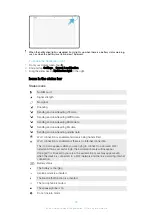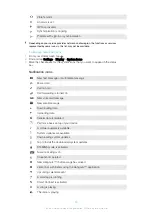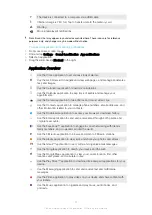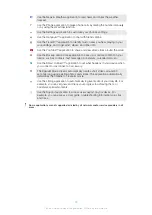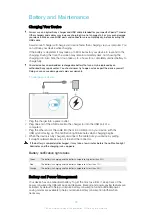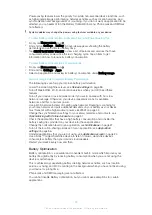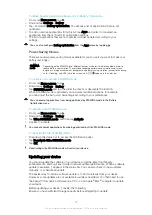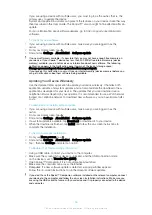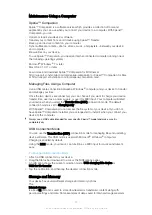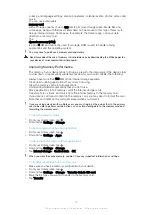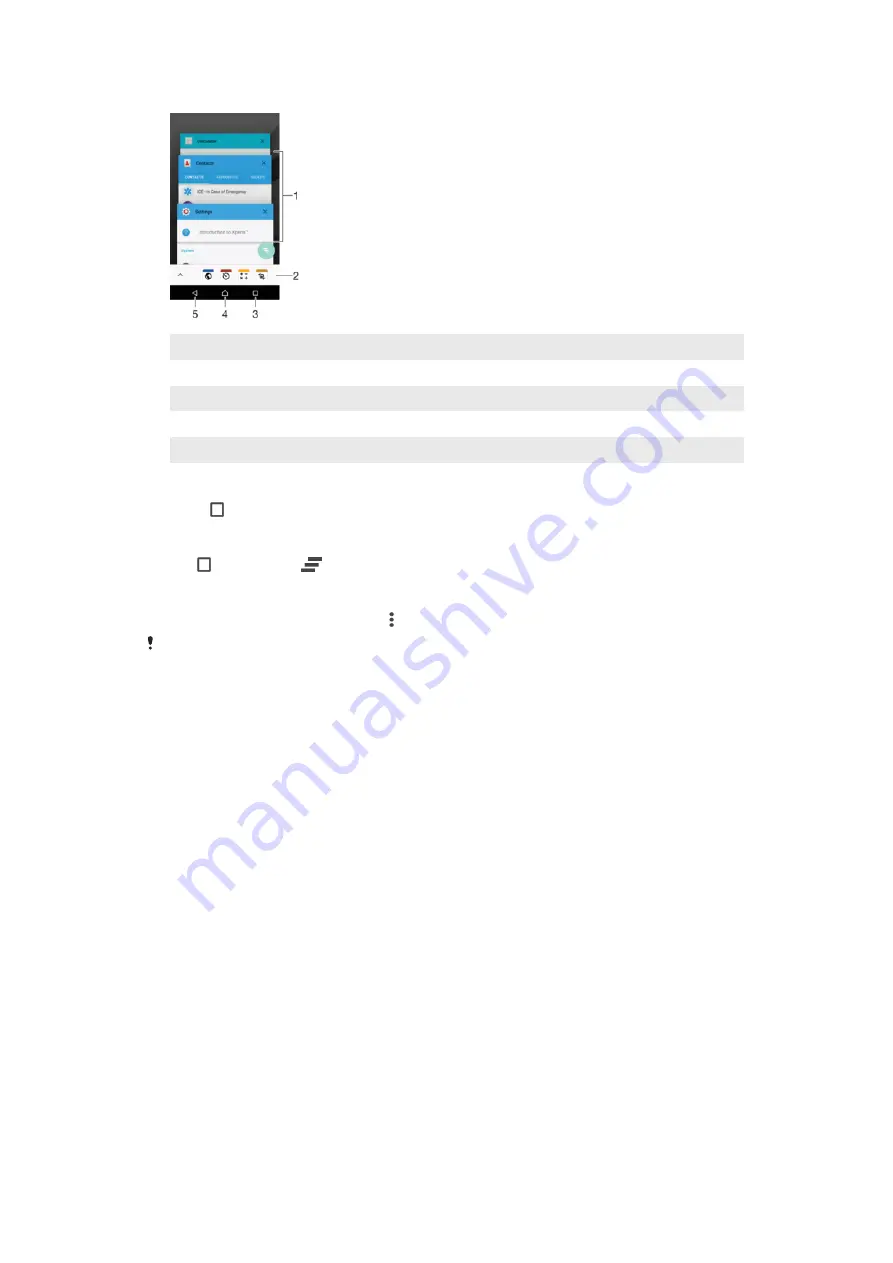
1
Recently used applications window – Open a recently used application
2
Favorites bar – Use a shortcut to access applications or widgets
3
Recent apps key – Open the recently used applications window and the favorites bar
4
Home key – Exit an application and go back to the Homescreen
5
Back key – Go back to the previous screen within an application or close the application
To open the recently used applications window
•
Press .
To Close All the Recently Used Applications
•
Tap and then tap
.
To open a menu in an application
•
While using the application, press .
A menu is not available in all applications.
Widgets
Widgets are small applications that you can use directly on your Homescreen. They also
function as shortcuts. For example, the Weather widget allows you to see basic weather
information directly on your Homescreen. When you tap the widget, the full Weather
application opens. You can download additional widgets from Google Play™.
To add a widget to the Home screen
1
Touch and hold an empty area on your Homescreen, then tap
Widgets
.
2
Find and tap the widget that you want to add.
To resize a widget
1
Touch and hold a widget until it magnifies, then release the widget. If the widget
can be resized, for example, the Calendar widget, then a highlighted frame and
resizing dots appear.
2
Drag the dots inward or outward to shrink or expand the widget.
3
To confirm the new size of the widget, tap anywhere on the Homescreen.
To move a widget
•
Touch and hold the widget until it magnifies, then drag it to the new location.
To Remove a Widget
•
Touch and hold the widget until it is selected, then drag it to
Remove from home
screen
.
25
This is an internet version of this publication. © Print only for private use.