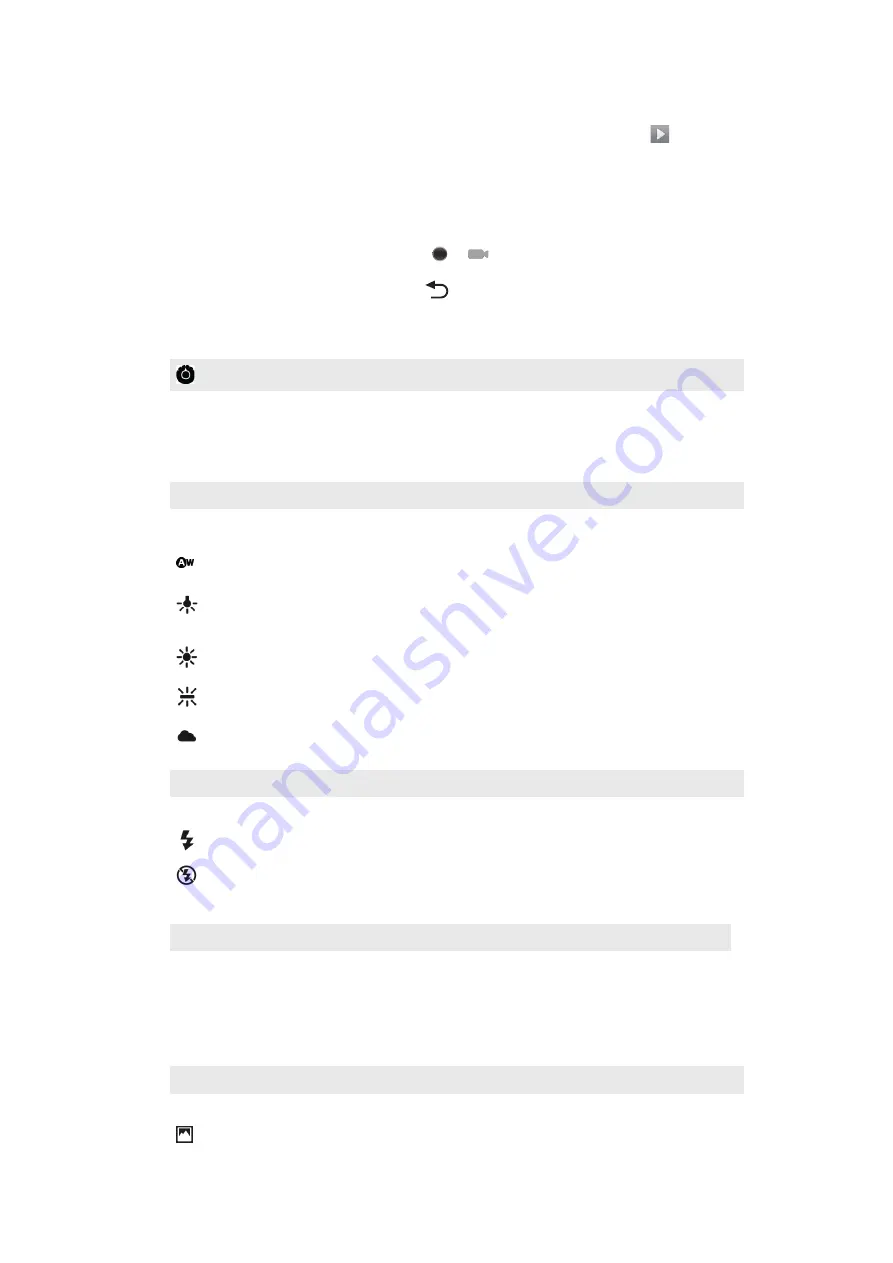
To view previously recorded videos
1
In the camera viewfinder, tap the thumbnail at the top right.
2
Flick left or right to browse the photos and videos. Videos are identified by
.
Using video camera settings
To adjust video camera settings
1
Activate the camera.
2
If the video camera is not selected, drag to
.
3
In the viewfinder, tap one of the five settings icons.
4
Select the setting you want, then press
to return to the viewfinder.
Video camera settings
Touch to open a scrolling list of settings that contains the following:
Color effect
Set special effects for the videos you record
Camera settings
Restore the camera settings to default
White balance
Select how the camera adjusts colors in different kinds of light, to achieve the most natural looking colors for
your videos.
Auto
Adjust the color balance automatically to the lighting conditions
Incandescent
Adjust the color balance for bright lighting such as under light bulbs, or when lighting conditions change
quickly
Daylight
Adjust the color balance for bright outdoor use
Fluorescent
Adjust the color balance for fluorescent lighting
Cloudy
Adjust the color balance for a cloudy sky
Flash mode
Select how the camera light should be used
On
Use the light
Off
Don't use the camera light. Sometimes video quality can be better without the light, even if lighting
conditions are poor.
Video quality
Select the video quality and maximum length combination appropriate for viewing on a computer or for sharing
with others via Messaging or YouTube
Select camera
Select to use the camera on the back or the front of the phone
Back
Use the back camera
65
This is an Internet version of this publication. © Print only for private use.
Summary of Contents for Xperia Play
Page 1: ...PLAY Extended User guide ...















































