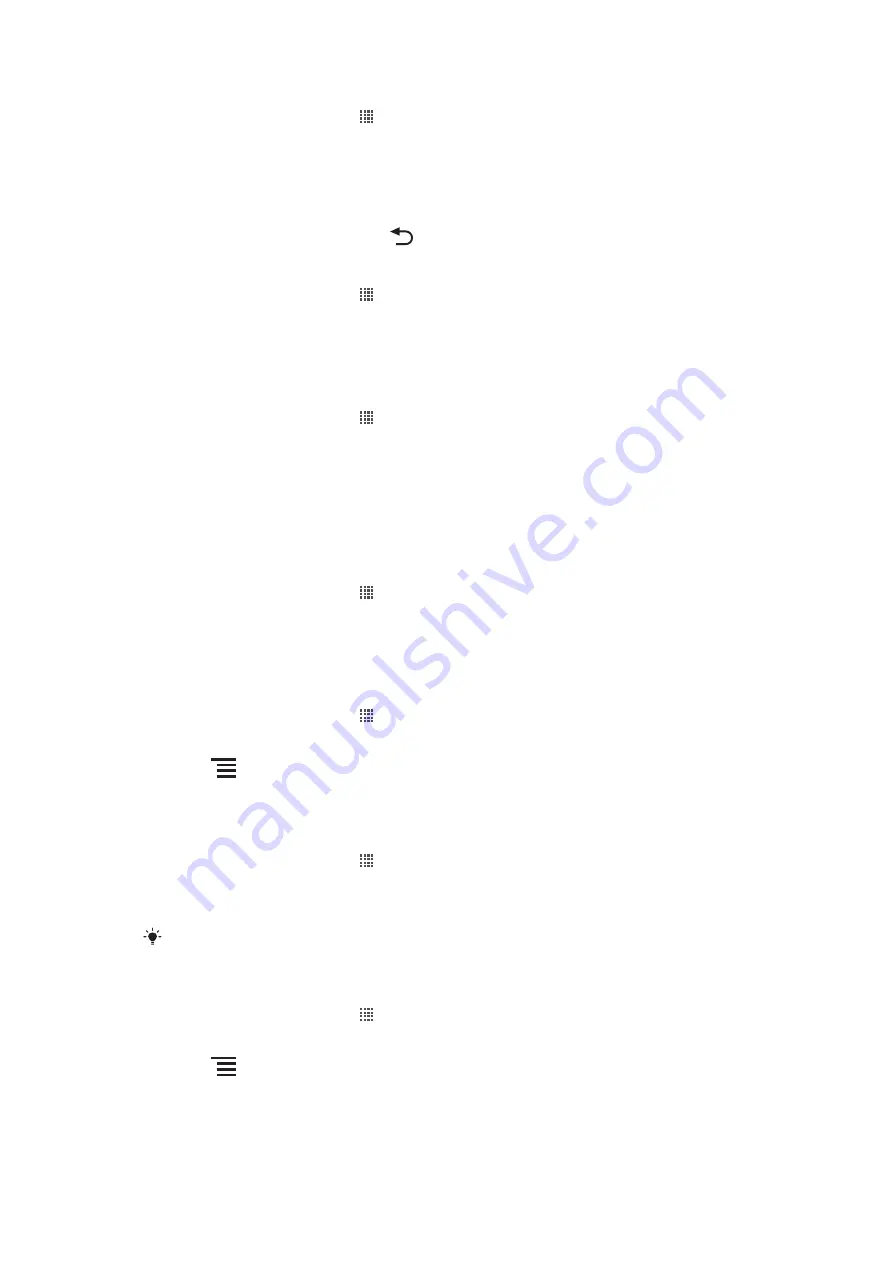
To read your email messages
1
From your Home screen, tap .
2
Find and tap
.
3
If you are using several email accounts, tap the account you want to check. If you
want to check all your email accounts at once, tap
Combined Inbox
.
4
In the email inbox, scroll up or down and tap the email you want to read.
5
Use the forward and back arrows at the top of the screen to read your next or
previous messages.
6
To return to the inbox view, press
.
To view an email message attachment
1
From your Home screen, tap .
2
Find and tap
.
3
Find and tap the desired message in your email inbox.
4
If necessary, scroll down in the email preview pane to see the attachment. Tap
Open
or
Save
next to it.
To save a sender's email address to your contacts
1
From your Home screen, tap .
2
Find and tap
.
3
Find and tap the desired message in your email inbox.
4
Tap the name of the sender at the top of the screen.
5
Tap
OK
when you are prompted to add the name to your contacts.
6
Select an existing contact, or tap
Create new contact
if you want to create a new
contact.
7
Edit the contact information and tap
Done
.
To reply to an email message
1
From your Home screen, tap .
2
Tap
.
3
In your email inbox, touch and hold the message you want to reply to.
4
Tap
Reply
or
Reply all
.
5
Enter your reply, then tap
Send
.
To forward an email message
1
From your Home screen, tap .
2
Tap
.
3
Tap the message you want to forward.
4
Press
, then tap
Forward
.
5
Tap
To
and enter the recipient's address.
6
Enter your message, then tap
Send
.
To delete email messages
1
From your Home screen, tap .
2
Tap
.
3
In your email inbox, mark the checkboxes for the messages you want to delete, then
tap
Delete
.
You can also delete a message from your messages list if you touch and hold it, and then tap
Delete
.
To change the inbox checking frequency
1
From your Home screen, tap .
2
Find and tap
.
3
If you have set up more than one email account, tap the account you want to adjust.
4
Press
, then tap
Account settings
>
Inbox check frequency
and select an
option.
39
This is an Internet version of this publication. © Print only for private use.
Summary of Contents for Xperia Play
Page 1: ...PLAY Extended User guide ...
















































