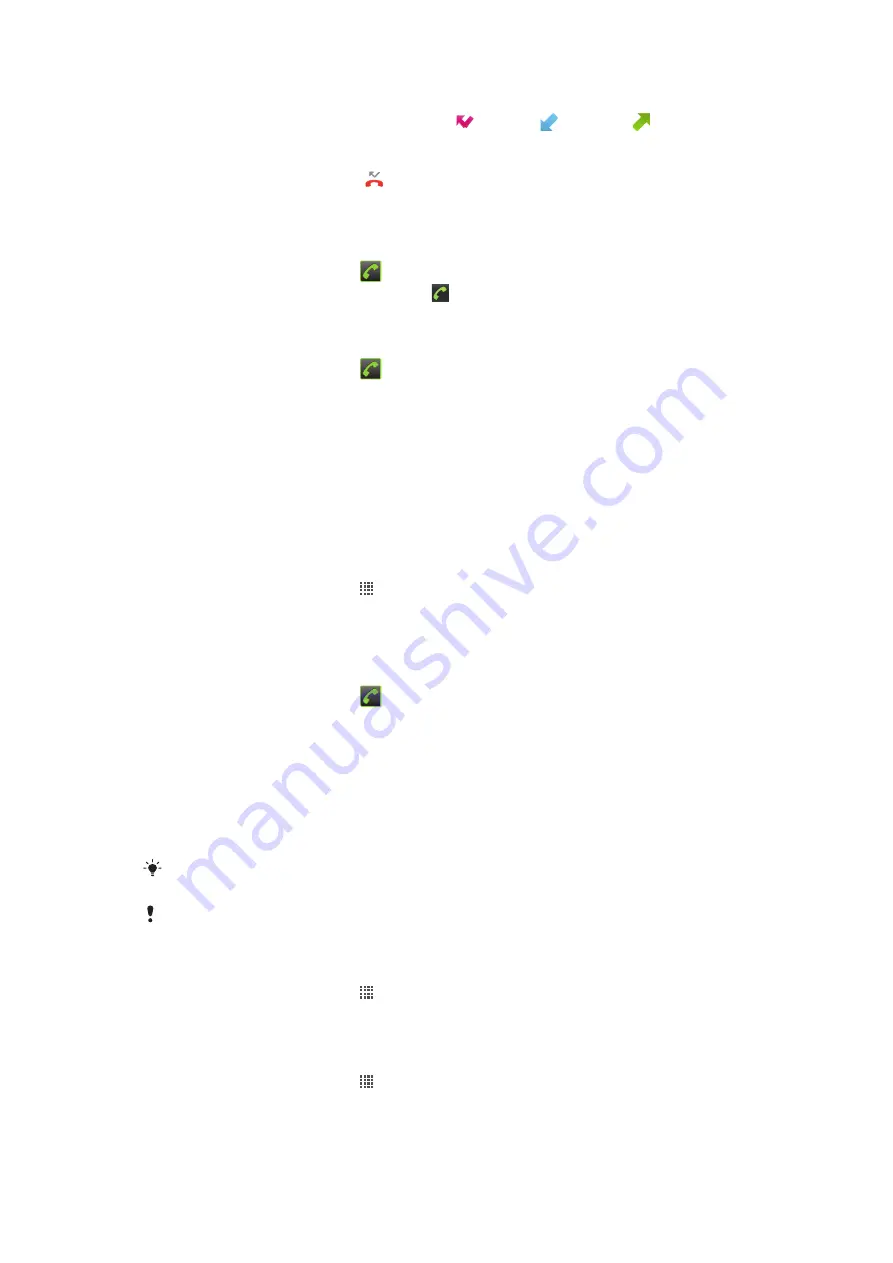
Recent calls
In the call log, you can view recently missed
, received and dialed calls.
To view your missed calls
1
When you have missed a call, appears in the status bar. Drag the status bar
downward.
2
Tap
Missed call
.
To call a number from your call log
1
From your Home screen, tap
and tap
Call log
.
2
If you want to call a number directly, tap next to the number. If you want to edit
a number before calling, touch and hold the desired number, then select an option.
To add a number from the call log to your contacts
1
From your Home screen, tap
, then tap
Call log
.
2
Touch and hold the number, then tap
Add to contacts
.
3
Tap the desired contact, or tap
Create new contact
.
4
Edit the contact details and tap
Done
.
Voicemail
If your subscription includes a voicemail service, callers can leave voice messages for you
when you can't answer calls. You can get the voicemail service number from your service
provider.
To manually enter your voicemail number
1
From your Home screen, tap .
2
Find and tap
Settings
>
Call settings
>
Voicemail settings
.
3
Enter your voicemail number.
4
Tap
OK
.
To call your voicemail service
1
From your Home screen, tap
.
2
Touch and hold down
1
.
Visual Voice Mail
Use the Visual Voice Mail application to view caller and voice mail information and listen to
voice mail messages. If you are a new Verizon Wireless customer, or have not set up your
Verizon Wireless Voice Mail service yet, you have to activate the service and set up your
Voice Mail box.
Specific terms, conditions and monthly charges may apply to enable this service. Consult your
service provider for more information.
The services and features described in this chapter may not be supported in all countries/regions
or by all networks and/or service providers in all areas.
To start the Visual Voice Mail application
1
From your Home screen, tap .
2
Find and tap
Visual VM
.
3
Follow the on-screen instructions.
To play a Visual Voice Mail message
1
From your Home screen, tap .
2
Find and tap
Visual VM
.
3
Follow the on-screen instructions. If prompted, enter password, then Log in.
4
Touch the desired voice mail message to play it.
29
This is an Internet version of this publication. © Print only for private use.
Summary of Contents for Xperia Play
Page 1: ...PLAY Extended User guide ...
















































