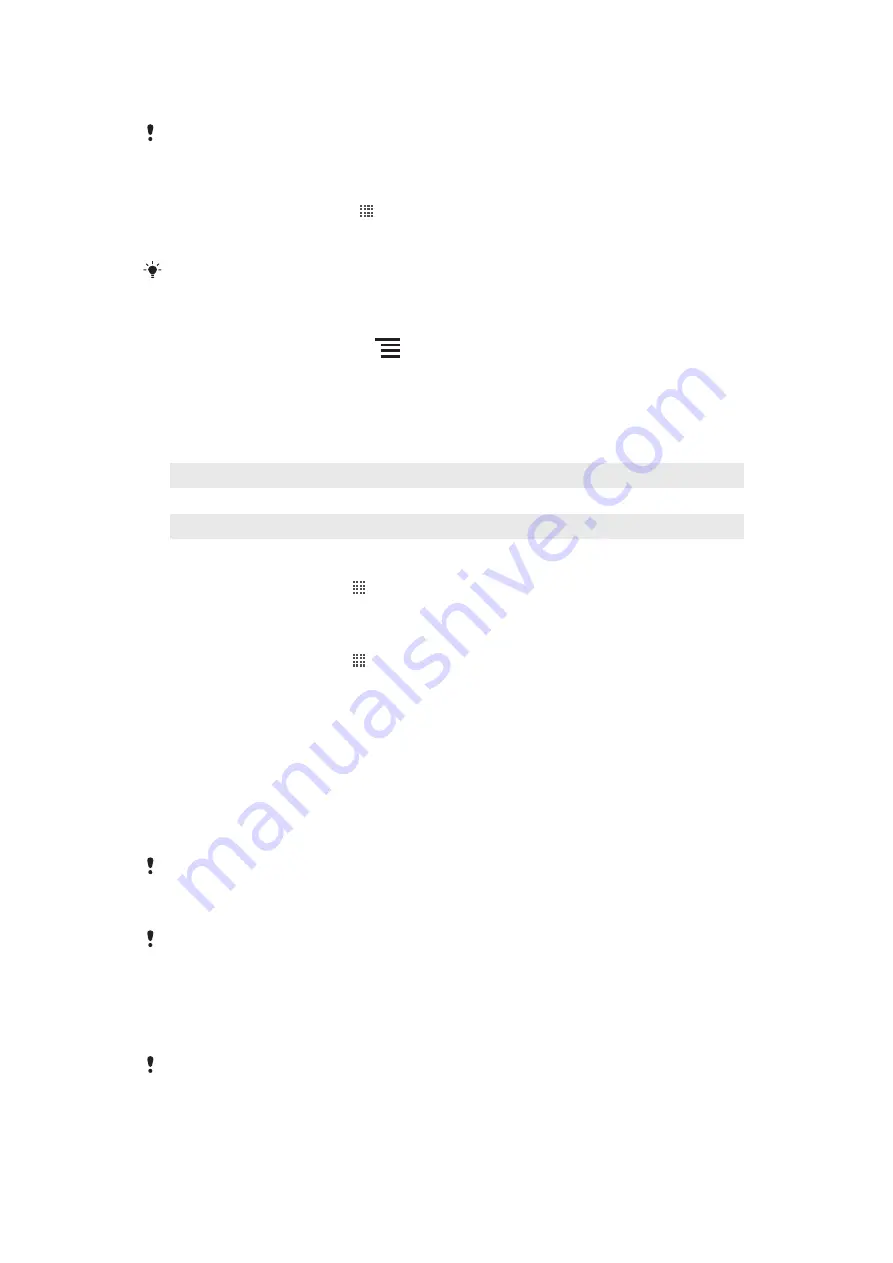
•
Use a handsfree device to listen to music. This consumes less battery power than when
you listen to music through the phone's loudspeakers.
For more information about how to maximize your battery performance, visit
.
To disable all data connections over mobile networks
1
From your Home screen, tap .
2
Find and tap
Settings
>
Wireless & networks
>
Mobile networks
.
3
Unmark the
Data enabled
checkbox.
When data connections over mobile networks are disabled, you can still use Wi-Fi® and
Bluetooth™ connections. You can also send and receive multimedia messages.
To add the Power control widget to your Home screen
1
From your Home screen, press
.
2
Tap
Add
>
Widgets
.
3
Select the
Power Control
widget. You can now turn on and off Wi-Fi™, Bluetooth
and GPS more easily.
Battery LED status
Green
The battery is fully charged
Flashing red
The battery level is low
Orange
The battery is charging. The battery level is between low and full
To check the battery level
1
From the Home screen, tap .
2
Find and tap
Settings
>
About phone
>
Status
.
To access the battery usage menu
1
From the Home screen, tap .
2
Find and tap
Settings
>
About phone
>
Battery use
to see which installed
applications consume the most battery power.
Memory
You can save content on a memory card and in the phone memory. Music, video clips,
and photos are saved on the memory card while applications, contacts, and messages are
saved in the phone memory.
Memory card
You may have to purchase a memory card separately.
Your phone supports a microSD™ memory card, which is used for media content. This
type of card can also be used as a portable memory card with other compatible devices.
Without a memory card you can't use the camera, nor can you play or download music files and
video clips.
Formatting the memory card
You can format the memory card in your phone, for example, to free up memory. This
means that you erase all data on the card.
All content on the memory card gets erased when you format it. Make sure you make backups
of everything you want to save before formatting the memory card. To back up your content, you
can copy it to your computer. For more information, refer to the chapter
23
This is an Internet version of this publication. © Print only for private use.
Summary of Contents for Xperia Play
Page 1: ...PLAY Extended User guide ...






























