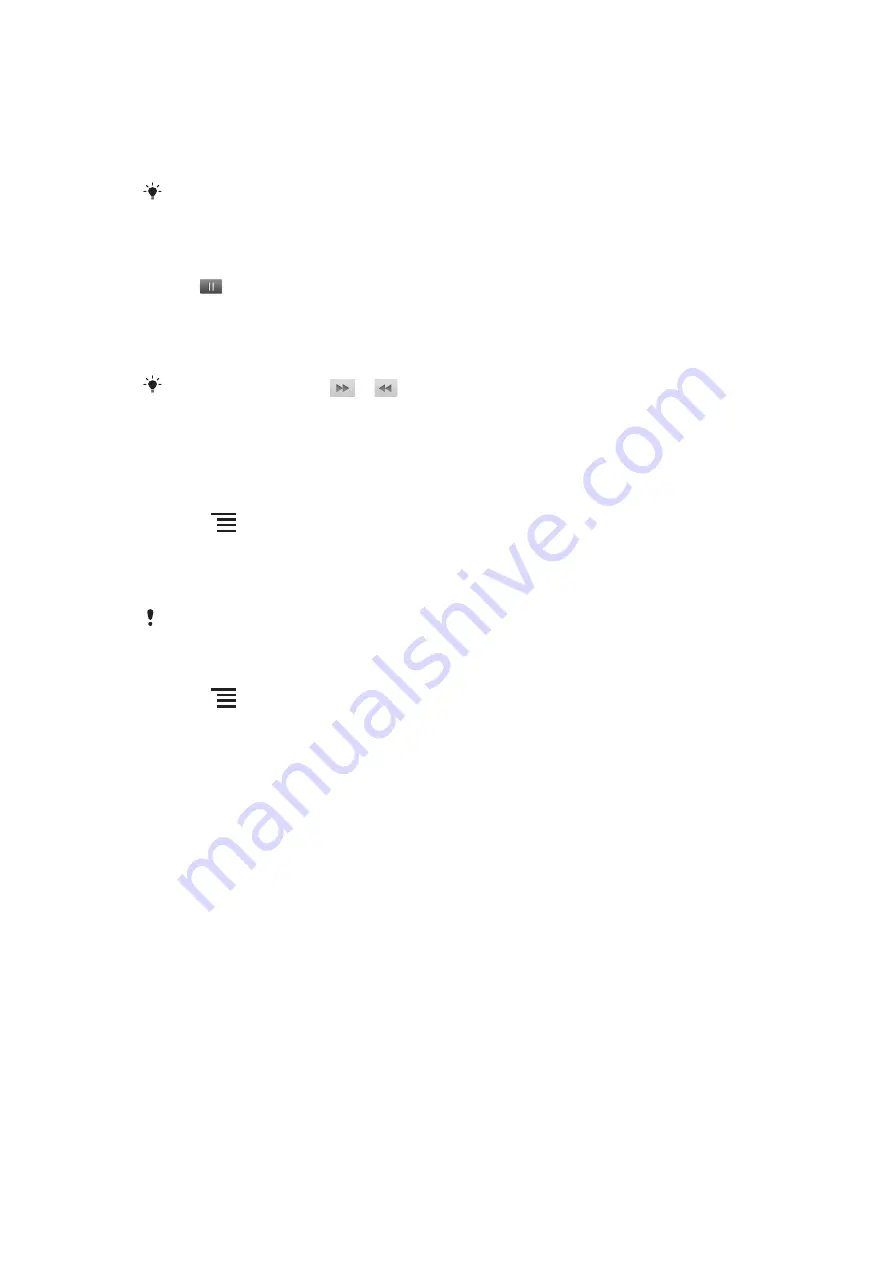
To play a video
1
In Gallery, open an album and tap a video.
2
Turn the phone to view the video in upright (portrait) or sideways (landscape)
orientation.
3
Tap the video to view the playback controls.
If the screen orientation does not change automatically when you turn the phone sideways, mark
the
Auto-rotate screen
checkbox under
Settings
>
Display
.
To pause a video
1
When a video is playing, tap the screen to display the controls.
2
Tap
.
To fast forward and rewind a video
1
When a video is playing, tap the screen to display the controls.
2
Drag the progress bar marker left to rewind, or right to fast forward.
Alternatively, you can tap
or
.
To adjust the volume of a video
•
Press the volume key.
To share a video
1
Open a gallery album containing a video.
2
Press
twice.
3
Check the video or videos you want to share.
4
Tap
Share
at the bottom of the screen.
5
In the menu that opens, tap the application you want to use to share the selected
video.
You might not be able to copy, send or transfer copyright-protected items.
To delete a video
1
Open a gallery album containing a video.
2
Press
twice.
3
Check the video or videos you want to delete.
4
Tap
Delete
at the bottom of the screen.
5
In the dialog that opens, tap
Confirm Delete
.
71
This is an Internet version of this publication. © Print only for private use.
Summary of Contents for Xperia Play
Page 1: ...PLAY Extended User guide ...






























